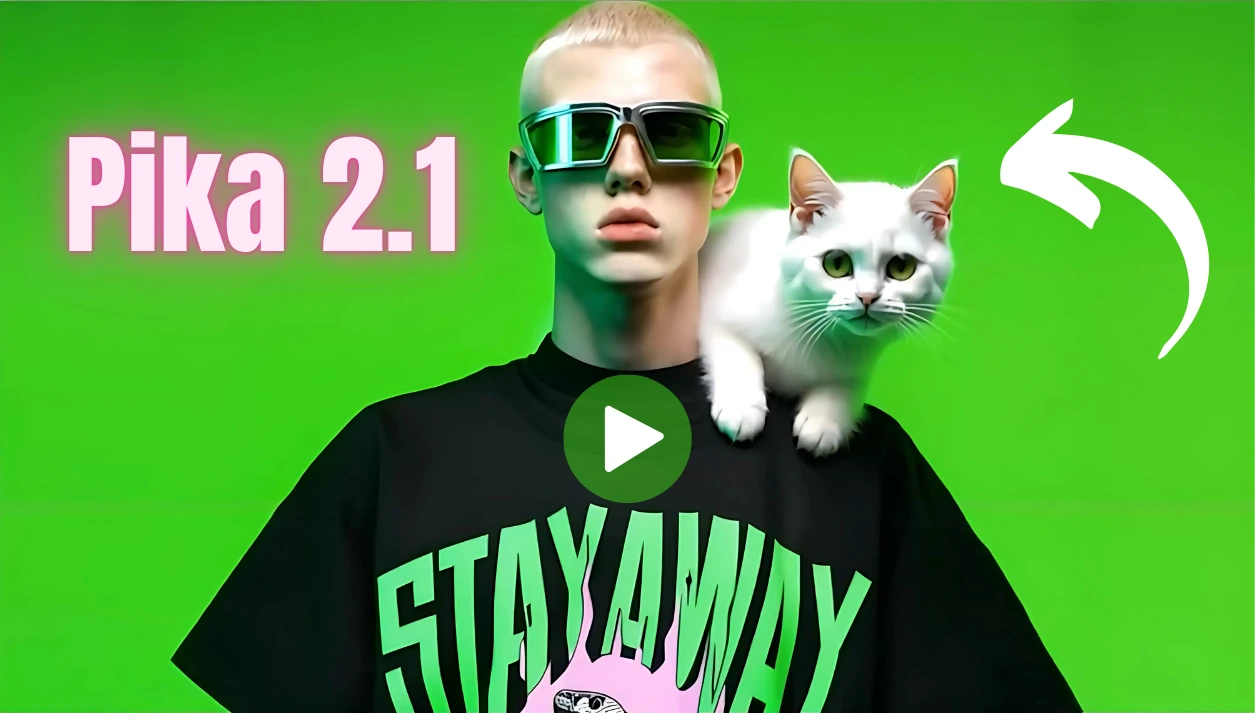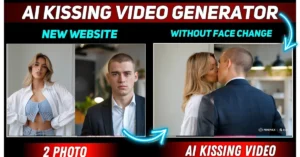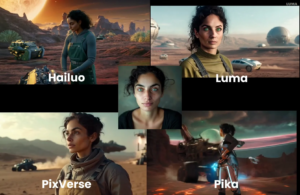Pika.art has just released their new 2.1 video model, bringing significant improvements in lighting consistency and realism. This model was specifically built to deliver highly realistic results, and I’ll be showing you numerous examples throughout this guide.
What is Pika 2.1?
Pika 2.1 is the latest update to the Pika AI video generation platform, offering enhanced features like 1080p resolution, sharper details, smoother motion, and improved like human character rendering.
It significantly improves prompt coherence compared to the previous 2.0 version, ensuring more accurate outputs for both text-to-video and image-to-video prompts.
How to Access Pika 2.1 and What It Offers?
To get started with Pika 2.1, go to the homepage. You’ll find a video clip showcasing what the model can do, and the best part is that it’s 100% generated by the community.
By default, the 2.1 model should already be selected at the bottom of the interface.
Key Features of Pika 2.1:
- 5-second videos at 1080p resolution.
- Support for text-to-video and image-to-video.
- A new feature called ingredients, which ensures multi-entity consistency.
Try Pikaffects: Inflate, Crush, Melt, Explode
Advanced Options:
- Aspect Ratio: Choose between widescreen or vertical formats.
- Negative Prompting: Specify elements you don’t want in the video (e.g., blurry visuals).
- Seed: A numerical code that ensures consistent results across generations. For example, using the number “1” will produce similar compositions for future videos.
I usually skip the seed and negative prompting but always select the aspect ratio before applying changes.
Once you’ve made your adjustments, click on the icon to generate your video.
The process will redirect you to the “My Library” tab, where your video will begin rendering.
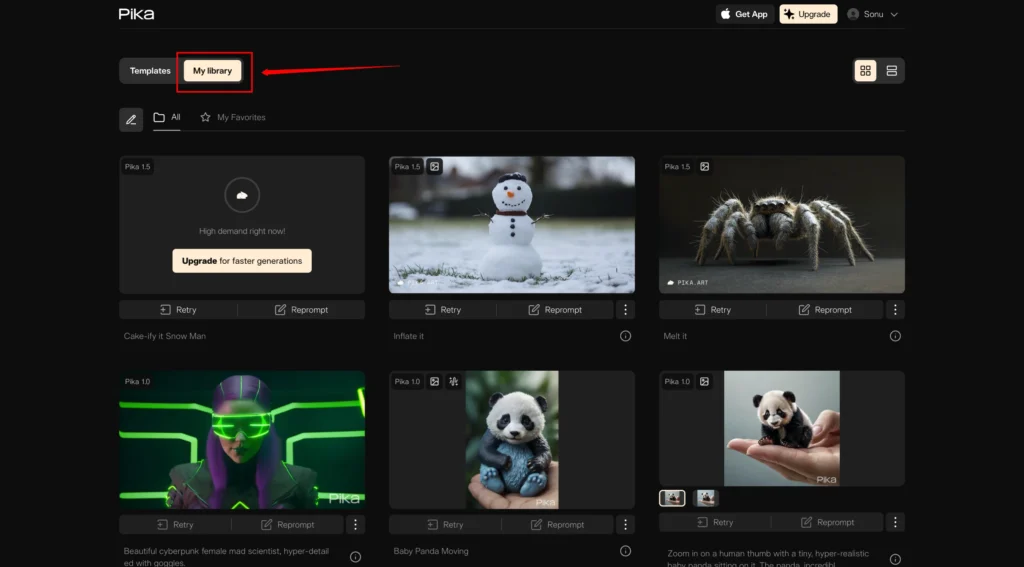
Example Result:
Here’s what the capybara video looked like after rendering:
- A relaxed capybara soaking in a hot spring.
- A cocktail resting on a rock.
- Muted color tones creating a serene atmosphere.
This output perfectly matched the prompt, showcasing Pika 2.1’s impressive realism and adherence to detail.
Getting Started with Pika 2.1
Step 1: Accessing pika.art:
Navigate to the official Pika website and log in. Note that a subscription is required to access Pika 2.1 and its features; without it, you will only have access to the previous version, Pika 1.5.
Step 2: Creating Videos:
Text-to-Video Generation: Start by typing a prompt in the designated input area. The AI will convert your descriptive text into a dynamic video. For optimal results, ensure your prompts are clear and detailed.
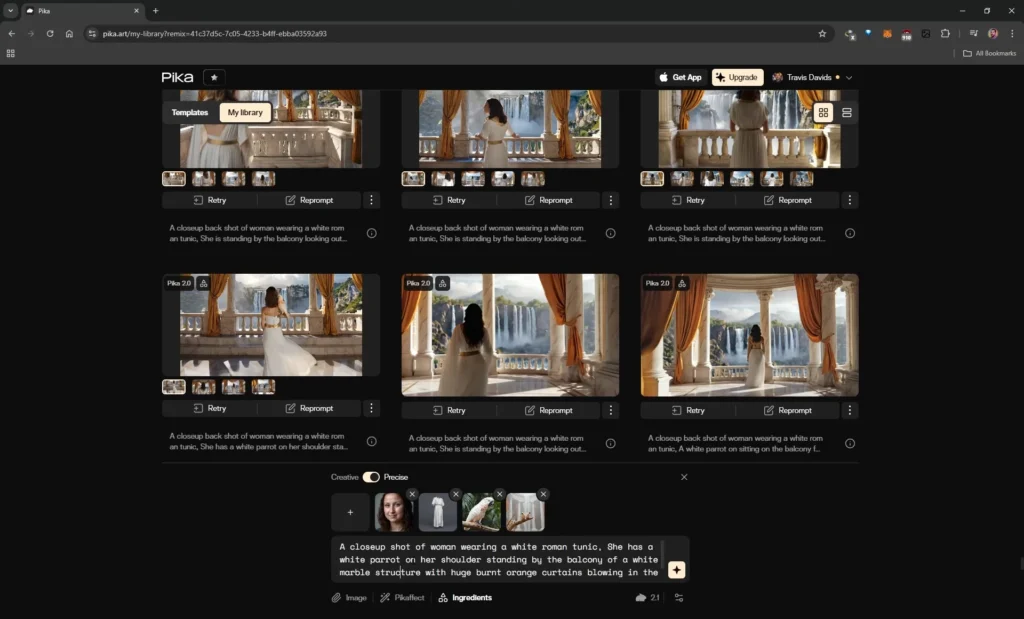
Image-to-Video Generation: You can also upload images to enhance your prompts. Use the command /create followed by your prompt or upload an image to guide the AI in creating videos that align with your image ideas.
Step 3: Scene Ingredients:
This feature allows you to incorporate personal images of people, objects, or environments into your videos. This customisation helps create more authentic scenes and narratives.
How to Use Ingredients in Pika Labs 2.1?
Ingredients 2.1 is an incredible feature in Pika Labs 2.1 that allows you to combine multiple images and prompts to generate storytelling-focused videos.
Step 1: Access Ingredients:
Go to pika.art. and select for the Ingredients option at the bottom of the interface.
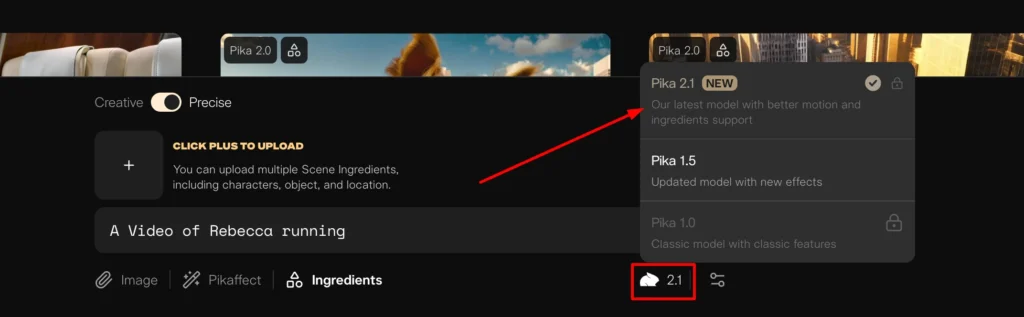
Step 2: Prepare Your Inputs:
Drag and drop your images into the Ingredients section. For example:
- An image of a character.
- An item of clothing.
- A prop (e.g., a parrot).
- An environment image.
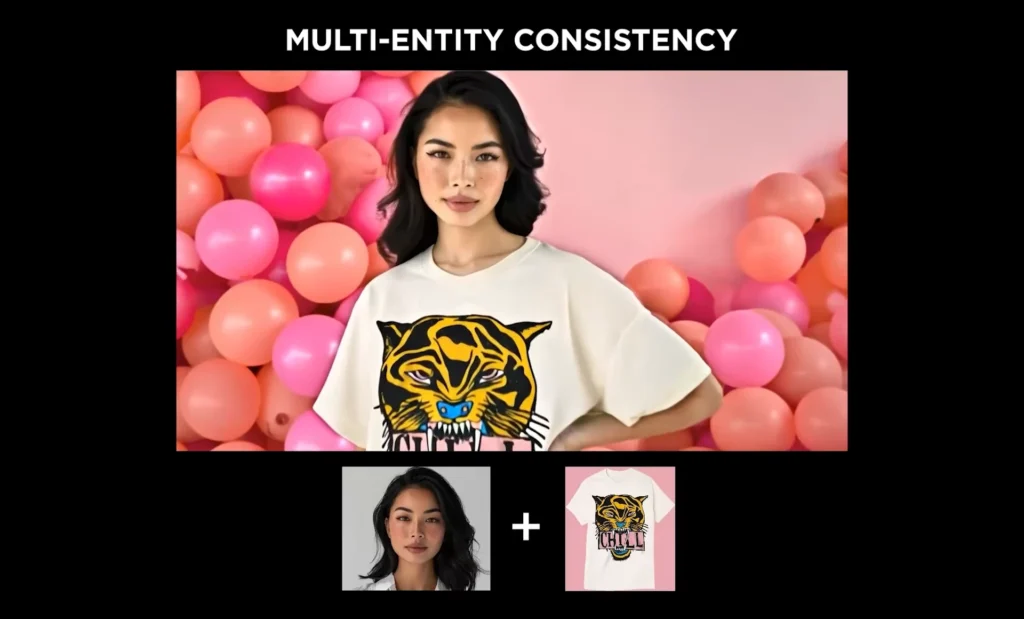
Step 3: Write a Prompt:
Describe how the elements should relate to one another. Example:
“A close-up shot of a woman wearing a white Roman tunic with a white parrot on her shoulder, standing by the balcony of a white marble structure with burnt orange curtains blowing in the wind.”
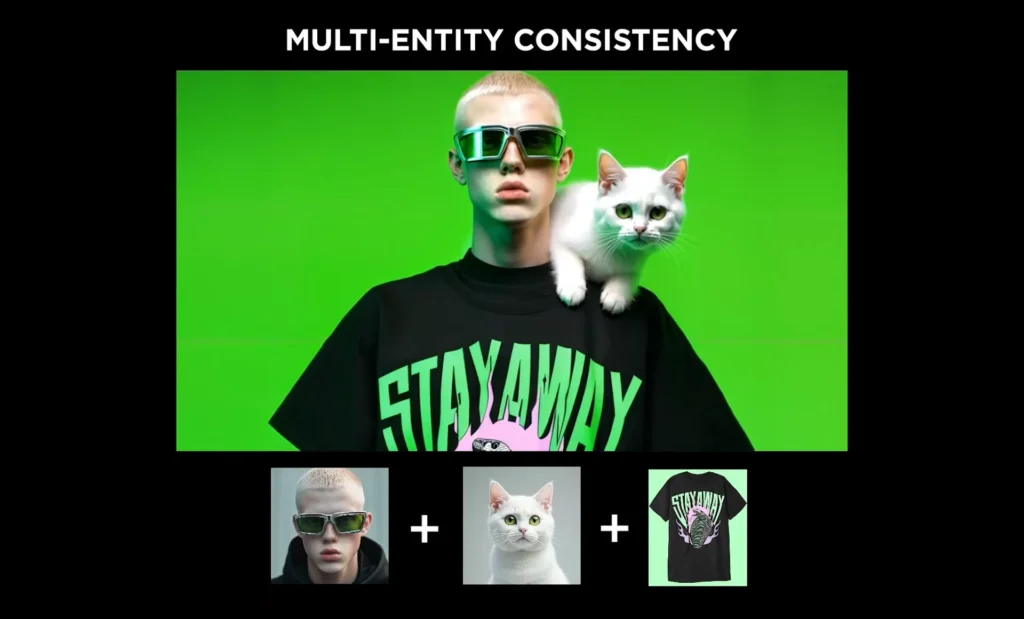
Step 4: Adjust Settings:
Precise vs. Creative:
Select Precise to ensure the output stays true to your images and prompt.
Use Creative for more imaginative variations but with less image resemblance.
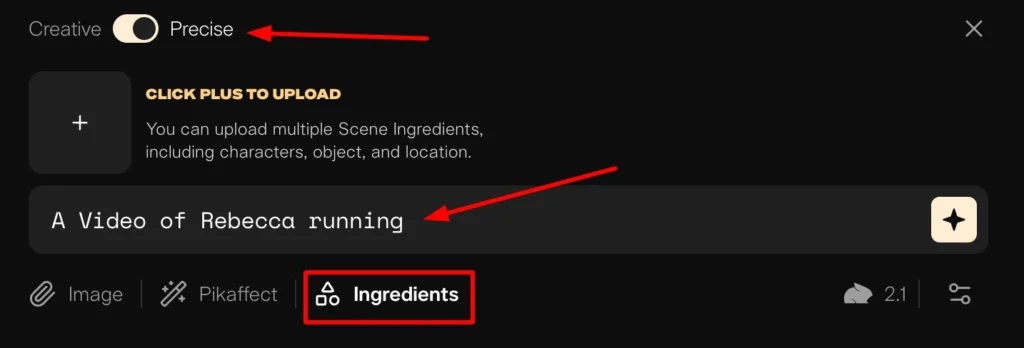
Step 5: Choose an Aspect Ratio:
16:9 is recommended for best results.
Step 6: Generate the Video:
Once the images, prompt, and settings are ready, click the Generate button.
Cost:
Each Ingredients video costs 60 credits to generate.
Advanced Features
1. Editing Tools:
Pika 2.1 includes advanced editing capabilities that allow for longer video lengths and smoother transitions.
You can adjust parameters like Frames Per Second (FPS) for smoother motion, and modify motion intensity and guidance scale for better control over the output.
2. Use Cases:
Experiment with various styles such as 3D, anime, or realistic cinematic animations to match your project’s theme.
The platform also supports generating emotions and creating fashion shows, among other creative outputs.
Pika 2.1 Prompt Structure:
Using a structured prompt gives you greater creative flexibility. For example:
- Replace “muted colors” with “black and white” to transform the video’s aesthetic.
- Add instructions for specific details, such as having only the cocktail in full color while the rest remains black and white.
Prompt Structure: (Camera Shot + Movement) (Subject Or characters + Action) (Setting + Location) (Visual Type)
Pika 2.1’s good prompt adherence allows for such precise modifications. Additionally, you can experiment with camera shots and angles.
While the model sometimes struggles with complex compositions, it’s worth trying different techniques.
Pro Tip:
Check out online resources that showcase various camera angles and techniques used in movies. These can inspire your prompts and help you craft even more engaging videos.
Image-to-Video with Pika 2.1
Creating videos from images is just as simple. You can either upload an image manually or drag and drop it into the interface. From there, you can:
- Craft a prompt to guide the AI.
- let the AI generate a video based on what it sees in the image.
Various Creative Use Cases
Pika 2.1 isn’t just about realism; it’s versatile enough for a wide range of creative applications. Let’s explore some use cases:
1. Realism
The model excels with realistic results, especially for:
- Human close-ups with consistent quality.
- Animal close-ups that rival professional wildlife photography.
2. Environments
Whether you’re working with realistic or fantasy environments, Pika 2.1 brings them to life. Examples include:
- Flowing water.
- Curtains blowing in the wind.
- Clouds moving across the sky.
3. Animals
The model does an excellent job animating both realistic and fantasy creatures. You can even create unique interactions between humans and animals, or place animals in amusing scenarios.
4. Text Generation
Pika 2.1 supports text generation in videos. Keep your text short for the best results, as longer sentences might lead to less coherent outputs.
- Fun Ideas: Animals holding signs, legible text in unique styles (e.g., text made of moss, balloons, or coral).
5. Fashion Shows
While not detailed in this guide, the model’s flexibility also allows for generating creative concepts like virtual fashion displays.