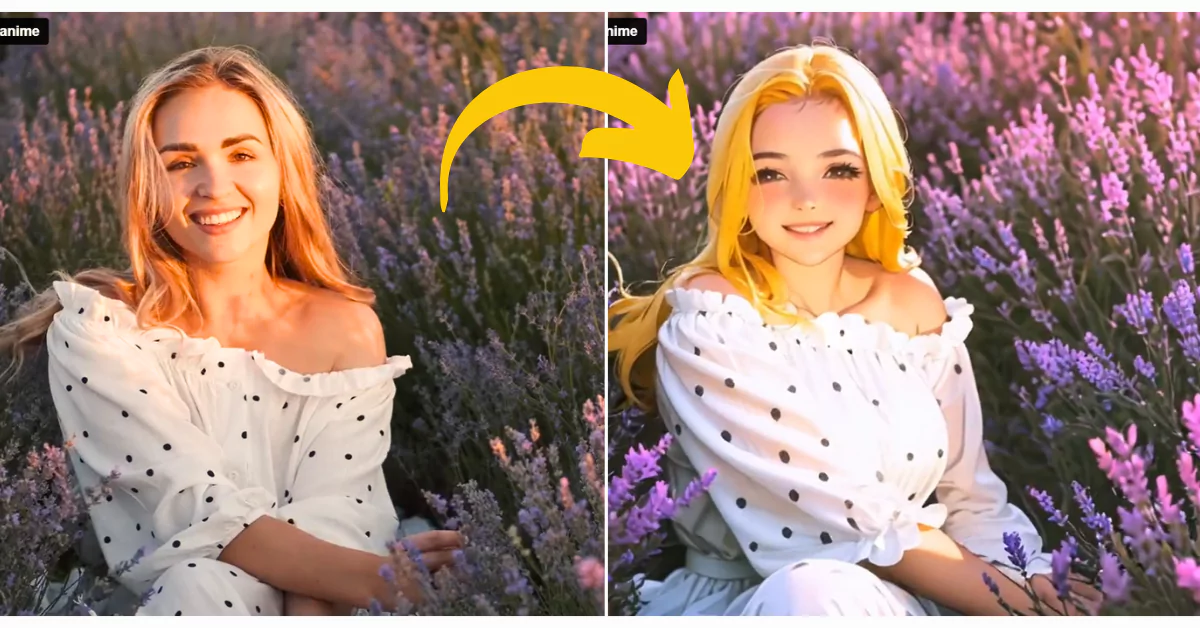Do you ever thought about transforming your video into an AI version of it? Well, in this article, I’m going to show you three different AI tools that you can use to convert your video into an AI animation video.
It can be a cartoon style, anime, comic, any style you like.
The best part is these animation videos can get a lot of views on social media like Instagram, YouTube, and more.
Let’s get started.
1st Tool: GoEnhance AI
Getting Started
- Search for GoEnhance:
Go to Google and search for GoEnhance.
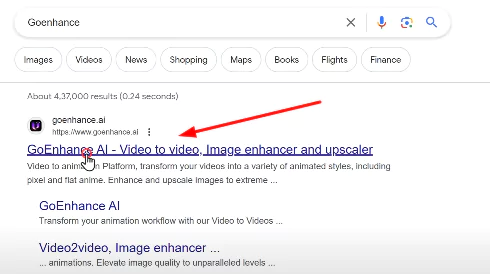
Click on the first link to access the website.
Click “Try GoEnhance for free.”
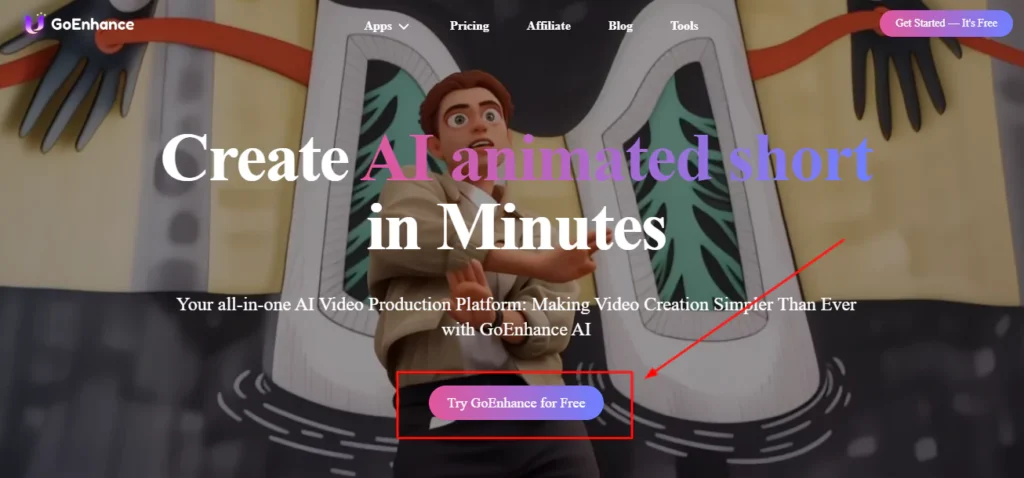
Uploading Your Video
- Upload the Video:
Upload the video you want to convert into an animation.
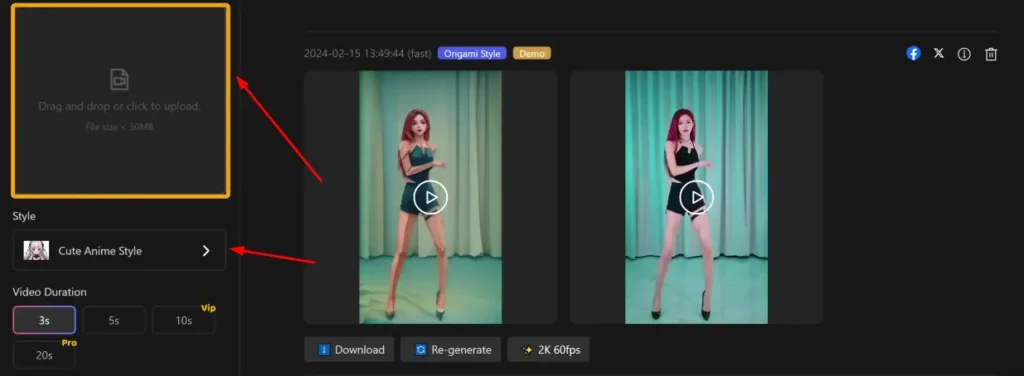
Ensure the file size is less than 30 MB and the video is not longer than 5 seconds.
Selecting Animation Style
- Choose Animation Style:
After uploading the video, click to see different animation styles.
Select Anime Style 2.
Generating the Animation
- Generate the Video:
In the free version, you can convert videos up to 5 seconds long.
For longer videos, check out their paid plans.
Click generate for the 5-second video.
Reviewing and Downloading
- Review the Video:
- The video generation takes a couple of seconds.
- Play the video to review it. If it looks good, proceed to download.
- If not satisfied, regenerate the video.
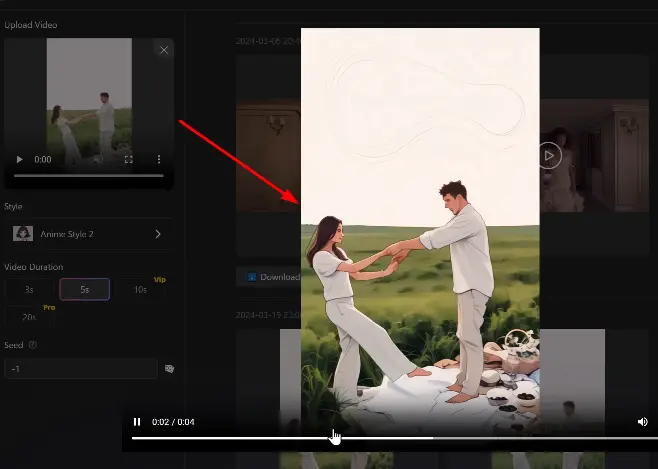
Free Version Limitations
- Token System:
The free version provides 45 tokens every month.
Each 5-second video conversion costs around 25 tokens.
- Upgrade Plan:
For converting multiple videos, consider upgrading your plan by clicking here.
2nd Tool: DomoAI
Accessing DomoAI
- Search for DomoAI:
Just go to Google and search for DomoAI or go to the domoai.app
- Join Discord:
To access this tool, it’ll ask you to join their Discord, so just click here, give a name, and click continue.
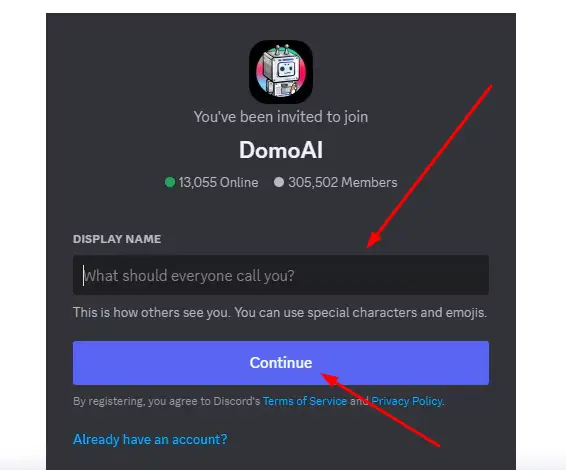
Creating Your Own Server
- Create Server:
Now, once you’re on this page, we can create our own server so that the videos that we convert into animation will be only visible to us.
So let’s click on this plus symbol, then click on “Create My Own.”
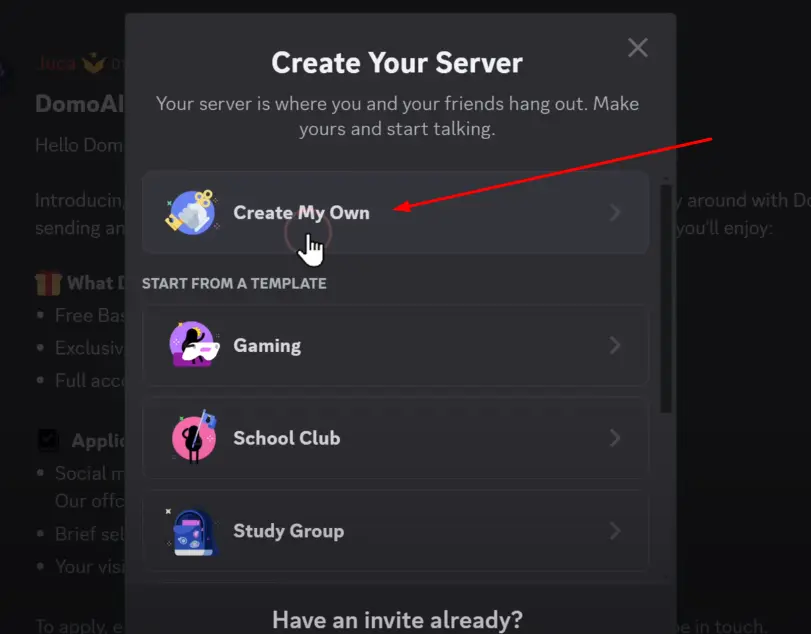
Now, give a name for the server, click create, and it will take you to this page.
- Add DomoAI to Server:
To add Domo to our server, let’s click here, click on DomoAI, click on “Add App,” then click here and select the server you created.
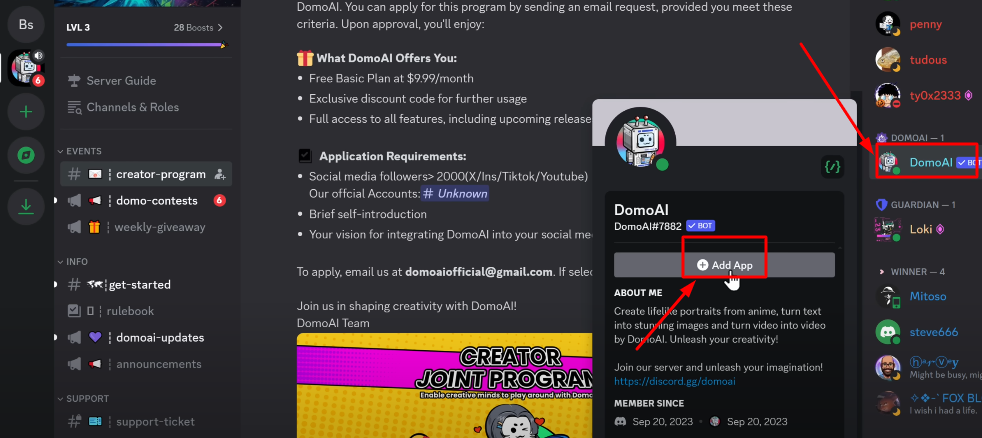
Now, click continue, click authorize, and it’s done.
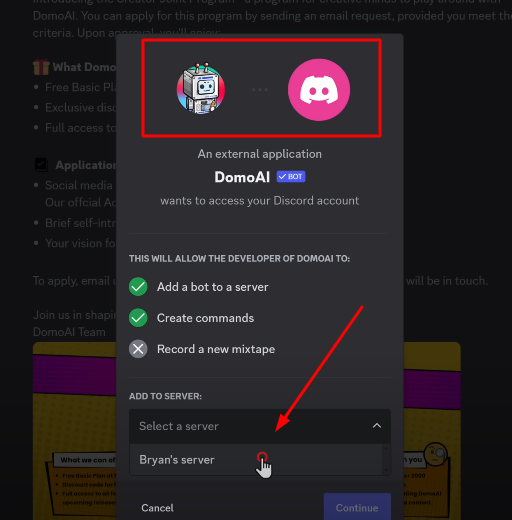
Now, if we click on this button, it’ll take us to our server.
Converting Your Video
- Navigate to Server:
All right, now to convert our video into animation, let’s type /video and press enter, then upload the video here.
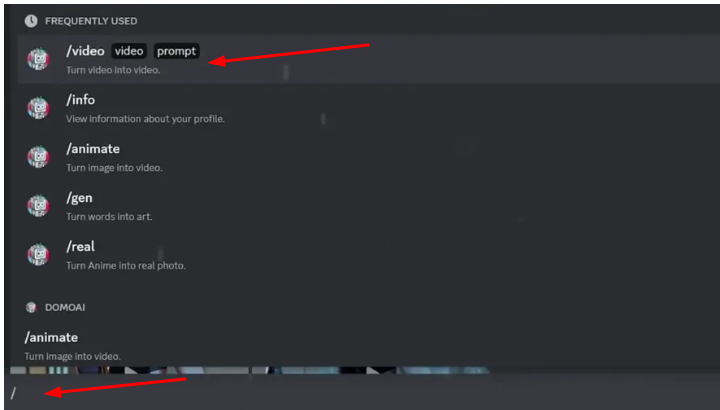
- Upload and Convert:
So I’m going to upload a video of a girl dancing. Let’s see how it turns out.
Next to the word “prompt,” just type anime, press enter, then if you go to this dropdown, you will get different anime styles to choose from.
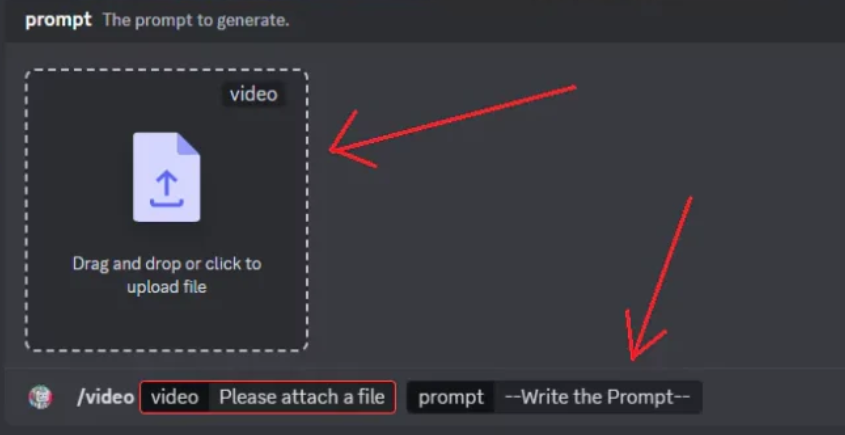
I’m going to choose this one, then select video duration. I’m going to select 5 seconds and let’s click Start.
- Generate Video:
Now, it’s going to take a few minutes to generate the video, and it’s done.
Reviewing and Downloading
- Review Video:
- Now, if you play the video, you can see that it has successfully converted a video into an anime version, and it looks pretty good.
- If you’re not satisfied with the results, you can regenerate the video.
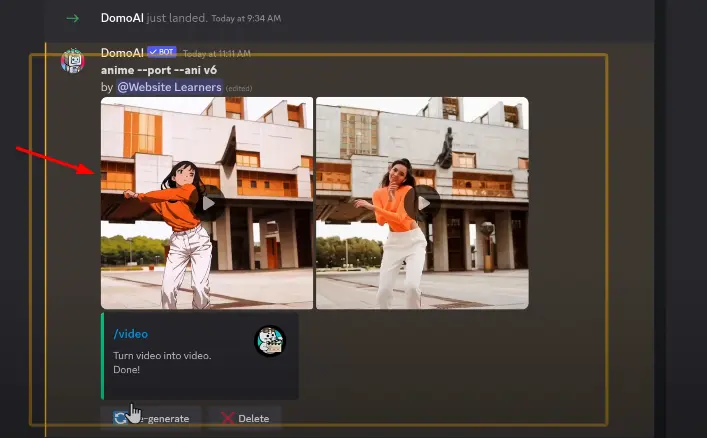
- Experiment with Styles:
You can also try some different styles and create your own animation video.
Subscription Plans:
Now, DomoAI has stopped providing free plans, so if you want to purchase the paid plans, all you have to do is just go here, type /subscribe, and you will get all the plans.
You can select any one of them based on your needs.
3rd Tool: LensGo
Getting Started
Finally, let’s look into the last tool, which is LensGo. Firstly, go to LensGo.
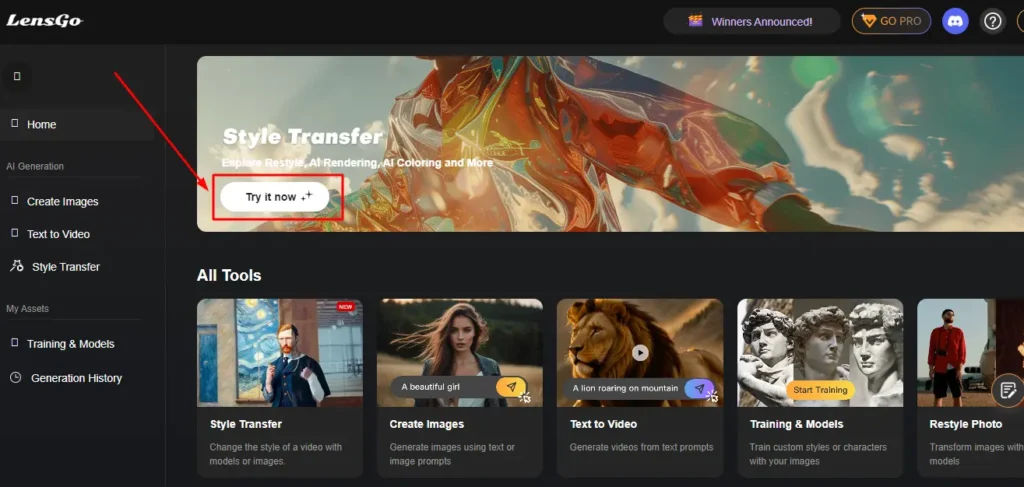
Now, click on “Try It Now,” then drag and drop your video and select the style you want.
I’m going to choose Gibli Style, and once you have done that, click generate.
Reviewing and Downloading
After a couple of minutes, you can see we have got the video, so let’s play the video.
Wow, it actually looks like a scene from a Gibli movie.
Now, if you want to download this video.
Free Version Limitations
All right, in the free version of LensGo, you will get 100 credits every month, and for every 5-second video, it will deduct 15 coins.
Conclusion
These are the three AI tools that can convert your video into animation. In summary, GoEnhance, DomoAI, and LensGo are three effective AI tools that can transform your videos into various animation styles. Each tool offers unique features and limitations, such as free token systems and paid plans for extended use. Choose the one that best fits your needs and start creating engaging animated content.