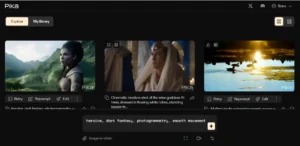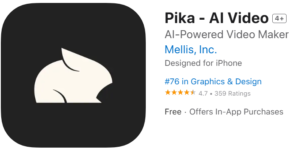Hailuo Minimax AI is the new platform I used to create the video using AI. It’s a unique text-to-video generator currently available for free (at least at the time of writing this). I’ll share step-by-step instructions on how to use it, provide insights into what it can do, and offer tips on getting the best results from it.
What is Hailuo AI Minimax?
Hailuo AI Minimax is an AI-powered text-to-video generator that allows users to create videos based on simple text prompts. At the time of writing, the tool is free to use, though it’s still in its beta phase. This means that while the core features are available, more functionality is expected in the future.
But it offers a neat, simple interface with two main sections:
- A prompt area where you can input your text description.
- A Discover section where you can browse some sample videos generated by other users.
New Pikaffects Added : Deflate ,Crumble, Dissolve, Ta-Da it
Key Features of Hailuo AI:
- Text-to-video generation: Create videos simply by entering text prompts.
- Motion and visual effects: Generate videos with smooth and natural motion.
- Beta access: The tool is still in its beta version, so some features are limited, but it is free.
Additional Features in Hailuo AI
Though the platform is in its early stages, new features and improvements are on the way. Here are some notable aspects of the tool:
Thumbnail Preview: Once you’ve generated multiple videos, you can scroll through all the generations using a thumbnail preview feature.
Text-based Camera Movements: Hailuo AI also allows you to include camera movements in your prompts. For instance, you can ask the camera to zoom in or pan left, and the AI will try to replicate those motions in the video.
Exploring Examples
When you click on a sample video in the Discover section, you’ll see the original prompt that was used to create it. You even have the option to translate the prompt if needed.
One thing I found quite impressive is the natural movement in these videos. For instance, there’s a video featuring a cute kitten and a dog on a runway, and their motion looks incredibly lifelike.
At the moment, Hailuo AI supports text-to-video generation only. While the option to turn images into videos isn’t available yet, it’s something that is expected to be added soon.
How to Create a Video Using Hailuo AI?
Creating a video is very straightforward using Hailuo AI Video Generator. Here’s how you can do it:
Step 1: Go to hailuoai.video
Start by visiting the official Hailuo AI website by clicking here. Since it’s still in beta, you may find that the interface is relatively simple. You’ll see a text box for entering your prompts and a few pre-made examples to explore.
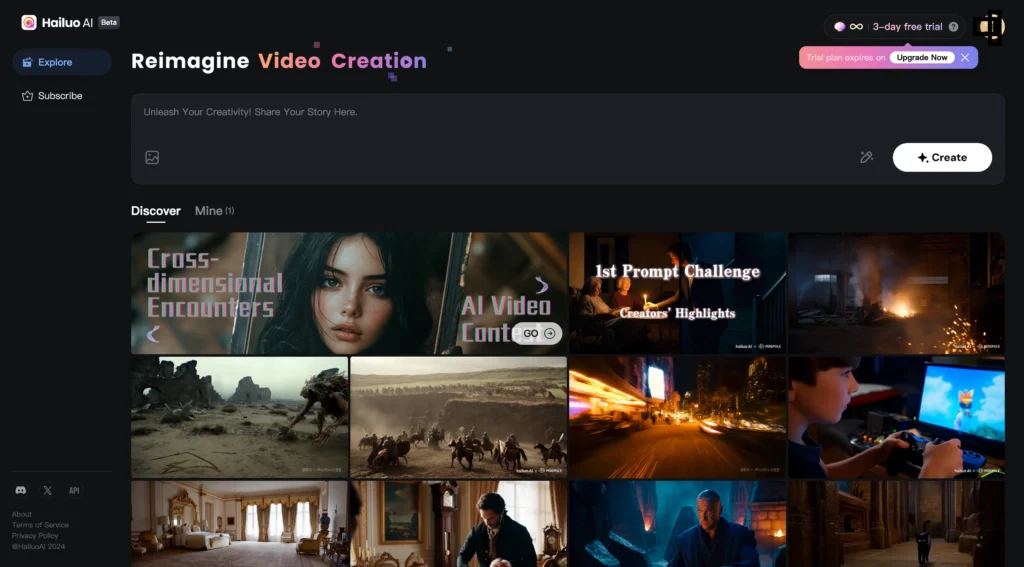
Step 2: Enter a Prompt:
Once on the site, enter a simple text prompt in the designated area. For example, you might want to type, “A slow-motion shot of an astronaut walking on Mars.”
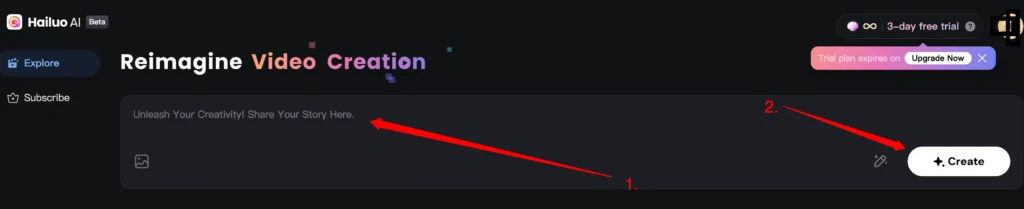
Step 3: Optimize the Prompt:
You’ll notice a toggle button that lets you optimize your prompt automatically. If you’re new to text-to-video generation, keeping this toggle on will give you better results with minimal effort. For experienced users, you can switch off the toggle to customize your prompt manually.
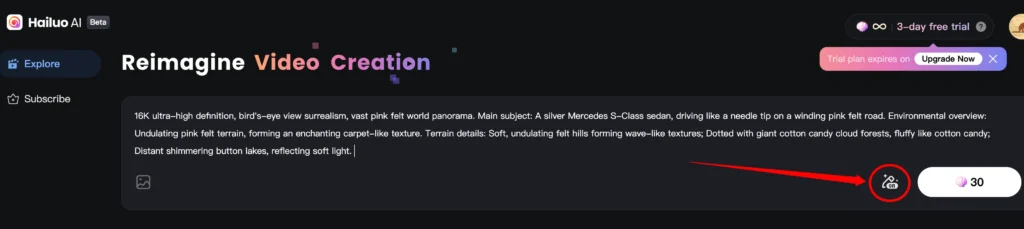
Step 4: Generate Video:
After inputting your prompt, click the “Generate” button. The AI will then create a short video, usually around 6 seconds long, based on your prompt. Longer videos, up to 10 seconds, are expected to be available in future updates.
Step 5: Download Your Video
After you’ve previewed your video and you’re satisfied with how it looks, it’s time to download it so you can start using it for your own projects.
Here’s how to download it:
- Pause the video, then look to the right side of the interface.
- Click the “Download” option – this will allow you to save the video file to your device.
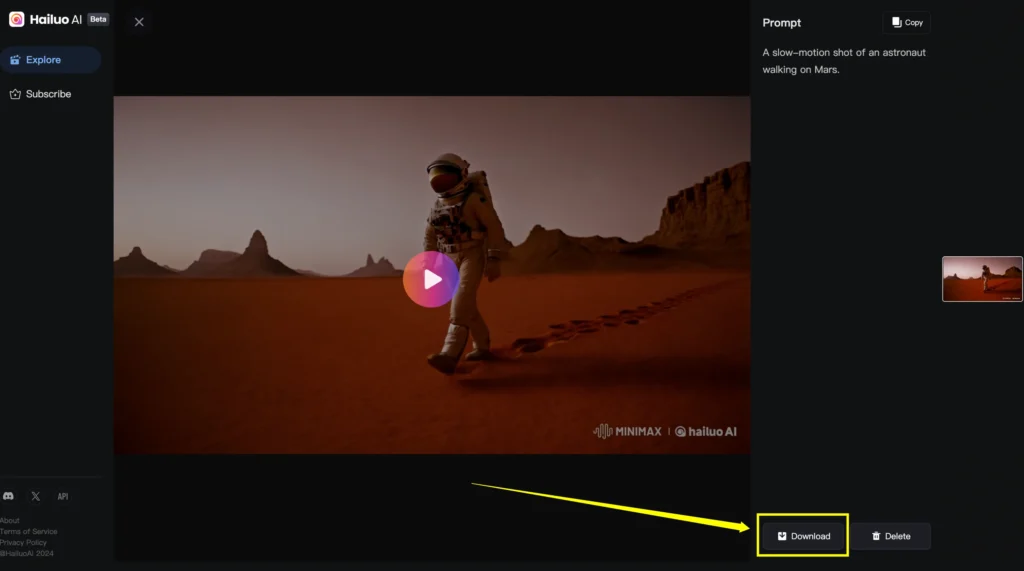
Once it’s downloaded, you can go ahead and open up the folder where the video was saved. At this point, you’ll want to rename the file to something that makes sense for your project.
Common Output Characteristics
When using Hailuo AI, the main subject of your video usually looks quite good. However, there are some limitations, particularly in the background details.
Examples of Typical Results:
Natural movement: The main subjects, like people or animals, usually move realistically.
Background clarity: Background elements, especially crowds, may appear blurry or distorted. Sometimes, faces in the background might blend into each other or lose clarity.
Motion: Despite some imperfections, Hailuo AI does an impressive job of generating natural-looking movement, even if it’s not always flawless.
Current Limitations of Hailuo AI
While Hailuo AI is a powerful tool, it’s not perfect. It currently creates 6-second videos, and the developers are working on extending this to 10 seconds.
Another limitation is the lack of precision in background details. For example, while the main subject of the video (the astronaut, in my case) looks great, background characters, like a crowd, tend to look blurry or even blend together. Faces often appear distorted, and certain objects or people might morph into one another.
Here’s an example: In one video, the main subject moves smoothly, but the background crowd looks unnatural—their faces blend, and they lack clarity. Despite these imperfections, the motion of the primary character is top-notch, even though there’s no collision detection (the subject literally walked through a car!).
Try Pika 1.5 AI Video Generator
Prompting Tips for Hailuo AI
If you’re part of Hailuo AI’s Discord community, they offer some useful tips on how to craft your prompts effectively.
The tips are divided into several categories, such as:
- Subject: Define the main character or object of focus.
- Supporting Elements: Add extra characters or objects to enhance the scene.
- Movement: Describe how the subject moves, e.g., “slowly walking” or “running.”
- Environment: Specify the surroundings, such as “on a beach” or “in space.”
- Lighting: Highlight the lighting conditions like “soft sunlight” or “dim moonlight.”
- Camera Work: Include camera angles and movements like “close-up” or “pan left.”
- Shot Scale: Choose between full-body shots or close-ups.
- Color and Style: Specify any artistic style or color palette.
These factors play a crucial role in enhancing your video output. Additionally, they offer three prompt examples to help users at different skill levels:
- Simple Prompt (using the optimizer)
- Intermediate Prompt (without the optimizer)
- Advanced Prompt (with more specific instructions)
Enhancing Video Quality:
Hailuo AI generates videos at 720p resolution. If you want higher quality, you can use tools like CapCut to upscale the video to a better resolution. CapCut has both an online and desktop version, and it’s a simple editor to use.
Using the Discover Feature
Once you generate a few videos, you’ll notice thumbnail previews of all your creations, making it easy to browse through your past work.
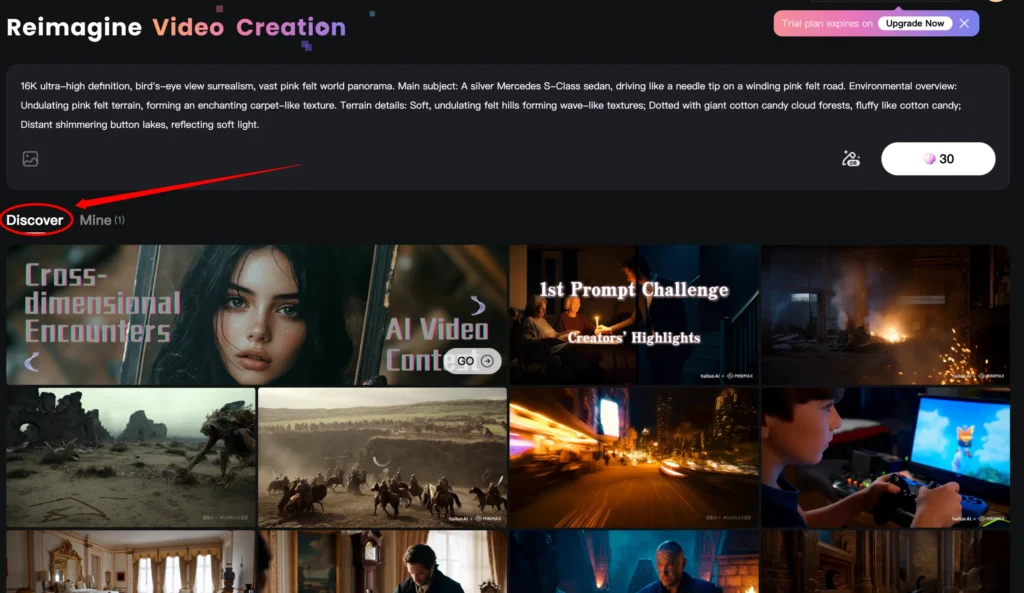
The platform allows you to view your prompts along with the generated videos. It’s an intuitive system, and it’s clear that new features are expected in future updates.
Hailuo AI Camera Controls Overview:
| Camera Movement | Prompt Example | Effect Description |
|---|---|---|
| Dolly In | Man is walking naturally; camera slowly pulls in | Gradual zoom-in on the subject, creating a close-up effect. |
| Dolly Out | Woman is floating; camera moves back | Pulls the camera back from the subject, creating a distancing effect. |
| Pan Right | King talking to group; camera pans right horizontally | Moves the camera horizontally to the right, adding a dynamic view. |
| Pan Left | Bird lands on shoulder; camera pans left | Moves the camera horizontally to the left, often enhancing movement continuity. |
| Tilt Up | Man raises arm; camera looks up | Moves the camera upwards, focusing on the upper part of the subject or background. |
| Handheld | Repairing robot; camera is handheld with shaky movement | Adds a natural shake to mimic handheld camera effect. |
| Tracking Shot | She walks; camera follows her movement behind her | Follows the subject from behind, creating continuous movement. |
| Leading Shot | He walks; camera follows closely in front | Leads the subject from the front, showcasing their movement forward. |
| Crane Up | He gives speech; camera climbs to high angle | Ascends vertically, giving a bird’s eye view of the environment. |
| Orbit Shot | Man in forest; camera dynamically orbits around him | Circles the camera around the subject, maintaining focus on them. |
Practical Examples of Prompts for Different Camera Effects
Let’s look at how to achieve various effects through precise prompts:
1. Dolly In (Camera Pulls In)
Scene Setup: A man walking naturally in a corridor. Prompt: “The man is walking naturally while the camera slowly pulls in.”
This prompt gives a natural walking motion with a subtle camera pull-in effect, akin to a dolly-in shot in filmmaking.
2. Dolly Out (Camera Pulls Back)
Scene Setup: A woman floating in space. Prompt: “The woman is floating naturally while the camera moves back.”
Using “camera moves back” created a smooth dolly-out effect. Trying alternatives like “camera pulls out” yielded less accurate results, but specifying “moves back” improved the outcome.
3. Pan Right (Camera Pans Right)
Scene Setup: A king speaking to a group. Prompt: “The king is talking to a group of people while the camera pans right.”
Adding terms like “horizontally” provided clearer guidance for panning, though not essential. For instance, specifying “camera pans right horizontally” can help the model understand more precisely if the pan effect isn’t achieved at first.
Techniques for Advanced Camera Movements
For more complex shots, using specific terms and breaking down the action into parts can lead to better results.
4. Tilt Up (Vertical Camera Movement)
Scene Setup: A man raising his arm. Prompt: “The man raises his arm while the camera tilts up to focus on his fist.”
Achieving vertical camera movement was challenging. I tried variations like “camera moves up” or “camera looks up vertically,” but found limited success in replicating a smooth tilt-up effect. This movement can be hit-or-miss, so experimenting with synonyms may be necessary.
5. Handheld Effect with Shaky Camera
Scene Setup: A woman repairing a robot. Prompt: “The woman is repairing a robot while the camera is handheld with a shaky movement.”
This prompt effectively simulates a handheld effect, where the camera captures a raw, slightly shaky motion. I tested it further with a scene where the character gazes skyward, which achieved a textbook handheld effect. Using “handheld with shaky movement” proved to be an effective way to mimic this style.
6. Tracking Shot (Following the Subject)
Scene Setup: A woman walking. Prompt: “The woman walks naturally while the camera follows her movement from behind.”
The first attempt was more static, but on the second try, by simply using “camera follows her movement from behind,” I achieved a smooth tracking shot. It’s also effective for close tracking when paired with a short subject description, as in “he walks while the camera follows closely behind.”
Pros and Cons of Hailuo AI Video Generator:
Pros:
- Free and Easy to Use: No login or payment is required.
- Decent Video Quality: The videos generated are surprisingly good, especially considering the tool is free.
- Multilingual Prompts: You can use prompts in either Chinese or English, and the AI seems to understand both well.
- Quick Video Generation: Videos are usually ready within a few minutes, which is faster than many other AI video generators.
Cons:
- Inconsistent Results: The AI sometimes misses the finer details in prompts.
- Limited Customization: While you can generate videos based on prompts, you don’t have much control over video length or other specific settings.
- Some Glitches: Occasionally, the AI creates strange visual artifacts or morphs objects incorrectly.
Common Challenges and Additional Tips
Working with MiniMax can occasionally present issues with specific prompts. Here are some insights on troubleshooting frequent challenges:
1. Specifying Directions: For orbiting shots, adding terms like “dynamically orbits around” can sometimes help, but it may also confuse the AI if overly descriptive. If a shot doesn’t work as expected, simplifying the description may yield better results.
2. Time-Freezing Effect: In many instances, scenes seem frozen at the start, as though time has stopped. If this happens, consider trimming the beginning in post-production to remove the static portion.
3. Difficulty with Leading Shots: Simulating a leading shot, where the camera is positioned in front of the subject, often results in a static scene. MiniMax currently struggles with this effect, so it’s best to avoid it or attempt alternative descriptions.
4. Morphing Faces in Crowd Shots: When creating scenes with crowds, the AI sometimes morphs faces, creating inconsistencies. Using close-up shots or specifying the camera angle can help, but this is still a known challenge.
5. Using Prompt Enhancer: Turning on the prompt enhancer improves motion smoothness and fluidity. It’s a useful tool when working with dynamic scenes, as it helps achieve a more realistic effect.
Conclusion:
Minimax Hailuo AI is a fun, free tool for generating videos based on text prompts. While the results aren’t always perfect, it’s definitely worth trying if you need quick video content for social media, personal projects, or just experimenting with AI.
Pro Tip: Since the tool is free for now, take advantage of it before it potentially moves to a paid model in the future.