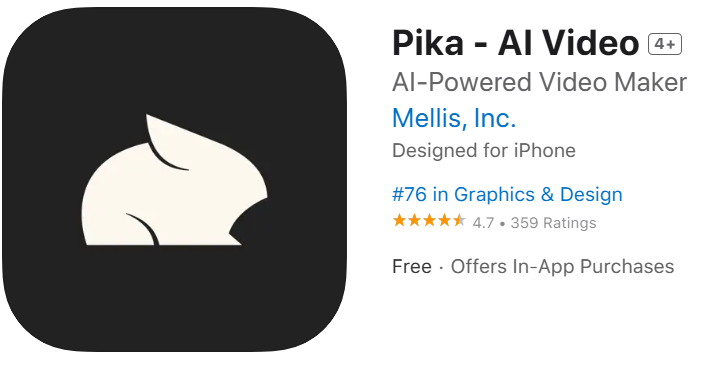If your Pika Labs subscription isn’t showing up on your iPhone or iPad, this is a common issue and can be fixed in just a few steps. Follow this simple guide to get your subscription recognized again in your Pika account.
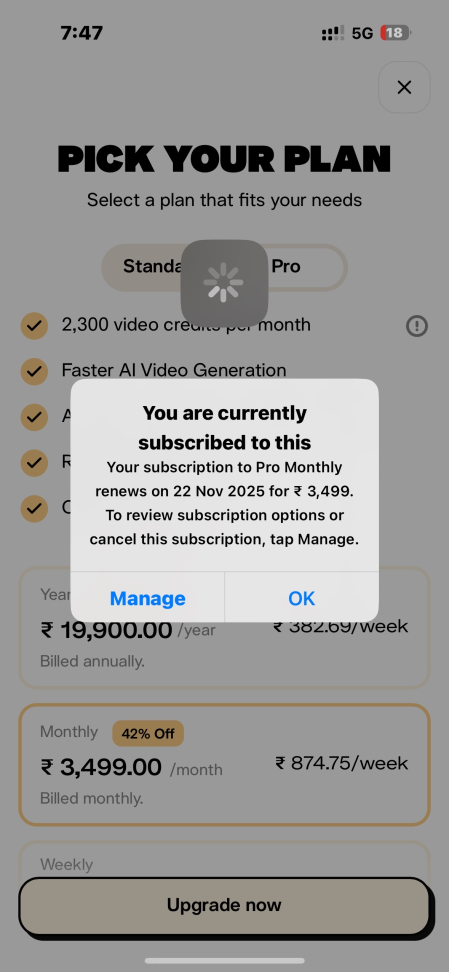
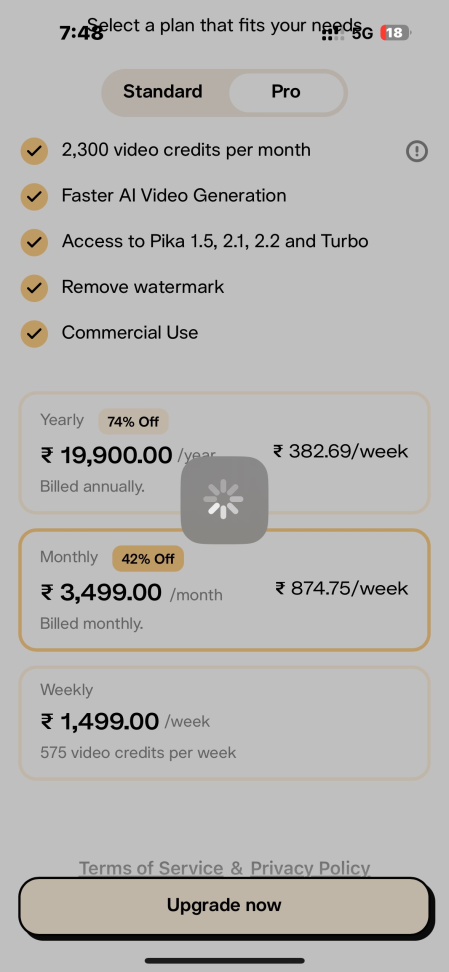
Pika Labs iOS Subscription Troubleshooting
Step 1: Verify Your Login Method
Your Pika subscription is tied to both your Apple ID (used to make the purchase) and your Pika account (used to log in). If these don’t match, your subscription might not appear.
Here’s what to check:
• Email Login
If you signed up with an email address:
- Make sure the email you’re using inside the Pika app is the same one listed on your Apple subscription receipt.
- If you used a different email by mistake, log out and sign back in with the correct one.
• Apple Login
If you used “Sign in with Apple”:
- Make sure you’re signing in the same way you did during purchase.
- If you selected “Hide My Email” during sign-up, you must continue logging in using “Sign in with Apple” (not your regular email).
Tip: If your Pika email and username don’t match your original registration details, try logging in with a different method.
Step 2: Restore Purchases
If you’re certain you’re logged into the correct account but your subscription still isn’t showing, try restoring your purchases.
- Open the Pika app on your iPhone.
- Go to Settings.
- Tap Restore Purchases.
- Wait a few seconds your subscription should now sync automatically.
If this doesn’t resolve the issue, move on to the next step.
Step 3: Check Your Apple ID
Your subscription is tied to the Apple ID you used for the original purchase. If you have more than one Apple ID, the app may not detect the correct one.
To check:
- Open Settings on your iPhone.
- Tap your Name at the top.
- Go to Subscriptions.
- Look for your Pika subscription.
If you find it under a different Apple ID, switch to that account when signing into the Pika app.
Still Not Working?
If you’ve confirmed the correct login and Apple ID but your subscription is still missing, here’s what to do next:
- Take a screenshot of your Apple subscription details:
- Go to Settings > Name > Subscriptions
- Locate your Pika subscription
- Then choose one of these actions:
• Manage or Cancel Subscription
You can manage or cancel directly via Apple: Manage Subscriptions
• Request a Refund
If you were charged but the subscription doesn’t appear, you can request a refund from here: Request a Refund
How to Cancel iOS App Subscription?
- Open the Settings app on your iPhone.
- Tap your name → Subscriptions.
- Select the app → Tap Cancel Subscription → Confirm.
Trying to use your Discord login on the ios app?
- Go to https://pika.art/ and login using discord.
- Click on your Account Name in the top right corner
- Click on Profile
- Click “Change Password” and set a Password. This will connect the linked email from Discord with a Pika-Password login
- Open the App on your iPhone
- Click on “Already have an account? Sign in”
- Type in the email-address from your pika profile and the password you just set.
Pika Labs Support
If you’ve tried all the steps above and still can’t access your subscription, Pika’s support team can assist you directly.
Email: support@pika.art
When contacting support, include:
- Your Apple ID (email) used for purchase
- A screenshot of your Apple subscription page
- A short explanation of the issue
Summary
- Confirm you’re logged in with the same Apple ID or email used for the purchase.
- Tap Restore Purchases in the Pika app’s settings.
- Check your Apple ID Subscriptions list.
- If it’s still not showing, manage or refund through Apple’s official links.
- Contact support@pika.art if the issue continues.