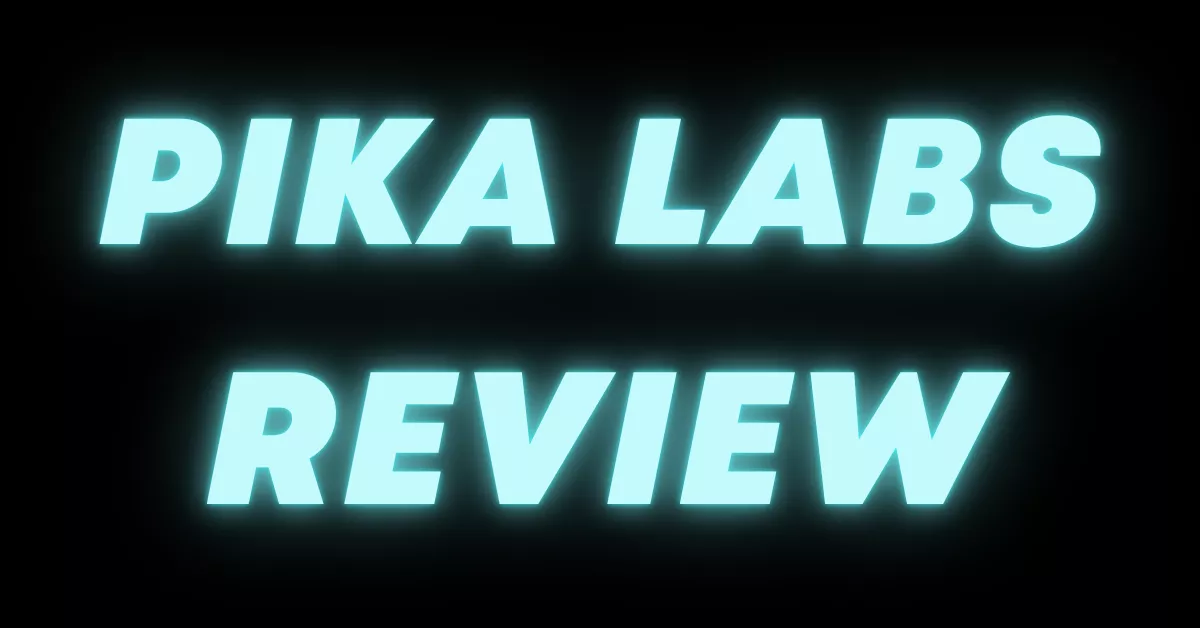I’m going to talk about the generation of videos with Artificial Intelligence. In this review, I’ll focus specifically on Pika Labs, a platform that has recently released several new features that are genuinely interesting.
I believe that the generation of videos with Artificial Intelligence has already entered a new era in 2024 and 2025. Today, multiple participants are competing in this field—Runway, Kling AI, Hailuo Minimax, and the highly anticipated Sora, a model from OpenAI that allows users to generate images and videos lasting more than a minute. The realism it achieves is truly impressive.
In this review, however, my focus is on Pika Labs (also known as Pika Art) — a tool that’s rapidly growing in popularity. Let’s explore what makes it special and why it’s getting so much attention.
What is Pika Labs and Why is Everyone Talking About It?
Pika Labs is an Artificial Intelligence video generation model that was initially available only through a Discord server. Fortunately, it’s now accessible through its official website, making it much easier for everyone to use.
It might not yet be the absolute best AI video model in terms of pure realism, but its new features are what make it stand out. Some of these include:
- PikaAdditions – a feature that lets you combine a reference video and an image to generate a new, blended video.
- PikaEffects – creative effects that can turn static images into animated sequences.
For example, you can take a simple reference image and generate a full animation that would normally take hours—sometimes 10, 12, or even 20 hours—to edit manually.
Another impressive feature allows you to provide a reference video along with an image and a text prompt, and Pika Labs will automatically integrate the image into the video. This is one of the most innovative updates, and in this guide, I’ll walk you through how it works in detail.
How to Access Pika Labs?
To start using Pika Labs:
- Go to Google and search for Pika Art or directly visit pika.art.
- This will open the Pika Labs 2.0 interface.
- You’ll find multiple model versions available:
- Pika Turbo
- Pika 2.1
- Pika 1.5
- Pika 1.0
These models have evolved over time. Although not every model provides the same realism, each offers different functionalities and rendering speeds.
Key Features
| Feature | Description | Use Case |
|---|---|---|
| Pika Additions | Combines a reference video with an image to create an integrated AI video. | Insert new objects or subjects into existing clips. |
| Pika Effects | Adds animation effects to static images. | Create short animated effects from photos. |
| Prompt System | Uses text-based prompts to control the generation process. | Customize how the AI interprets your video or animation. |
| Multiple Models (Turbo, 2.1, 1.5) | Different versions with unique speed and quality balance. | Choose models based on your performance needs. |
| Templates and Library | Pre-made examples and personal projects section. | Review your generated videos and reuse templates. |
How to Use Pika Labs?
Step 1: Open Pika Labs
Go to pika.art and open the platform. You’ll see options like Pika Additions, Pika Effects, and Pika Sense.
Step 2: Choose Pika Additions
This is the newest feature. When you click on it, a small menu will appear where you can upload:
- A reference video
- An image to integrate
- A prompt (a text instruction describing what you want)
Step 3: Upload Your Files
- Upload your reference video (for example, a short clip of yourself talking).
- Upload the image you want to add—let’s say an object like a spider, car, or animal.
- In the prompt box, describe what you want to happen in English for the best results.
Example prompt:Add this spider behind me and make it appear slowly.
This tells the AI to place the spider behind you and make it appear gradually. Using English prompts usually gives better results than other languages.
Step 4: Generate the Video
Click the Generate button.
You’ll see progress on the left panel, which shows:
- Templates: examples from other creators
- My Library: your previously generated videos
While your video is processing, you can explore other sections, such as Pika Effects, which I’ll explain next.
Pika Effects Explained
Pika Effects is another exciting part of Pika Labs. It allows you to create animations directly from static images. You simply select an effect and provide an image, and the AI automatically animates it.
Some popular Pika Effects include:
| Effect | Description |
|---|---|
| Squish It | Compresses the object, giving it a squishy look. |
| Cake-ify It | Turns an object into a cake-like texture. |
| Spit It | Peels an element out of the image like a sticker. |
| Inflate It | Expands the object as if filled with air. |
| Decapitate It | Removes or separates a part of the image. |
| Crumble It | Makes the object crumble apart. |
| Melt It | Melts the object down gradually. |
| Crush It | Simulates the object being crushed. |
| Levitate It | Makes the object float slightly. |
| Tilt It | Tilts or shifts the object visually. |
You can select any of these from the Pick Effect menu. For instance, choosing “Peel It” allows you to make an image appear as if it’s being peeled away like a sticker.
How to Use Pika Effects
- Go to Pika Effects.
- Choose an effect (e.g., Peel It).
- Upload an image from your computer.
- Click Generate to animate it.
Once generated, you can see how your image transforms with the selected animation effect.
Pika Labs Models Used
In Pika Labs, different features rely on different AI models:
| Model | Used For | Description |
|---|---|---|
| Pika Turbo | Video generation (Pika Additions) | Fast model for combining images and videos. |
| Pika 1.5 | Animation generation (Pika Effects) | Focuses on image-based animations and smoother motion. |
Both models are constantly improving, and even though the realism isn’t perfect yet especially for facial details the results are impressive for AI-generated videos.
My Experience: Testing Pika Labs
When I tested Pika Additions, I used a short video of myself and added a spider image behind me using the prompt:
“Add this spider behind me and make it appear slowly.”
The generated result showed the spider quite clearly, though the facial reproduction wasn’t entirely perfect. However, the AI handled the integration impressively for such a short prompt.
Meanwhile, with Pika Effects, I tried the Peel It animation. The transformation looked natural and smooth. The generation process was fast, and the system required minimal effort.
The two models—Turbo and 1.5—work differently but complement each other well for various creative tasks.
Pros and Cons of Pika Labs
| Pros | Cons |
|---|---|
| Easy-to-use web interface | Some realism issues in complex scenes |
| No need for manual video editing | Occasional artifacts in generated clips |
| Creative effects (like Squish It, Cake-ify It, etc.) | Still improving facial accuracy |
| Combines image, text, and video input | Requires English prompts for best results |
| Free and paid tiers available | Limited control over fine details |
| Ideal for creators and marketers | Audio needs manual post-production in some cases |
FAQs About Pika Labs
Q1. What can Pika Labs generate?
Pika Labs can generate short AI-based videos from text, images, or reference videos using prompts.
Q2. Do I need technical knowledge to use it?
No. It’s very user-friendly. You just upload your files and type prompts.
Q3. Which model should I choose?
- Use Pika Turbo for quick video blends.
- Use Pika 1.5 for image-based animations.
Q4. Does it include sound in generated videos?
Yes, some models include sound, but post-production audio can still be added for better results.
Q5. Can I create long videos?
Currently, it’s ideal for short clips. Longer video generation is still evolving.
My Honest Thoughts
After experimenting with multiple features, I can say Pika Labs is one of the most creative AI video tools right now. It’s easy, fast, and practical. The Pika Effects section, especially, stands out because it can turn any simple image into a fun animation instantly.
The Pika Additions feature shows great promise for future AI-based video editing, allowing users to blend media types with just a few clicks. Even though realism still has room for improvement, the direction is clear AI video generation is improving at an incredible pace.
Conclusion
As of now, AI video tools like Pika Labs are evolving rapidly. The ability to generate or edit videos with just prompts, images, and small clips signals a huge transformation for creators.
I believe 2025 will be a major turning point for AI video generation and editing. Imagine editing a long podcast automatically by telling the AI:
“Remove all parts where I’m not in front of the camera.”
That’s the kind of efficiency we’re heading toward. Pika Labs already provides a glimpse of that future.
For now, it remains one of the most interesting and practical platforms to experiment with AI-generated videos and effects. If you’re curious about AI video tools, Pika Labs is absolutely worth trying.