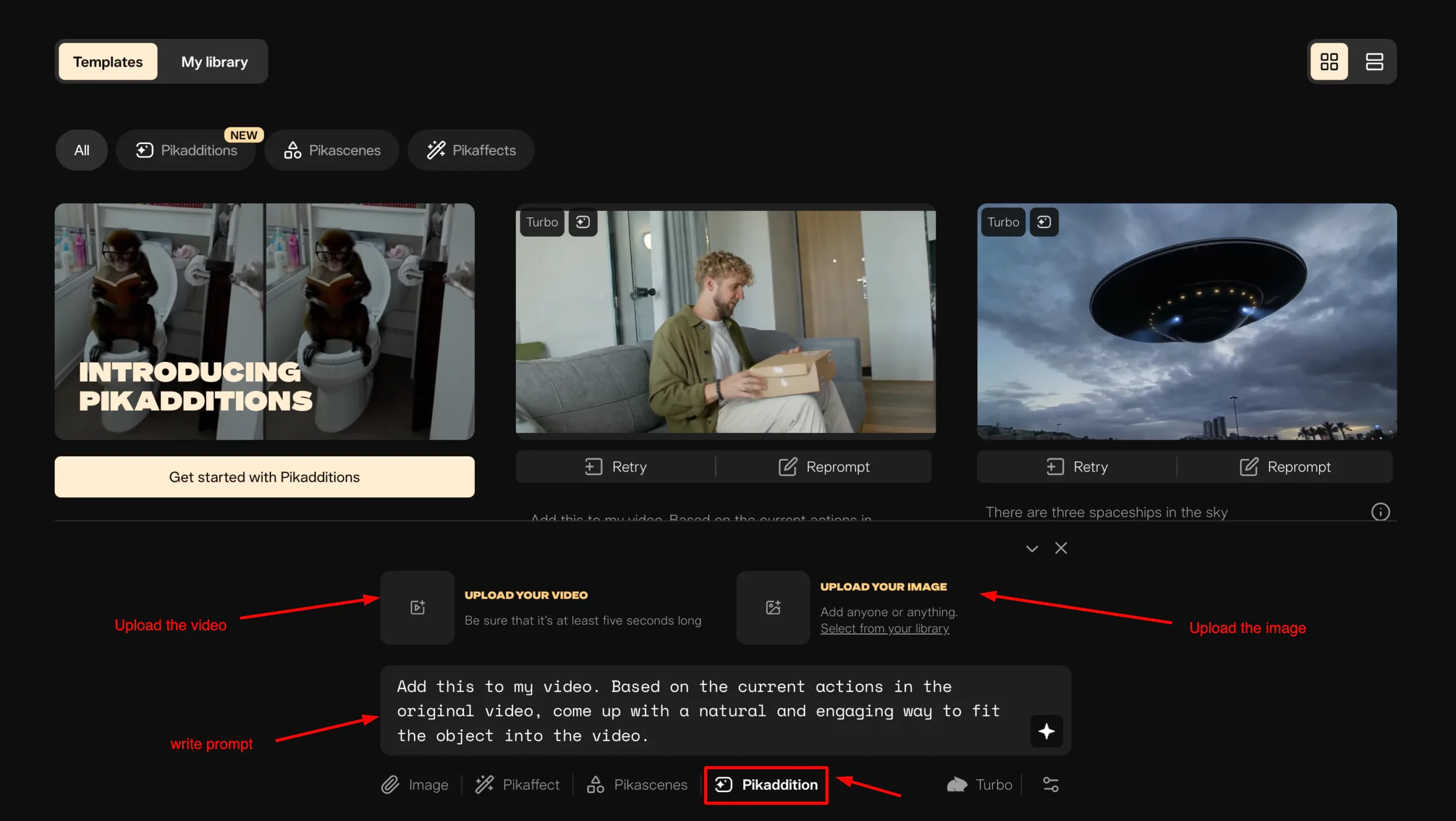Pikadditions is here, and it’s adding a creative twist to the way we blend images and videos, and it’s the ability to take either an object or even animals and insert them into existing footage.
This feature allows you to combine your videos with images in an engaging and unique way. If you’re familiar with how some platforms use reference images or combine multiple images into videos, Pikadditions takes it a step further.
Video inpainting isn’t a new concept, but it’s rarely explored within the world of AI.
However, Pika has stepped up and introduced a brand-new feature called Pikadditions, which I’m going to show you how to access and use.
What is Pikadditions?
Pikadditions is a feature introduced by Pika that enables video inpainting, a process where you can insert objects, animals, or people into existing videos. It uses AI to seamlessly integrate these elements into the footage or real-world video.
Key features of Pikadditions include:
- Uploading a 5-second video (clipped automatically if longer).
- Inserting a single image into the video.
- Using natural language prompts to describe how the object should appear in the scene.
The tool works best with minimal movement in footage, clear images (preferably on white or gray backgrounds), and simple, descriptive prompts.
It’s ideal for merging reality with AI, adding objects to AI-generated videos, or even combining 3D environments with AI-generated characters.
The process is simple: upload a video, add an image, and apply a prompt to see the results.
Think of it as a fusion of video and image, creating a blend where both elements come alive together.
How to Access Pikadditions (Video Inpainting)?
To access Pikadditions, start from the homepage. You’ll notice a brand-new icon called Pikadditions.
When you left-click on it, you’ll see some new icons:
Step 1: Upload Your Video:
- Your video must be 5 seconds long. If it’s longer, the system will automatically clip it to 5 seconds.
- The video size cannot be larger than 25 MB. This should help you get a smaller size that you can upload to the platform.
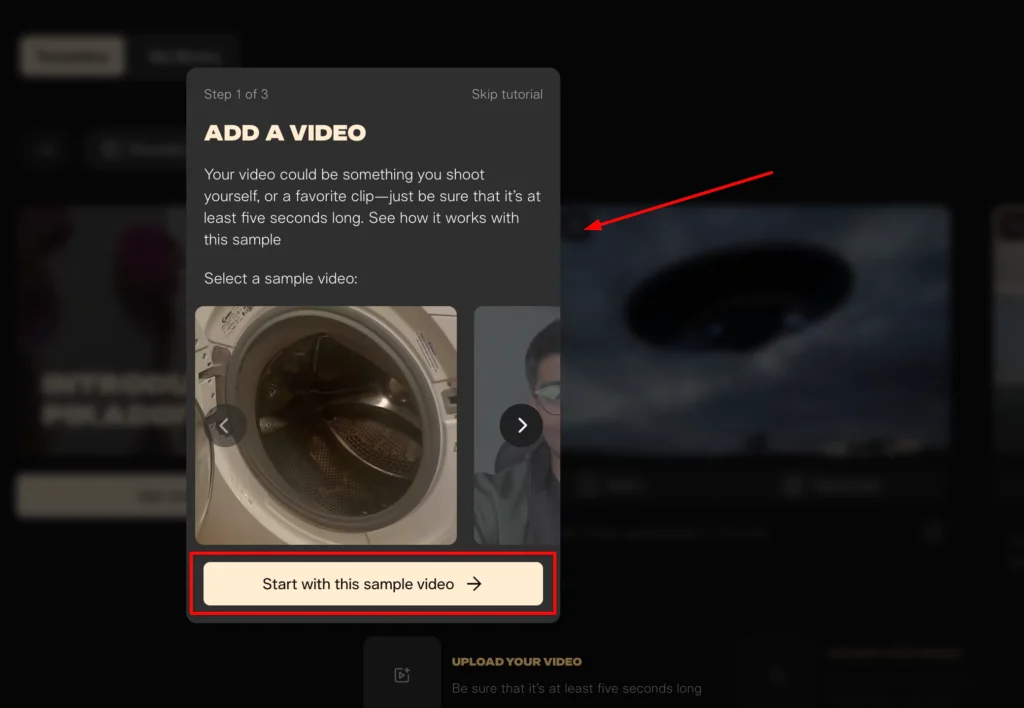
Step 2: Upload an Image:
The platform only supports a single image input.
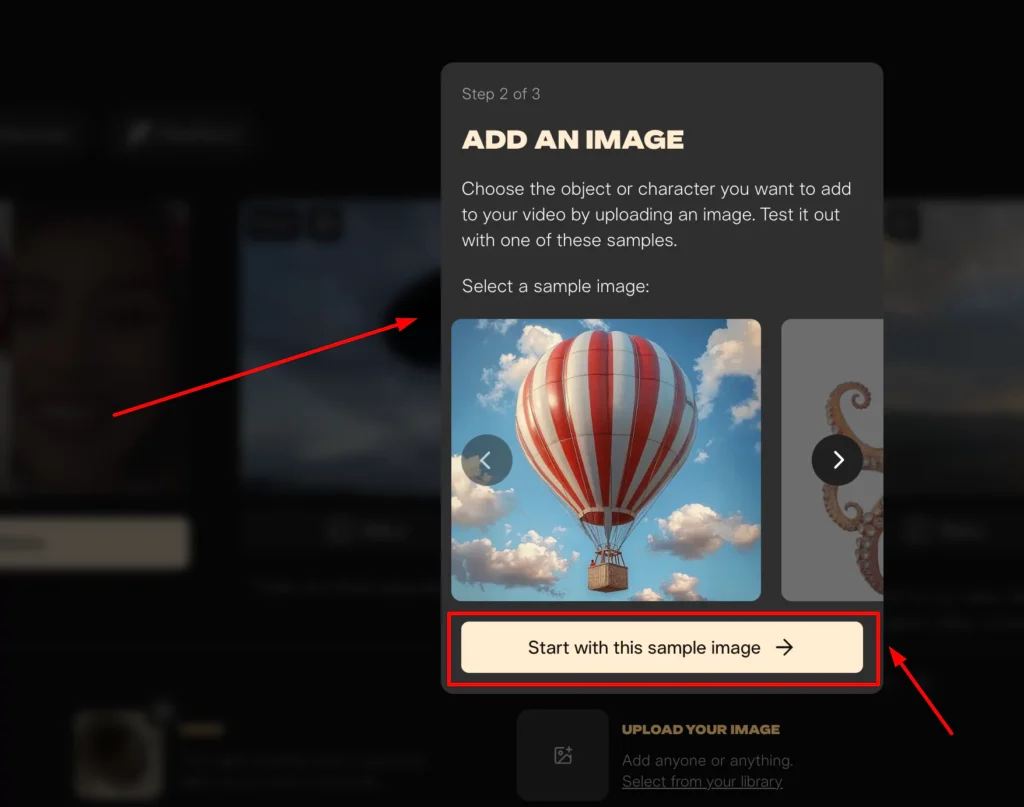
Step 3: Type Your Prompt:
This is where you describe what you want to insert into the video.
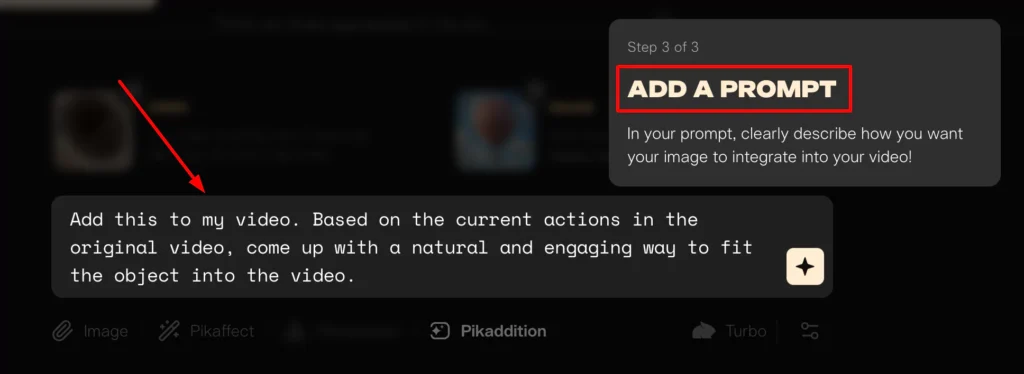
Step 4: Generate Your Video:
Click on the icon to start generating your video.
Before we dive into generating a video, I want to share some best practices to help you get good results.
Best Practices to Use Pikadditions
Here are some of my best practices for using Pikadditions.
1. Image Selection
- You can use images with a background present. The AI will still manage to select the subject, cut it out, and place it into your video.
- However, I’ve noticed that if you generate images where the subject is on a white or gray background, it makes it easier for the AI to select the subject.
- If you’re generating your own images, include prompts like “on a white background” or “on a gray background” to get these types of images.
2. Movement in Footage
- Keep movement minimal. If you’re recording your own footage in the real world, make sure your movements are slow.
- Fast-paced movements can create inconsistencies and weird pixelation, which can cause problems.
3. Choosing the Right Image
- I’ve noticed that being intentional with the images you choose can lead to better results.
- For example, if you have an image of a couch and want a character to sit on it, using an image of a torso shot of a character might not work well. The AI tries to guess what the rest of the body should look like, but it often doesn’t create a good result.
- Instead, use an image of someone actually sitting down. This helps the AI understand the relationship between the image and the footage.
4. Natural Language Prompting
Pikadditions uses natural language for inserting objects into a video. There’s no brush tool to make a selection, but Pika’s documentation suggests keeping the prompting simple.
How to Generate Your First Pikaddition Video?
Now that you understand the best practices, generating your first video is simple:
- Click on the Generate icon.
- Browse to the directory where your video is stored and select it.
- Browse to the directory where your image is stored and select it.
- Type in your prompt.
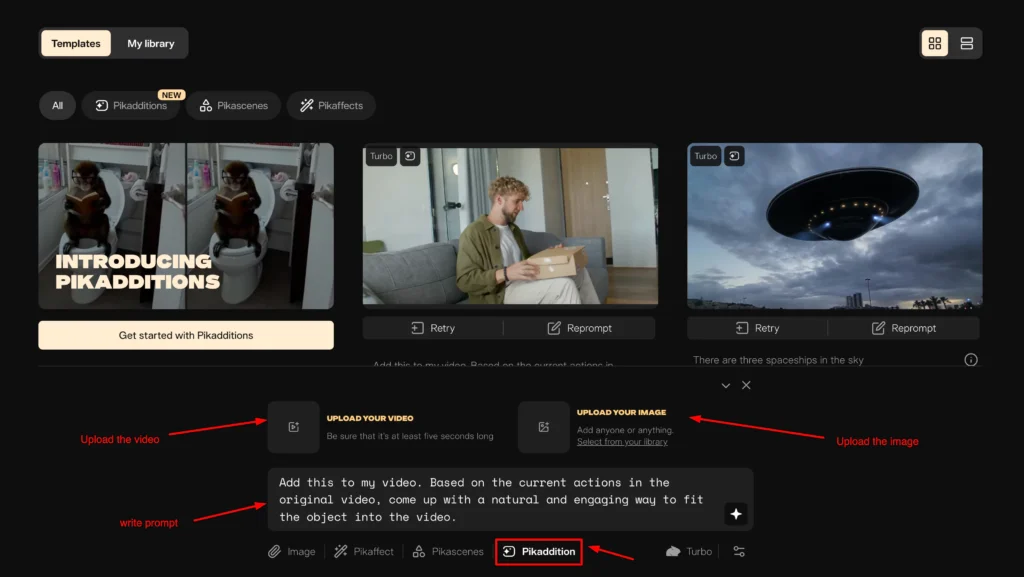
Once you click the generate icon, you’ll be switched over to the My Library tab. Here, you’ll see your generation starting to be created.
Once it’s done, you can view it.
- If you’re happy with the result, click the download icon to save the video.
- If you’re not satisfied, click Retry to generate another version.
- If you feel the prompting needs adjustments, click Reprompt. This will bring up the original prompt, allowing you to make changes before generating again.
- If you really don’t like the generation, click the three dots and delete it.
Best Use Cases – Merging Reality with AI
In my opinion, the best use case for this technology is to merge reality and AI. Here’s how you can do it:
- Go out and find a location.
- Record some footage.
- Plan ahead where you’d like to place objects, animals, or people within the video.
It’s so much fun because you’re the director. You choose the location, control the camera movement, and decide where these objects will appear. When it works well, the results look shockingly real.
Reality with AI Example
To show you an example, I created a video where I experienced a polar bear infestation in my kitchen.
- Polar bears in the freezer.
- Polar bears in the microwave.
- Polar bears hiding behind the gear.
Best Use Cases – Video Inpaint Objects into AI-Generated Videos
Another great use case is using video inpainting with AI-generated content.
- Start with a video.
- Generate an image and insert it into the video. The lighting matches extremely well, and it looks very well integrated.
- Then, take this inpainted video and insert another object.
Conclusion:
Pikadditions offers a creative way to combine videos and images, allowing you to bring unique ideas to life. While the results can vary depending on the prompts and inputs, the tool encourages experimentation and fun.
With the added speed of Turbo 2.1, the process is efficient, making it easy to explore different combinations and create engaging content.