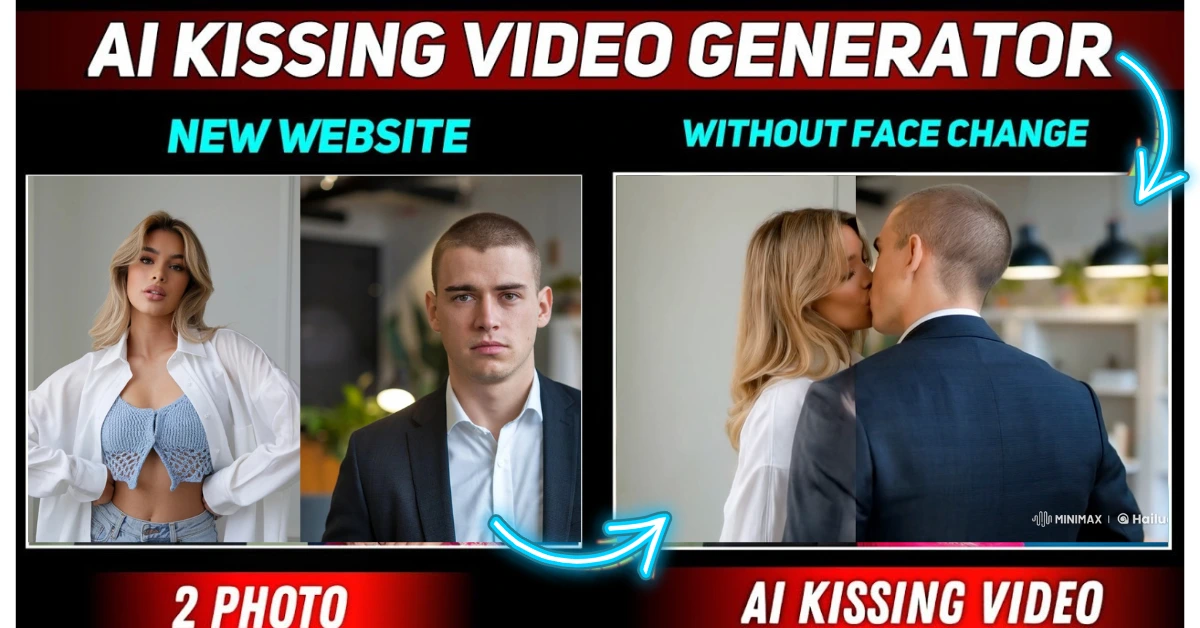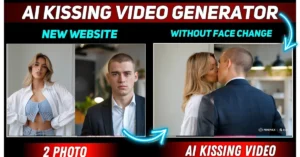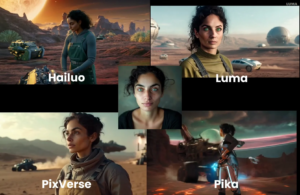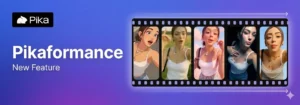Creating AI-generated videos has become incredibly simple, and in this article, I will guide you through the process of making a kissing video using AI without any fluff. In this guide, I’ll walk you through every step to generate high-quality AI kissing videos without altering the face or body of the subjects.
What You’ll Need
Before we begin, ensure you have the following:
- Two photos of the individuals you want to include in the video.
- A photo editing application (e.g., Canva, PicsArt, or PixelLab).
- An AI tool like hailuoai.video for generating the kissing video.
How to make AI Kissing Video uisng Hailuo.ai?
Step 1: Merging the Photos
First, open a photo editing app where you can merge two images. I’m using PixelLab for this demonstration, but you can use Canva or PicsArt as well.
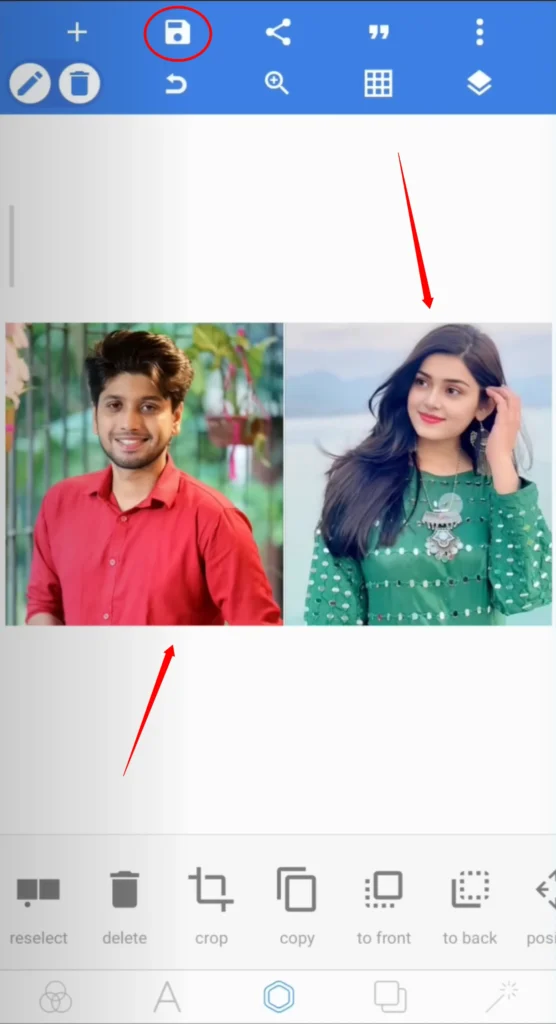
Step 2: Adjust Image Size
- Once the app is open, locate the option to adjust the image ratio or size.
- Click the three dots or settings menu to find the image size option.
- Select a custom size. For best results, choose a ratio suitable for YouTube (e.g., 16:9).
Step 3: Add the First Photo
- Click on the import option to upload the first photo.
- Select the photo from your device and position it as desired. You can arrange it to the left or right side of the screen based on your preference.
Step 4: Add the Second Photo
- Repeat the process to add the second photo.
- Position the second photo to complement the first one. Adjust the size so both photos fit perfectly on the screen.
Step 5: Save the Merged Image
- Once satisfied, click on the share or export button.
- Choose the ultra quality option for the highest resolution.
- Save the merged image to your device.
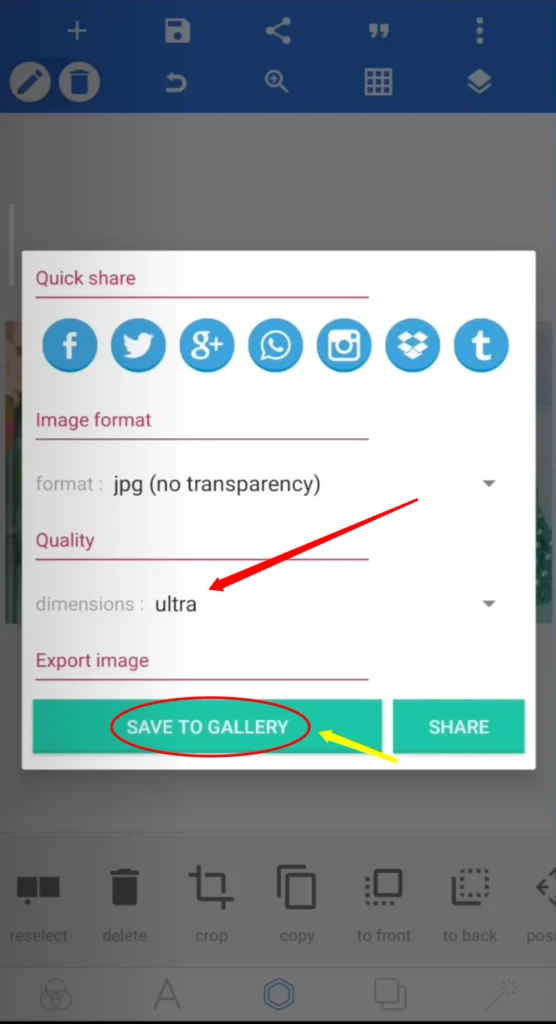
But I am using this image to create the video:

Step 6: Use the AI Tool
Now, let’s move to the exciting part—using an AI tool to generate the video. Follow these steps:
Open hailuoai.video AI Kissing Video Generator.
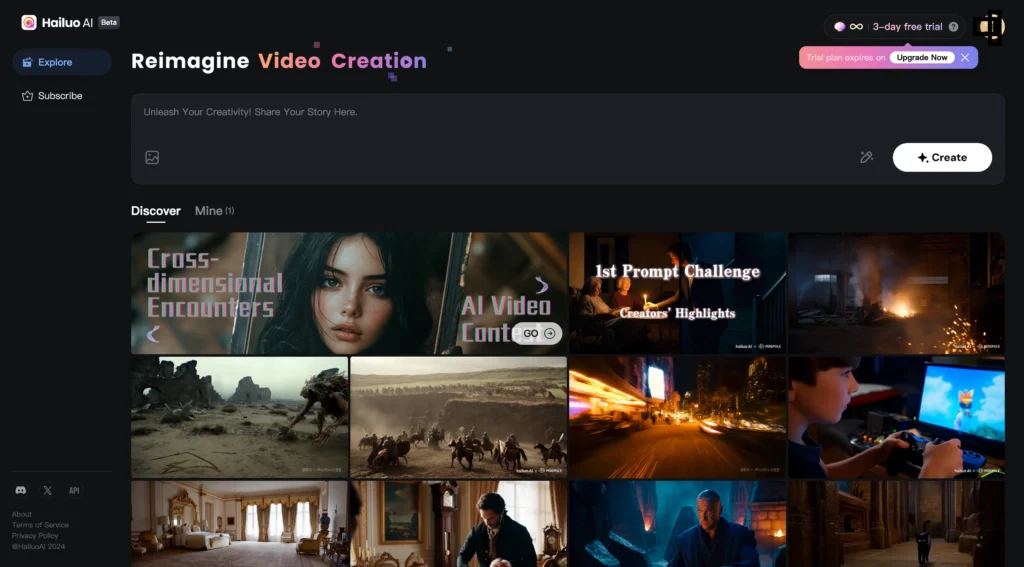
Log In to the Tool: Create an account or log in if you already have one.
Step 7: Upload the Edited Image
- Select the Photo Option:
- On the AI tool’s dashboard, find the Photo option.
- Click on it to upload your edited image.
- Choose the Image:
- Upload the saved image from PicsArt.
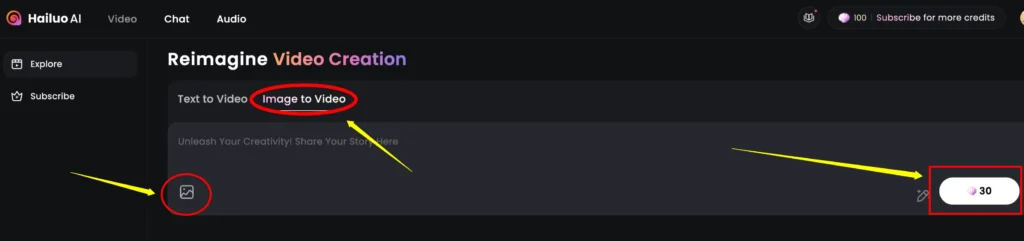
Step 8: Add a Prompt
The AI tool works based on prompts. Here’s what you do:
- Enter the Prompt:
- Type a simple prompt like “Kissing each other” in the provided box.
- Double-check for any typos before proceeding.
- Start the Process:
- Click the Generate button to begin the video creation process.
- Wait for the tool to process and create your video.
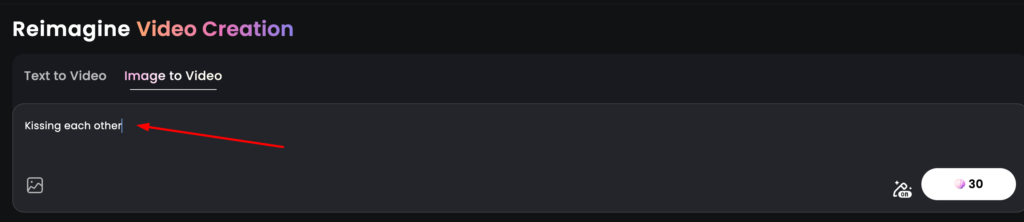
Step 9: Preview and Save the Video
Once the AI has generated your video:
- Preview the Video:
- Play the video to ensure it meets your expectations.
- Look for any errors or inconsistencies.
- Save the Video:
- Tap the Save icon (usually an arrow or download button).
- Your video will be saved to your device.
Tips for Best Results
- Use high-resolution photos to achieve better quality.
- Align the subjects in your photos carefully to maintain realism.
- Experiment with different prompts to create variations.
Frequently Asked Questions:
Q: Is this process free?
A: Most tools offer free trials, but some features may require payment.
Q: How long does it take to create a video?
A: The process typically takes 3-5 minutes, depending on the AI tool.
Q: Can I use this for commercial purposes?
A: Check the tool’s terms and conditions to confirm usage rights.
By following this guide, you can easily create your own AI-generated kissing video.
Create newly Pikaffects trend here.