The Domo AI App is a brand-new AI video generator tool designed for creating Image to Video, Video to Video, Video to Anime, and many other exciting features. Today here, we’re going to explore how to turn your regular videos or pictures into a fun anime style using the Domo AI video generator.
It’s going to be awesome, so let’s dive right into the process.
What is the Domo AI App?
Domo AI App is an innovative AI video generator tool that allows users to transform images and videos seamlessly, offering features such as Image to Video, Video to Video, and Video to Anime.
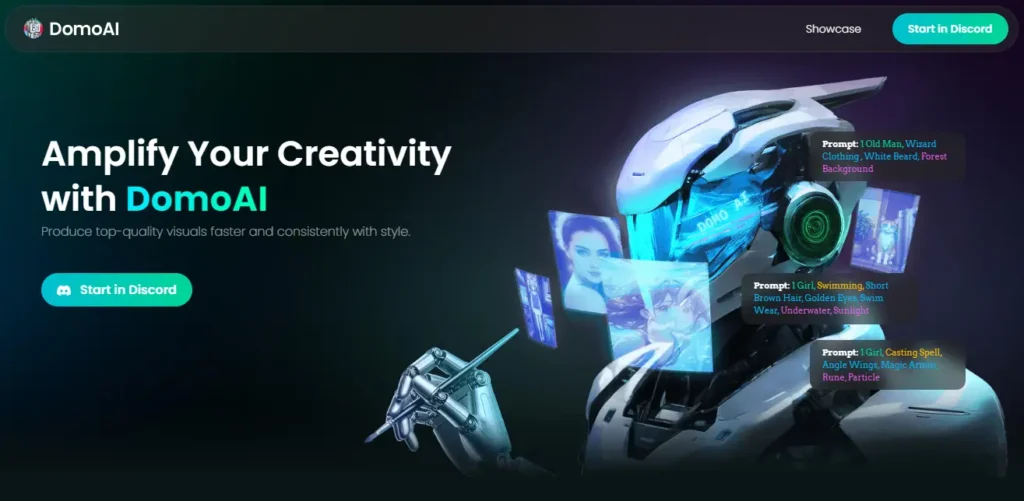
It provides a versatile and user-friendly platform for enhancing visual content in unique and exciting ways.
Basic Commands of DomoAI
/real:Turn Anime into real photo./gen:Turn words into art./video:Turn video into different styles./animate:Turn images into videos/help: View how-to-use-domo/info:View information about your profile and account./subscribeSubscribe to our bot
How to use the Domo AI App?
- Go to the domoai.app website.
- Once on the Domo AI website, click on the “Start in Discord” button.
- If it’s your first time using Discord, create a free account before accessing the Domo AI Discord server.
- Enter the Domo AI Discord server and click on either “#Generate 1” or “#Generate 2.”
- Type a forward slash and select the “video” option.
- Upload your video and provide specific instructions, such as converting the video into an anime style.
- Press enter, choose a desired style, and click on the “Start” button.
- Now, patiently wait for the rendering process to complete.
- Once done, you’ll receive the results of the transformation. Check out the first results from the “video” option.
Domo AI Image to Anime Video:
Step 1: Let’s move on to the next step – the “Image to Anime Video” option.
Step 2: Type a forward slash and select the “animate” option.
Step 3: Upload your image and press enter to convert it into an anime video.
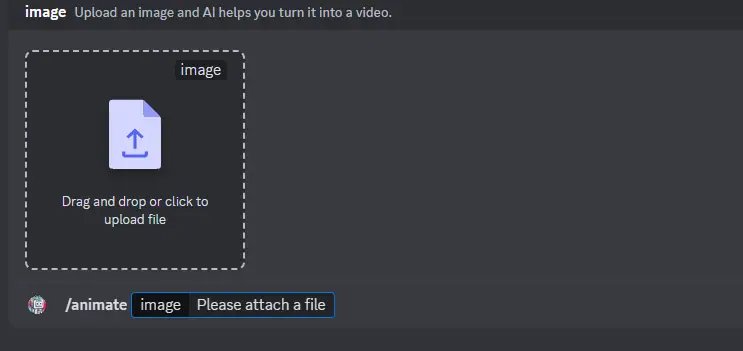
Step 4: The image-to-video conversion process is now complete.
Step 5: Here, I’m sharing some videos that I generated using Domo AI.
Domo AI Video into Anime Conversion:
Go to the Domo AI Discord server and choose a video generation room. Type “/video” and press enter. Upload your video, input the desired prompt, and press enter again. Allow some time for the process, and your video will be transformed into an anime video within seconds.
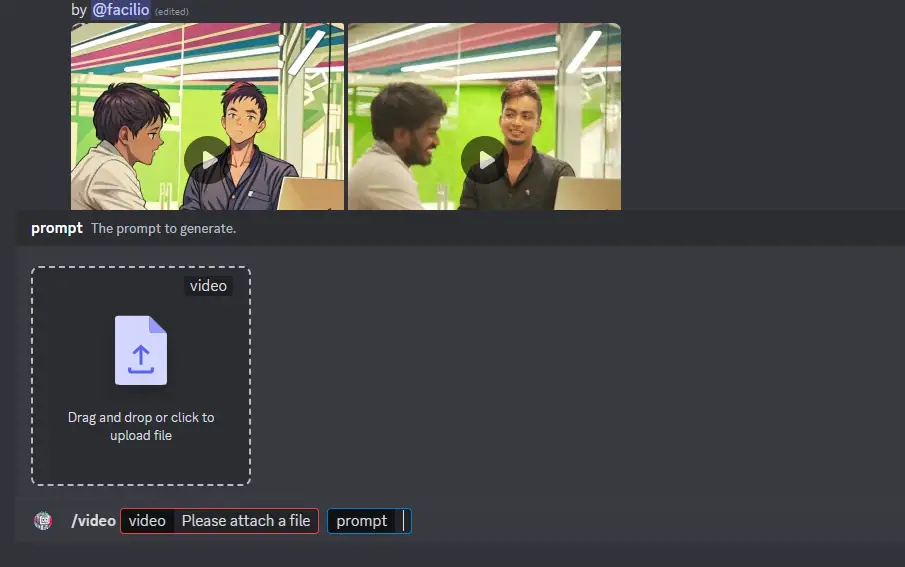
How to turn video into other styles on Domo AI?
- Go to any generate-video room on the discord server of Domo AI.
- Type
/videoand select/videocommand - Upload a video and enter your prompt
- Choose a style and reference to your video, either your original one or your prompt. For the duration, if the original video’s duration is insufficient, selecting a longer option is not available
- Click “Start” and wait for the magic!
- When it is done, you could either “Re-generate” it or “Delete” it.
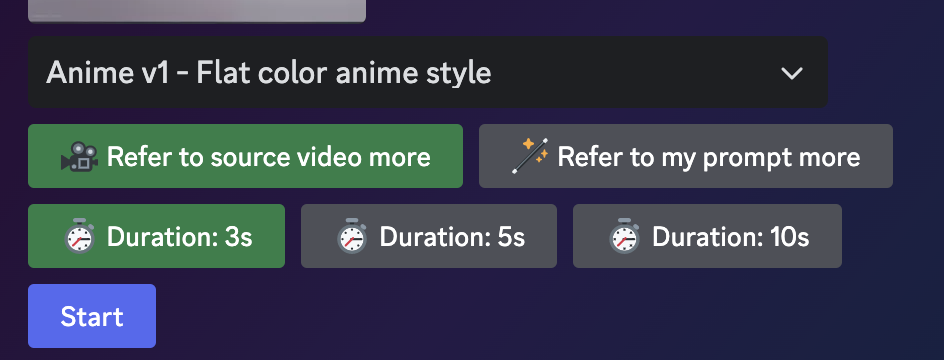
Generate your first image using Domo AI?
- Go to any of the generate channels ⛲┆generate-1
- Type in
/gen, and select the /gen command - Enter your prompt: How to write appropriate prompt…
- Wait about 20s to generate.
- You can either click the U buttons to upscale or the V buttons to vary the chosen one.
Domo AI Features:
1. Real to Anime Transformation:
Domo AI seamlessly turns Anime visuals into real photographs. Explore the unique blend of fantasy and reality, bringing animated characters into the real world.
2. Word-to-Art Conversion (/gen):
Unleash your creativity by turning words into art with the /gen command. Experience the transformation of simple text into captivating visual representations, adding an artistic touch to your ideas.
3. Video Style Variations (/video):
Transform your videos into different styles with the /video command. From classic to contemporary, Domo AI provides a range of options to give your videos a unique and appealing look.
4. Image-to-Video Animation (/animate):
You can bring static images to life by using the /animate command. Explore dynamic possibilities as Domo AI converts your images into animated sequences, adding a new dimension to your visual storytelling.
5. Helpful How-To Guide (/help):
Access the how-to-use-domo guide with the /help command. Get detailed instructions on maximizing the potential of Domo AI, ensuring a smooth and enjoyable user experience.
6. Account Information (/info):
Stay informed about your profile and account details with the /info command. Easily access information about your Domo AI usage, ensuring a personalized and user-friendly experience.
7. Bot Subscription (/subscribe):
Subscribe to the Domo AI bot using the /subscribe command. Stay updated on the latest features, enhancements, and creative possibilities that Domo AI continues to offer.
Conclusion and Subscription
If you found these videos interesting and enjoyed the magic of Domo AI, don’t forget to follow our blog for more exciting content.
Your support means a lot and encourages us to explore new creative possibilities with Domo AI.
And there you have it – a simple and fun way to bring your videos and pictures to life in a unique anime style using the Domo AI video generator.
FAQs:
1. How do I access Domo AI?
To access Domo AI, visit their website or find the link in the video description. You can then join the Domo AI Discord server and choose a video generation room to start using the tool.
2. Can I use Domo AI for free?
Yes, Domo AI offers free access to its services. Users can generate videos and explore different features without any cost. However, there may be additional premium features or options available for a fee.
3. What types of transformations can Domo AI perform on videos and images?
Domo AI can perform various transformations, including Image to Video, Video to Video, and Video to Anime. It utilizes advanced AI algorithms to seamlessly convert visual content into creative and engaging formats.
4. How long does it take for Domo AI to generate a video?
The time taken for Domo AI to generate a video depends on factors such as the size and complexity of the input. Generally, it may take some time, but the process is designed to be efficient, and users can expect results in a relatively short period.
