Pika Labs AI has revolutionized the way of generating AI videos by introducing an array of commands and parameters that allow for detailed customization and control. This guide aims to dive into these features, offering insights into how each command and parameter can be used to create stunning videos, complete with definitions and examples.
Understanding Parameters
In the context of Pika Labs, parameters are specific settings or options that modify the behavior of the main command. They dictate how the AI interprets and executes the command, influencing various aspects of the generated video, such as its speed, motion, and visual style.
Core Commands
/animate
- Usage: Upload an image along with a written prompt.
- Example:
/animate [Image of a sunset] A serene beach at sunset.
/create
- Usage: Write a text prompt, with an optional image.
- Example:
/create A bustling city street at night -ar 16:9.
/encrypt_image
- Usage: Combine a prompt, message, and reference image.
- Example:
/encrypt_image [Image of a forest] Secret message - hidden in nature.
/encrypt_text
- Usage: Input text with a message, font choice, and reference image.
- Example:
/encrypt_text [Image of a skyline] Encoded message in the cityscape, Arial font.
Pika Labs Parameters List:
1. FPS (Frames Per Second)
- Definition: Controls the frame rate of the video.
- Usage:
-fps ## - Example:
/create A fast-paced sports highlight -fps 24.
2. Motion
- Definition: Dictates the level of movement in the video.
- Usage:
-motion # - Example:
/create A serene river flowing gently -motion 1.
3. Guidance Scale
- Definition: Determines how closely the AI adheres to the text prompt.
- Usage:
-gs ## - Example:
/create An accurate depiction of a historical event -gs 20.
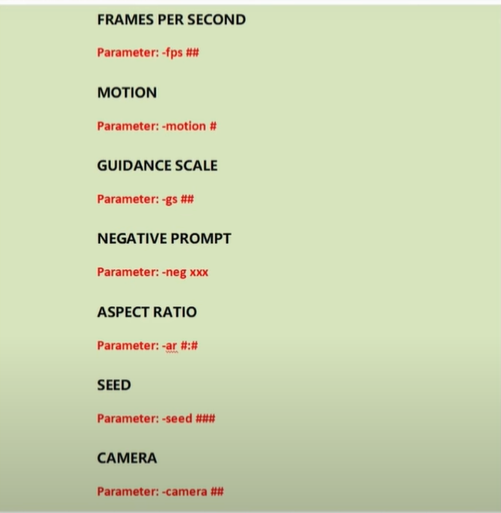
4. Negative Prompts
- Definition: Specifies elements to exclude from the video.
- Usage:
-neg [keywords] - Example:
/create A tranquil forest scene -neg buildings cars.
5. Aspect Ratio and Seed
- Definition: Aspect Ratio sets the width-to-height ratio of the video. Seed ensures consistency in video generation.
- Usage:
-ar #:#,-seed ### - Example:
/create A panoramic landscape -ar 16:9 -seed 8675309.
Camera Movement Commands
1. Pan
- Definition: Directs the camera to move horizontally or vertically.
- Usage:
-camera pan [direction] - Example:
/create A panoramic view of a mountain range -camera pan right.
2. Zoom
- Definition: Controls the zoom level of the camera.
- Usage:
-camera zoom [in/out] - Example:
/create A detailed look at a piece of artwork -camera zoom in.
3. Rotate
- Definition: Rotates the camera around a point.
- Usage:
-camera rotate [direction] - Example:
/create A 360-degree view of a sculpture -camera rotate cw.
Rotation Movements
1. Clockwise Rotation
- Definition: Rotates the scene clockwise.
- Usage:
/camera rotate CW - Example:
/create Day to night transition in a cityscape -camera rotate CW.
2. Counterclockwise Rotation
- Definition: Rotates the scene counterclockwise.
- Usage:
/camera rotate CCW - Example:
/create Revealing the inner workings of a clock -camera rotate CCW.
Conclusion
Pika Labs’ commands and parameters provide a rich toolkit for crafting AI-generated videos with precision and creativity. Understanding and effectively utilizing these features allows users to tailor their content to specific artistic visions and requirements, resulting in videos that are not only visually appealing but also uniquely aligned with their creative goals.
