Sora AI, one of the most anticipated text to video AI tools of the past year, has finally arrived. I was lucky to get access to it right after its release.
I’m here to walk you through everything you need to know about using Sora AI, including setting it up, exploring its features, and creating your first video.
What is OpenAI Sora Text to Video?
Sora AI is a text-to-video generation platform that enables users to create videos by simply entering text prompts. If you want cinematic clips, animation, or visually appealing short videos, Sora has tools to suit your needs.
Accessing Sora AI
To get started, go to sora.com and create an account.
Note that when Sora initially launched, the site faced a high volume of traffic, causing temporary restrictions on account creation.
However, this issue should be resolved by now, so you can log in using the same credentials (email and password) as your ChatGPT account.
Subscription Requirements
To use Sora, you’ll need a paid ChatGPT plan:
- ChatGPT Plus: $20/month (limited to 50 generations per month)
- ChatGPT Pro: $200/month (unlimited generations)
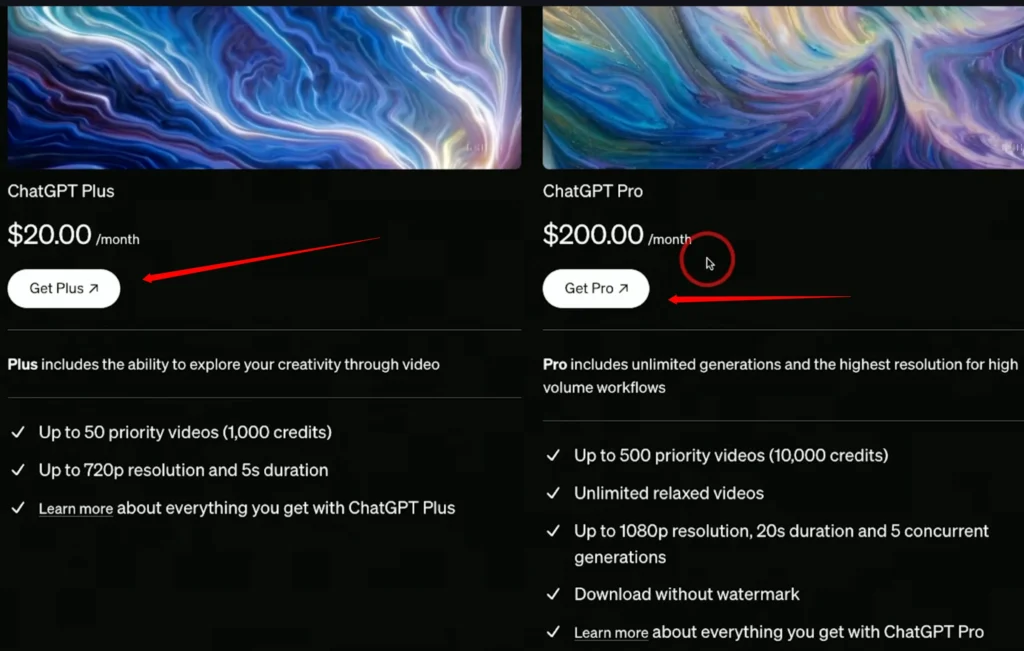
If you plan to use Sora frequently, the Pro plan is worth considering for its unlimited access.
How to use Sora AI Text to Video?
Step 1: Creating an Account
- Visit sora.com.
- Log in using the same credentials as your ChatGPT account.
- Note: If account creation is temporarily unavailable, check back later as they manage high traffic volumes.
Step 2: Choosing Your Subscription
- Opt for the Plus or Pro plan based on your usage needs.
- If you plan to create numerous videos, the Pro plan is highly recommended.
Step 3: Logging In
Once logged in, you’ll see Sora’s dashboard. From here, you can access the following features:
- Feed: Explore video examples created by other users.
- Prompt Box: Begin generating videos by entering text descriptions.
Creating Your First Video using Sora AI
Here’s how you can generate your first video in Sora AI:
Step 1: Enter a Text Prompt
Type a descriptive sentence in the prompt box. For example: “An enchanted forest with glowing fireflies and a soft mist.”
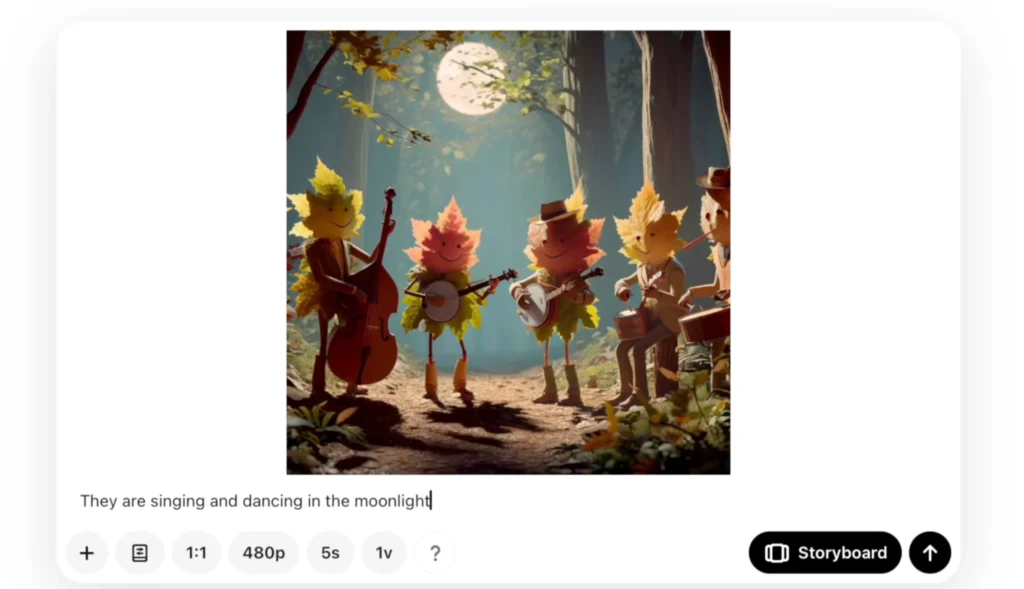
Step 2: Select Aspect Ratio
Choose an aspect ratio depending on your platform:
- 16:9: Ideal for YouTube and cinematic videos.
- Vertical (9:16): Perfect for TikTok and Instagram Reels.
Step 3: Adjust Resolution
- 480p: Quick previews (takes ~5 seconds).
- 720p: High quality but slow rendering.
- 1080p: High-quality videos (takes ~2 minutes).
Step 4: Set Video Length
Select a clip length between 5 and 20 seconds. For longer videos, combine multiple short clips.
Step 5: Generate Video
Click “Generate” and Sora will process your request.
Exploring the Sora AI video Generator Interface
Once logged in, you’ll land on the main interface. Here’s a breakdown of its key sections:
1. Feed Section
Purpose: A place to explore and get inspired by other users’ creations.
Features:
View others’ prompts and outputs.
Edit and remix prompts to create similar results.
Browse through examples of realistic, animated, or sci-fi styles.
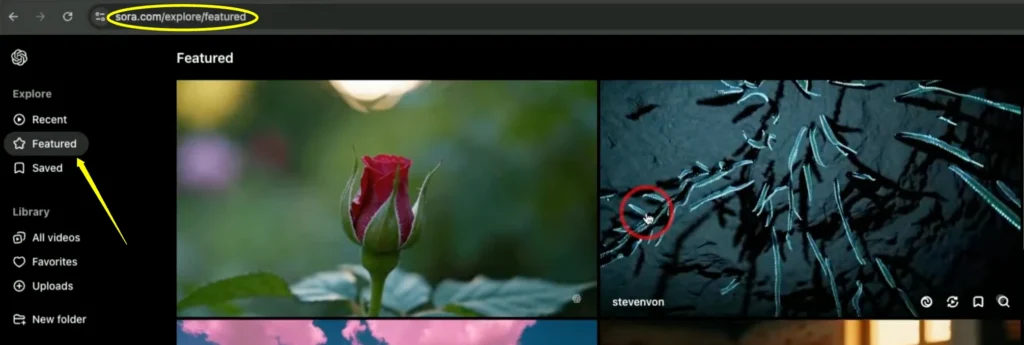
2. Generation Area
This is where the magic happens. Here’s how to start creating:
Entering a Text Prompt
- Input a single sentence, such as “A serene beach at sunset with gentle waves and seagulls flying in the background.”
- Alternatively, you can upload an image as inspiration for your video.
Preset Options
- By default, Sora uses your text prompt to determine the video style.
- You can select from styles like:
- Stop Motion
- Film Noir (black-and-white aesthetic)
- Archival
- Balloon World
- Cardboard and Papercraft
Aspect Ratios
- Choose the aspect ratio based on your target platform:
- 16:9: Ideal for YouTube and cinematic videos.
- 1:1: Create videos of same height and width
- Vertical (9:16): Perfect for TikTok, Instagram Reels, and similar platforms.
Resolution Options
- Resolutions range from 480p to 1080p:
- 480p: Fast rendering (~5 seconds).
- 720p: 4x slower rendering
- 1080p: Higher quality (~2 minutes for rendering).
Clip Duration
- Currently, clips can be up to 20 seconds long.
- For longer videos, create multiple clips (5-10 seconds each) and merge them during editing.
Batch Generations
- Generate multiple variations of a video simultaneously like 2 videos or 4 videos at a time.
- Compare side-by-side results to choose the best version.
Advanced Features: Storyboard Mode
Sora’s Storyboard Mode is a standout feature, especially for filmmakers and storytellers. With a background in filmmaking, I found this mode incredibly intuitive.
What is Storyboard Mode?
- A tool for visualizing and structuring videos through:
- Photos
- Text prompts
- Videos
- Includes a traditional timeline for editing sequences.

How It Works:
- Start with your text prompt:
- “Camera opens on a serene beach at sunset.”
- Add transitions:
- “Camera captures a close-up of gentle waves breaking softly on the sand.”
- Adjust timing:
- Define how many frames or seconds each shot should last.
This tool fills in the gaps between prompts automatically, making it easy to tell cohesive stories.
Uploading Media to Sora
Sora allows users to upload their own media, but there are strict guidelines to follow:
Media Upload Agreement
- Age Restriction: You must be at least 18 years old.
- Content Restrictions:
- No violent or inappropriate material.
- Only upload media you have the rights to use.
- Videos containing people are not currently supported.
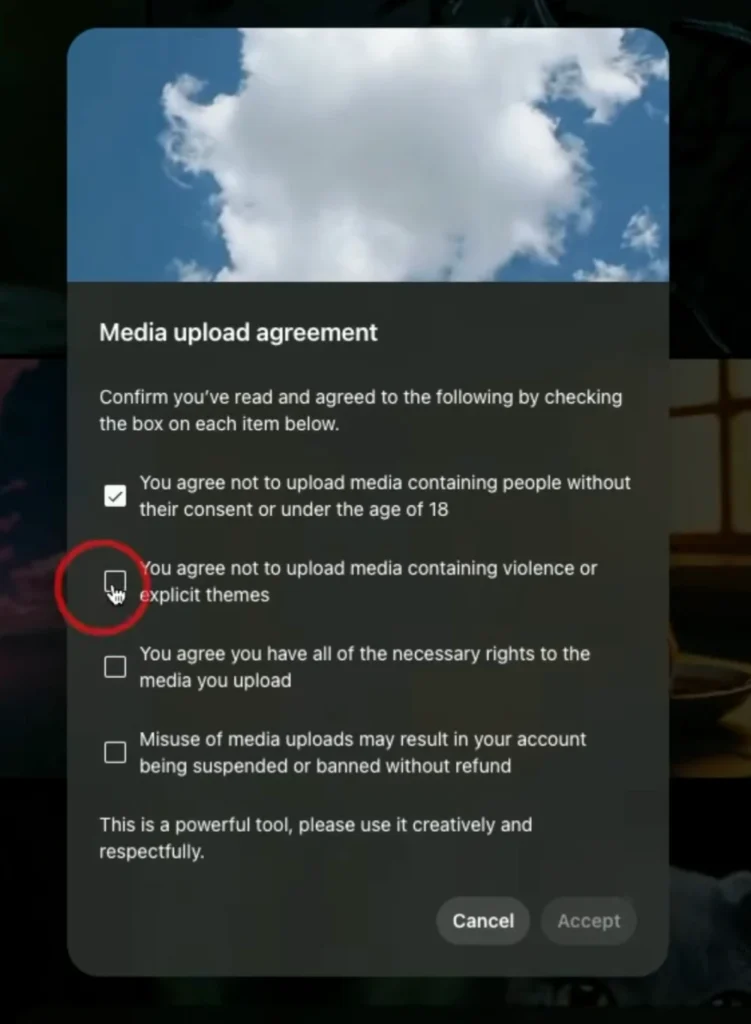
Violating these rules could result in suspension from the platform.
Example:
To demonstrate, I uploaded an image created with another platform, MidJourney, and used it as the basis for generating a video. This feature worked seamlessly and allowed me to explore different variations.
Managing Your Videos
Once your videos are generated, they appear under the All Videos tab. Here’s how you can organize them:
Features
- Filters: Sort videos by aspect ratio, style, or date.
- Layouts: Choose between grid and list views for better organization.
Sora AI Limitations:
While Sora is a powerful tool, it does have some restrictions:
- Video clips are currently limited to a maximum of 20 seconds.
- Uploading images with people is not supported.
- High resolution (1080p) may take longer during peak usage times.
