In this tutorial, I’ll show you how to enhance the frame rate of your AI-generated videos using a free AI frame interpolator called Flow Frames. With this tool, you can significantly increase the frame rate of your videos, making them smoother and more visually appealing.
Introduction to Flow Frames
Ever generated an AI video with Pika Labs only to find it running at a meager 8 frames per second (FPS)?
Here’s the solution: upsampling your video to 32 FPS using Flow Frames. This free software utilizes AI for frame interpolation, seamlessly enhancing your video’s frame rate.

To get started, make sure you have a Windows system and a graphics card. The installation process is straightforward and quick, requiring just a few simple steps.
Making Smoother AI Videos with Pika Labs AI
Download and Install:
- Access the download link provided here and run the installer.
- Allow the software to automatically detect the ideal settings for your system during installation.
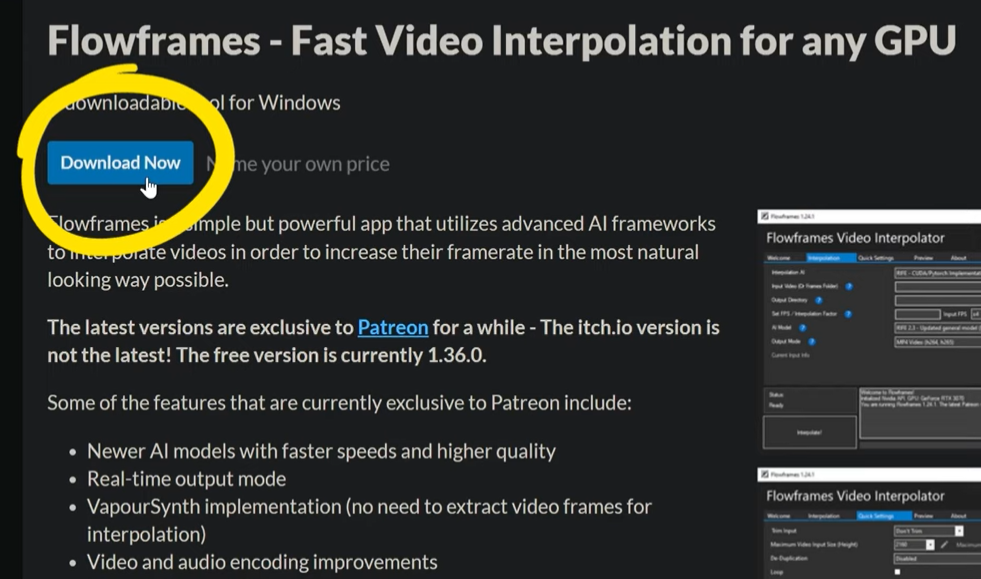
- Once installed, avoid starting the software immediately as it may encounter some issues. Close the installer first.
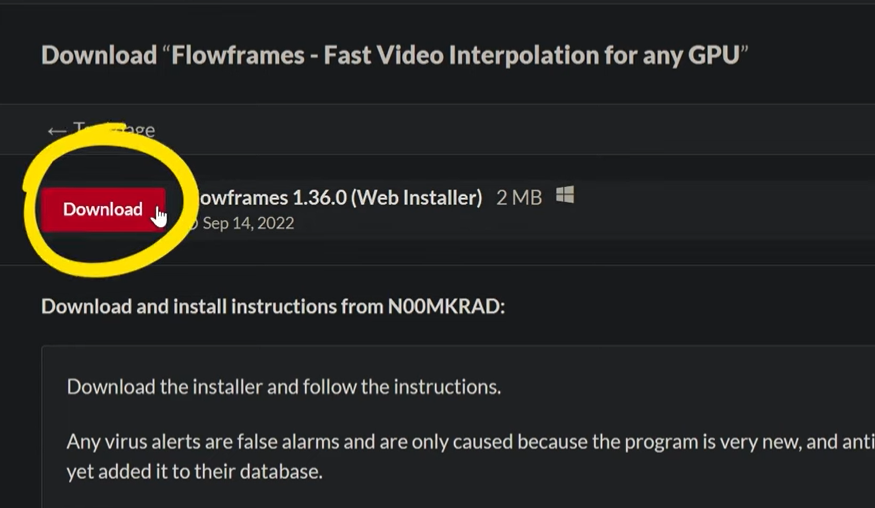
Configuring Flow Frames:
Open the Flow Frames software and head to the interpolation tab. Upon opening, it might take a moment to load. Be patient as it initializes.
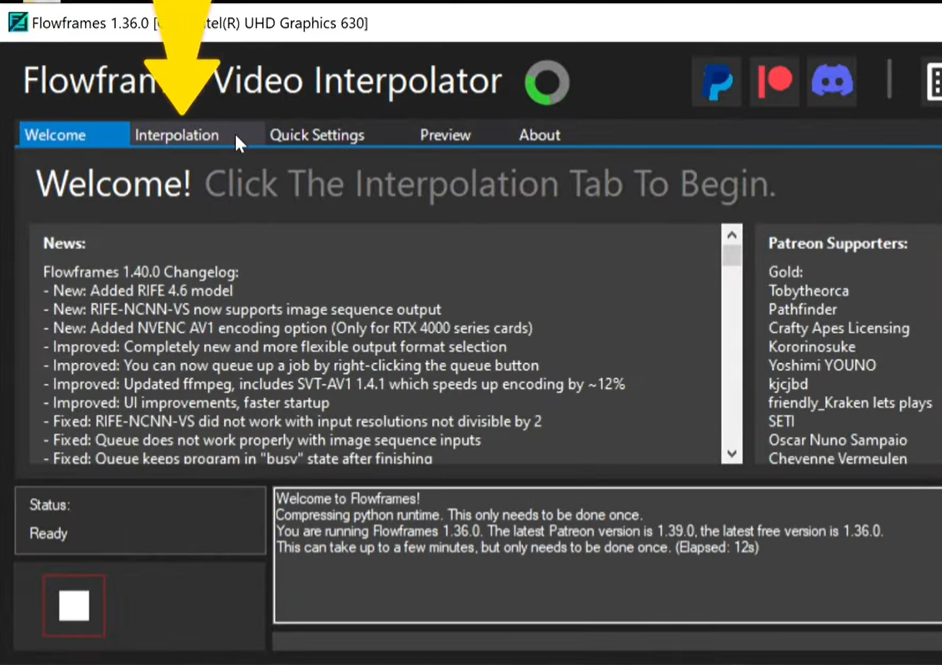
Click on “Browse Video” to select the video file you wish to enhance.
Choose the output directory where the upsampled video will be saved.
Set the output FPS multiplier according to your preferences. For example, if your original video has 8 FPS, multiplying it by 4 will result in a final frame rate of 32 FPS.
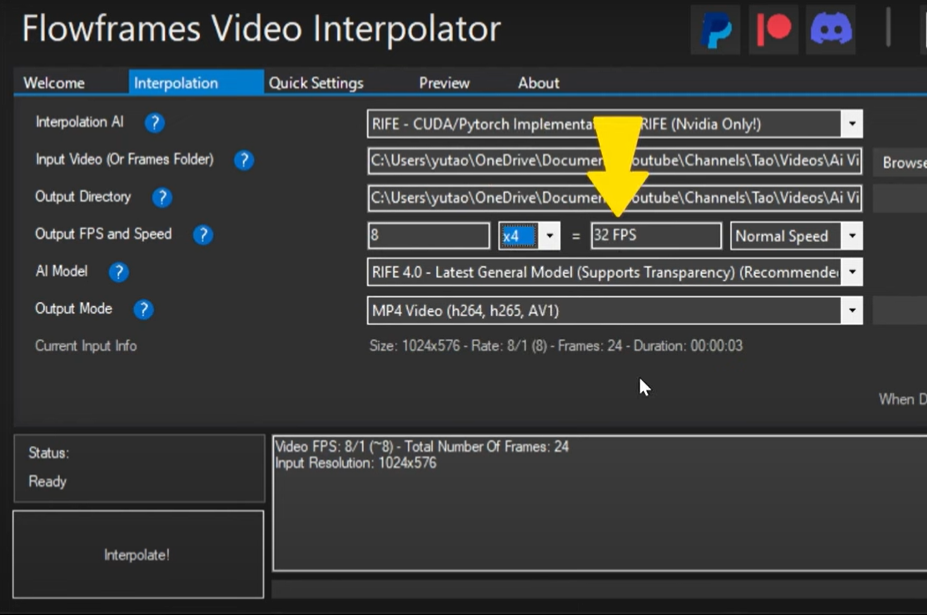
You can adjust the video speed and choose the output format (e.g., MP4).
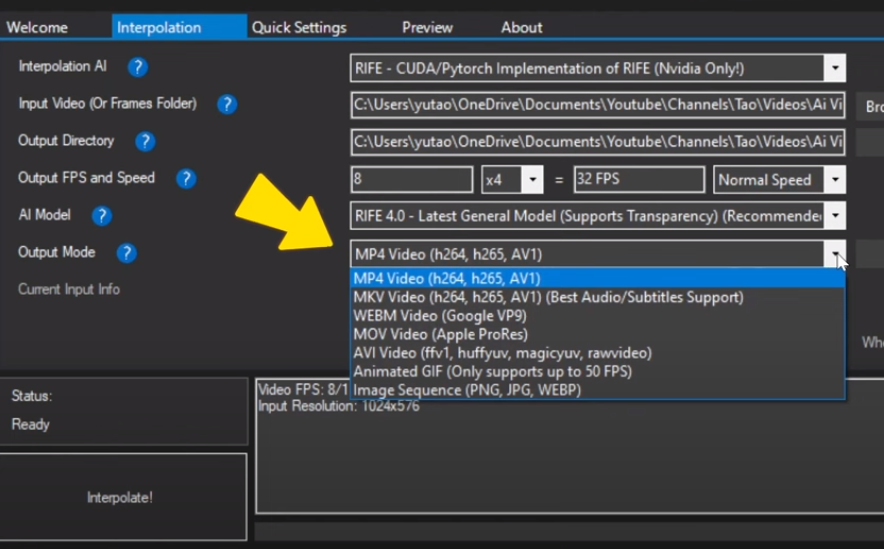
Depending on your system’s graphics card, select the appropriate AI model. For instance, Nvidia graphics card users can select the latest model available.
Upsample Your Video:
Click on the “Interpolate” button.
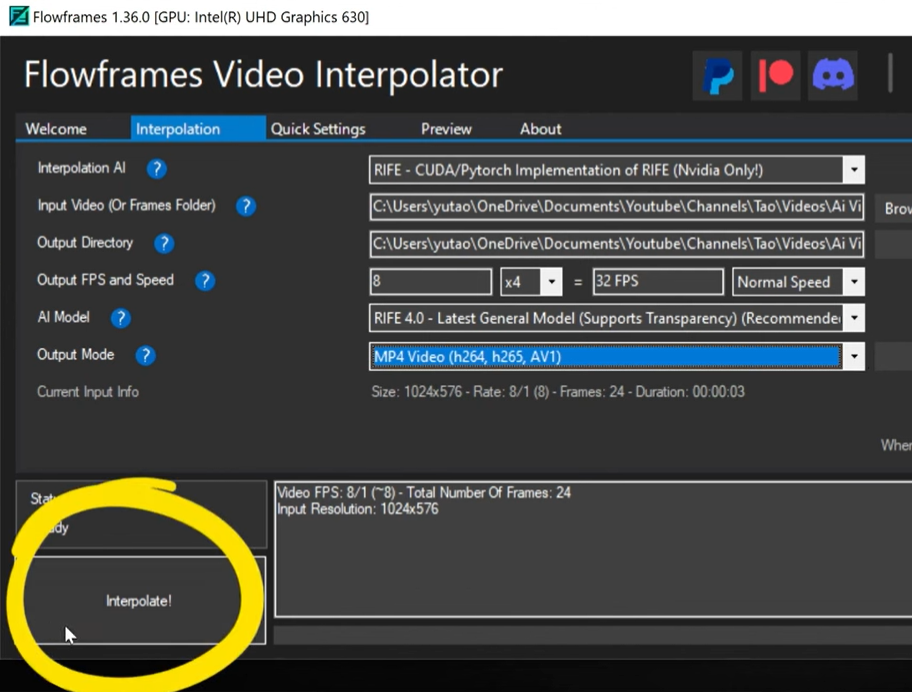
The processing time may vary based on the video’s length. Expect it to take a minute or so.
Once completed, locate the enhanced video in the same location as your original input file.
Visual Enhancements and Comparison
The difference is evident when comparing the original low-FPS video generated by Pika Labs to the upscaled version at 32 FPS.
Let’s take a closer look at some comparisons:
Frame Rate Comparison:
- Bear Video:
- Original: Choppy and jittery at 8 FPS.
- Enhanced: Remarkably smoother at 32 FPS.
- Flowers Video:
- The transition from 8 to 32 FPS demonstrates a substantial improvement.
- From 32 to 64 FPS, the difference is less noticeable, especially for videos with faster motion.
Infinite Looping Videos
Flow Frames offers an exciting feature – the creation of automatic infinite looping videos. This is particularly useful for refining the visual aesthetics of certain videos, especially those with repetitive motions.
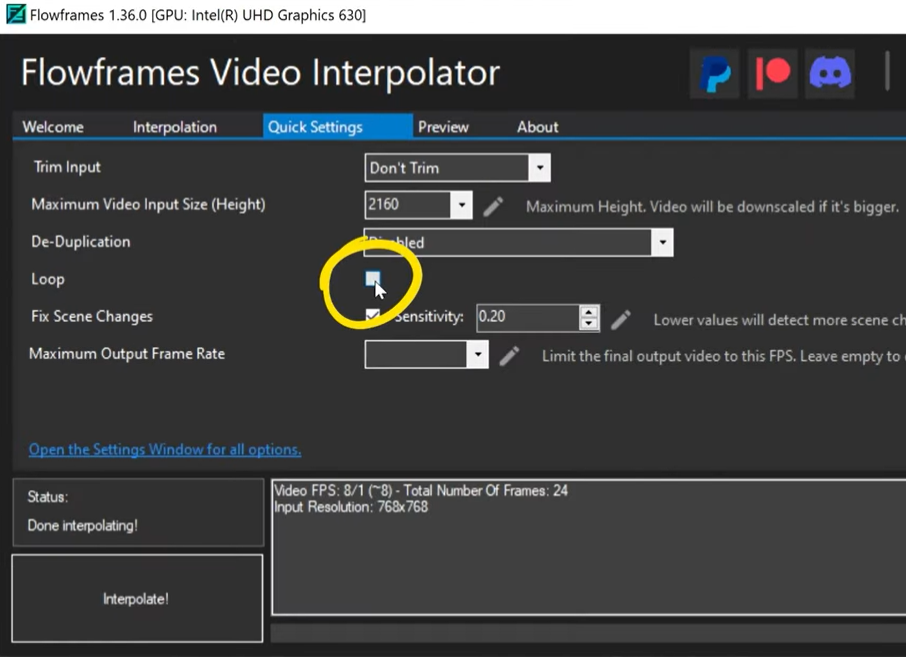
Creating Looping Videos:
- Ballet Dancer:
- The original video appeared choppy and resembled an animated GIF.
- Flow Frames generated a seamless loop with smooth transitions, enhancing the overall visual experience.
- Model Walking:
- Another example showcasing the effectiveness of Flow Frames in creating smooth loop videos.
Additional Results and Resources
Exploring further, I experimented with frame interpolation on a rainforest wildlife-themed video generated using Mid-Journey and Pika Labs. While I haven’t extensively adjusted all settings, the results were impressive.
For more in-depth information and detailed guides, I recommend checking out the original GitHub page for the Flow Frames project.
Enhancing the frame rate of your AI-generated videos can significantly elevate their visual quality. With Flow Frames, you now have a powerful tool to transform low-FPS videos into smoother and more engaging content.