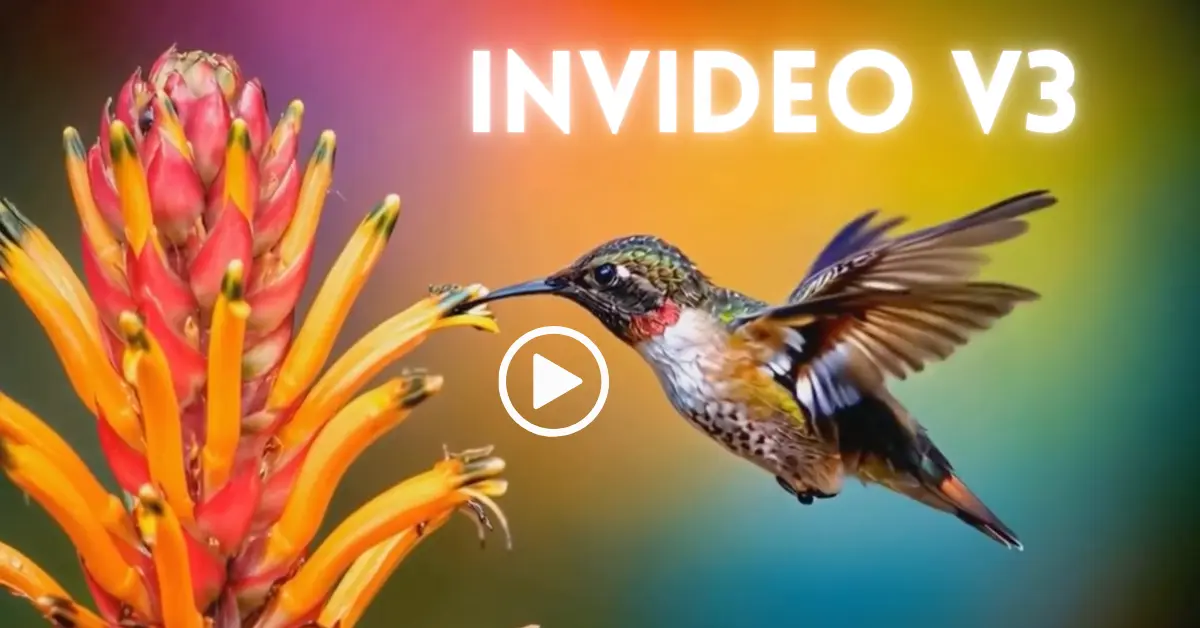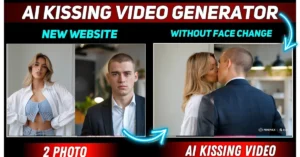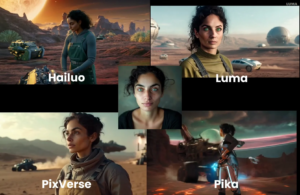InVideo AI has just introduced a significant upgrade, Version 3, for text-to-video AI generation. With this version, you can create an entire AI-generated video using just one text prompt. Let me walk you through how this works, step-by-step, and explore its features in detail.
To demonstrate, I created a 30-second video ad with a single-sentence text prompt and no editing.
Here is the result:
This video was generated entirely from the text prompt without any manual editing. InVideo AI even provides example prompts on its website, which you can copy and paste to achieve similar results.
What is InVideo V3?
Invideo V3 is the latest version of the Invideo platform, an advanced AI-powered video editing tool designed to create professional-quality videos quickly. It offers improved features like intuitive templates, enhanced AI automation, multi-track editing, and seamless collaboration, catering to creators, marketers, and businesses for diverse video content needs.
How to use InVideo V3 tool?
Step 1: Choosing the Version
InVideo AI offers multiple versions, including Version 2 and the newly upgraded Version 3. While Invideo V2 is still available and functional, Version 3 introduces the ability to generate videos directly from text prompts.
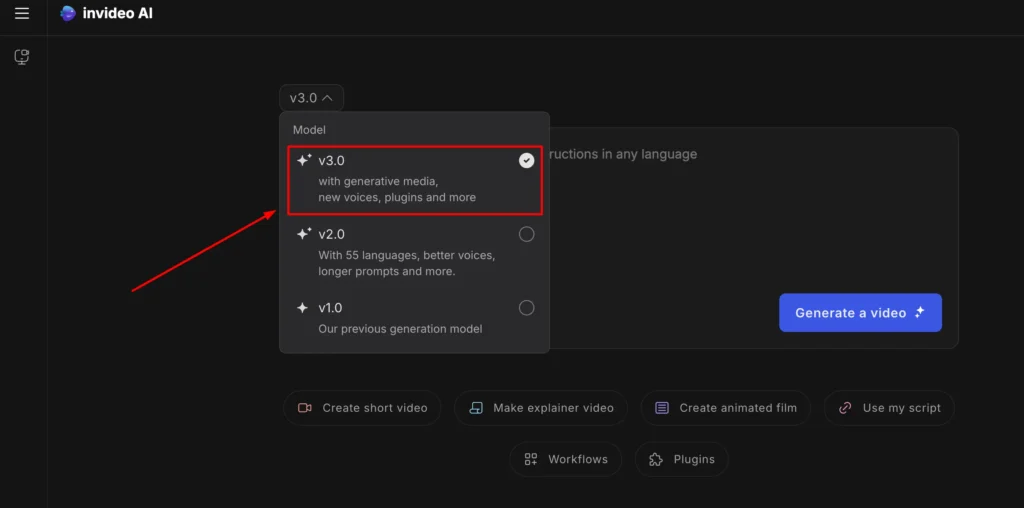
To get started, select Version 3 from the platform’s homepage.
Step 2: Inputting Your Text Prompt
You can start by typing a simple or detailed text prompt—the choice is yours. Version 3 allows up to 32,000 characters, making it possible to input lengthy scripts. If you’re creating an ad, short film, or animation, this platform can handle it all.
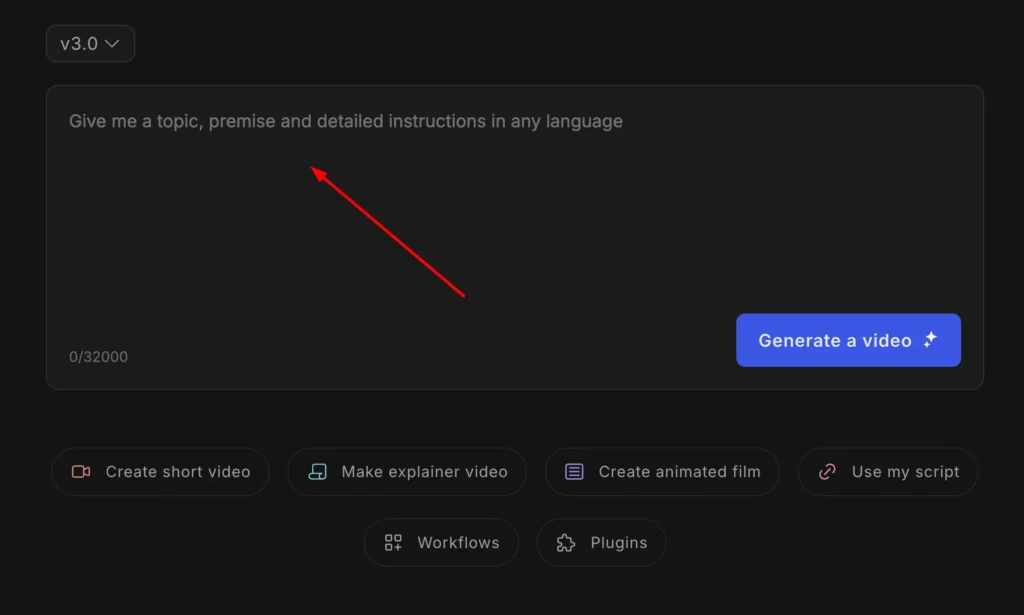
Step 3: Using Workflows
The “Workflows” feature provides a range of examples and templates to guide your creation. Here are some options you’ll find:
- Ad Creation: Generate ads for platforms like YouTube, Instagram, or TikTok.
- Video Formats: Create vertical videos for social media or horizontal videos for traditional platforms.
- Content Types: Produce animated videos, short films, faceless videos, or AI-generated movies.
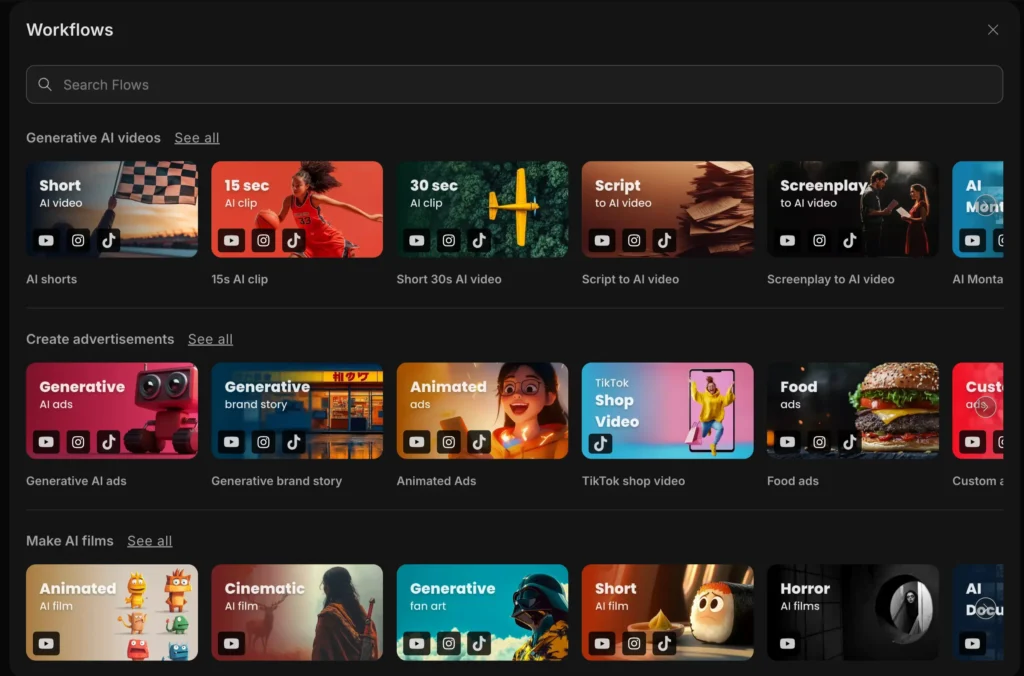
This feature is especially useful for those who want to tell stories or create ads without needing advanced video production skills.
Example Prompt and Video Creation
Let me show you how to use a specific prompt.
- Enter the text prompt into the input box.
- Select Generative Media (available with the appropriate plan).
- Choose the video duration (30 seconds in this case).
- Define the audience, such as space enthusiasts or history buffs.
- Select the platform format, such as vertical for YouTube Shorts or Instagram Reels.
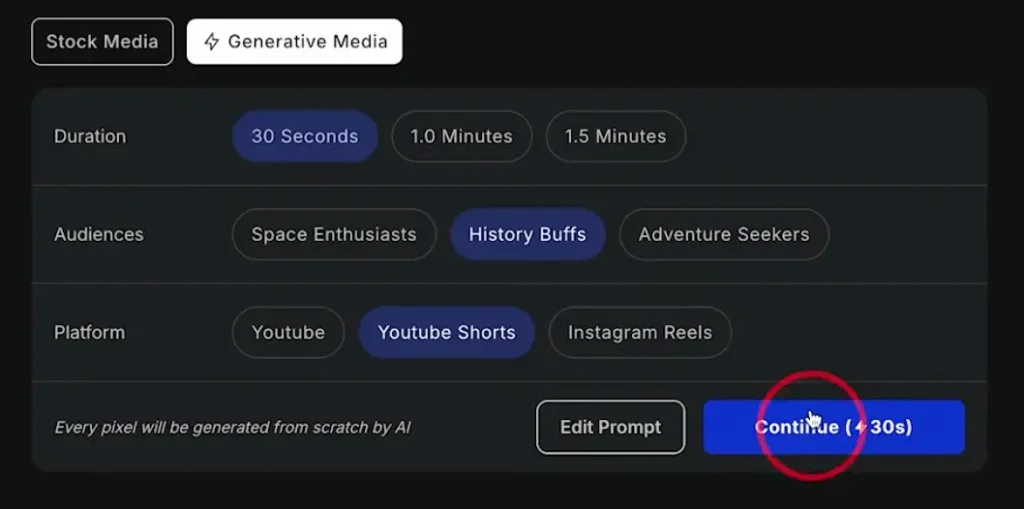
The platform then takes care of everything—from generating clips to finding music and creating voiceovers. It can even mimic your voice if you upload a sample. You also have the option to add captions or translate the video into other languages.
Step 4: Editing Your Video
While the first draft often meets expectations, you can make edits to refine your video. Here are the available options:
Using Text Prompts for Edits
Simply type a text prompt to adjust the video. For example:
- Change the music to something more upbeat.
- Translate the video into Spanish.
The platform automatically implements these changes without requiring additional tools.
Hands-On Editing
If you prefer manual control, you can dive into the editing interface:
- Replace Clips: Select specific shots to replace by generating new media or uploading your own.
- Music: Choose from stock music or upload custom tracks.
- Voiceovers: Modify the script or change the voice style (e.g., an older British male voice).
- Settings Tab: Adjust transitions, audio mixing, and other advanced features.
These tools give you flexibility while still letting the AI handle most of the workload.
Final Steps
Once you’re satisfied with your video, press the download button to export it in high resolution. If you need a watermark-free version, ensure you have the appropriate subscription plan.
With InVideo AI Version 3, creating videos has never been more straightforward.