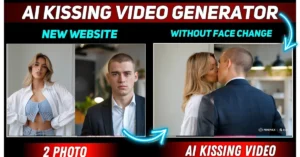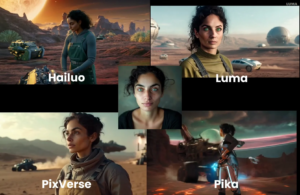AI-generated videos are not new. Today, I am going to share an amazing platform that will generate videos from photos. You can convert your images into Video for free using Leonardo AI Image to Video feature provides the hassle-free video generation.
Let’s dive in to generate videos from text images.
Introducing Leonardo AI
Today, I will use an amazing AI tool called Leonardo AI. Leonardo AI is one of the best free image generator AI tools at this moment, and this tool is becoming more powerful with every update.
You can create amazing images from text prompts in various styles, but today I will use this tool to generate videos.
What is Leonardo Image to Video?
Leonardo Image to Video is a free AI tool that generates high-quality videos from text descriptions and images without any watermarks. It allows users to create and customize Images by converting detailed text prompts into images and then transforming these images into videos with various styles and effects.
Let’s start the journey.
Getting Started with Leonardo AI
If you are not familiar with Leonardo AI, open your browser and go to leonardo.ai homepage by clicking here.
Now, create an account with your Google or email account. After creating the account, you will find some tools here:
- Image Generation Tool
- Real-time Canvas
- Canvas Editor
- Universal Upscaler
- Real-time Generation
- Motion Tool (this will be used to create videos)
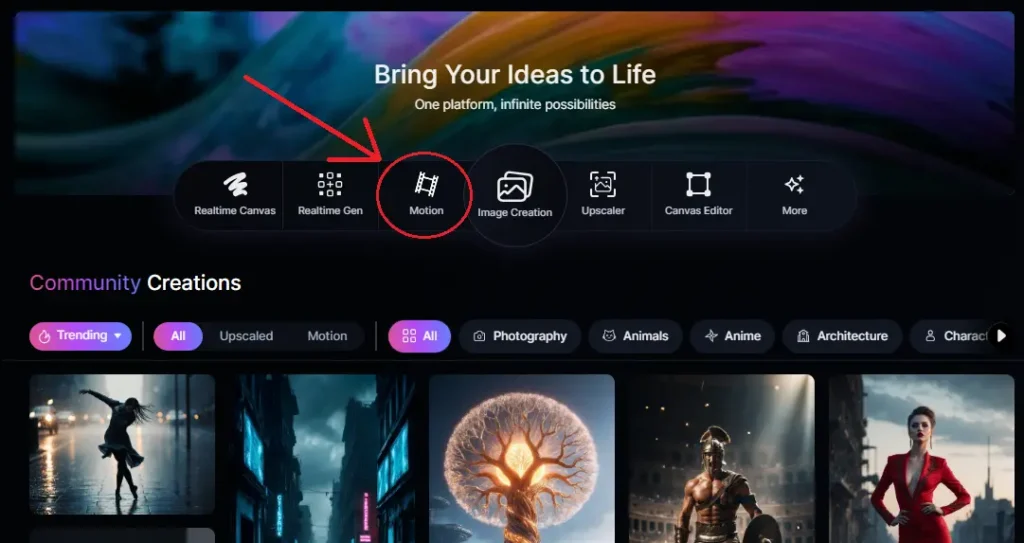
I will use Motion tool to create our video. You need an image to create a video with Leonardo AI, so first, let’s create some images with the image generation tool.
Creating Images with Leonardo AI
1. Select a Fine-Tune Model:
- Go to the image generation page.
- Click on the drop-down menu to select a fine-tune model.
- You can choose from several models based on your needs. For this example, I will select a random model.
2. Enter a Text Prompt:
After selecting the fine-tune model, we have to enter the text prompt. Enter a detailed prompt about the scene.
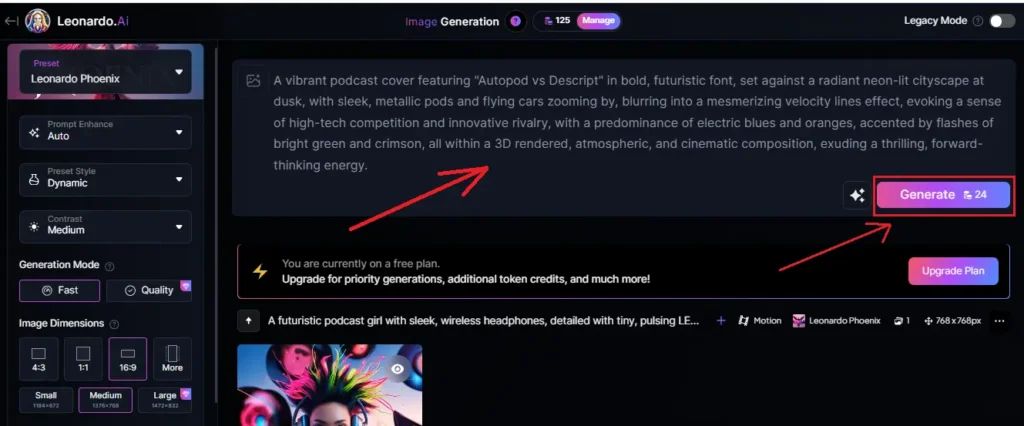
For example:
A towering sea monster emerging from the depths, its scales shimmering with bioluminescence, tentacles writhing, eyes glowing with an otherworldly light, murky underwater environment with shipwrecks scattered around, conveying a sense of wonder and danger. Illustration, digital painting with dynamic lighting effects.
3. Configure Image Settings:
- Number of Images: Select how many images you want to generate.
- Photoreal Option: Turn this on for photorealistic images.
- Alchemy Option: Turn this on for fine-tuning the generation.
- Transparency Option: Turn this on if you want a transparent background.
- Input Dimensions and Aspect Ratio: Set these according to your needs.
- Tiling Option: You can turn this on if desired.
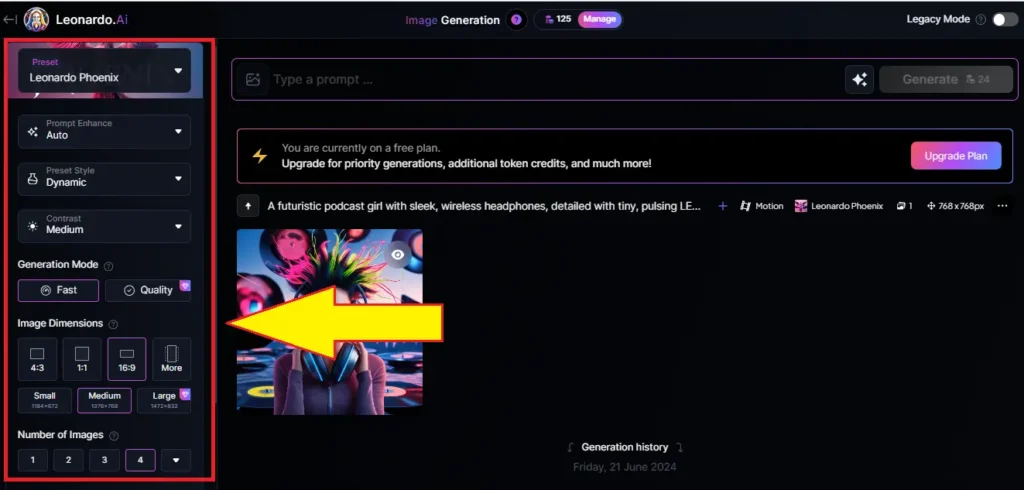
4. Select Alchemy Style:
- Under the prompt box, you can change the Alchemy style. I will select “cinematic.”
- You can also add negative prompts if needed.
5. Generate Images:
- After setting everything up, hit the “Generate” button.
- Leonardo AI will take some time to create the images. Let’s fast forward the video to see the results.
Reviewing and Downloading Images
Once the images are ready, you can see the four amazing images generated by Leonardo AI.
If you don’t like the images, you can regenerate them with different models and styles.
Clicking on any image gives you options to download, remove the background, or upscale the image.
How to use Leonardo Images to Video?
Now, let’s turn these images into videos.
1. Go to the Generation Page:
Find the image you want to convert into a video. Click on the “Motion” option on the image.
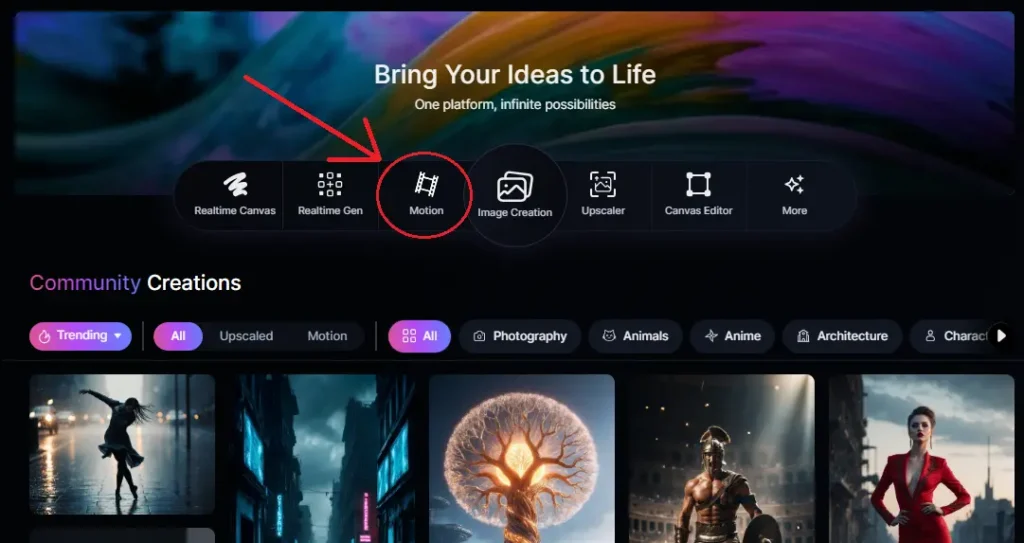
2. Configure Motion Settings:
A new popup will appear showing the selected image.
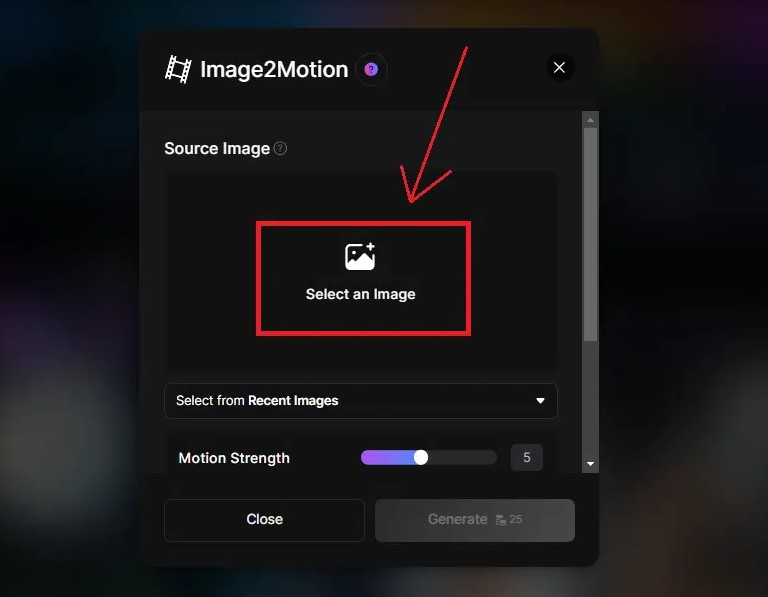
Under the image, you will find options to control the motion. Select the motion strength as needed.
3. Generate the Video:
Hit the “Generate” button and wait for the video to be created.
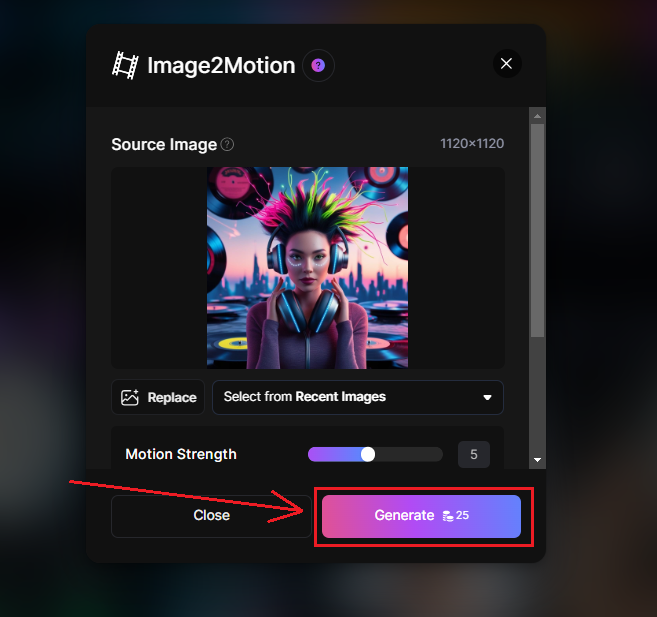
Once done, you can see the quality of the video. It’s quite good.
4. Download the Video:
Click on the “Download MP4” icon to save the video to your device.
Using the Leonardo AI Image Library
You might wonder if you can turn any image from your device into a video. The answer is no, but you can use the unlimited image library of Leonardo AI to generate videos.
- Go to the Motion Page:
- Click on the motion page.
- Navigate to the “Community Feed” tab.
- Select an Image:
- Browse the images generated by others.
- Find an image you want to convert into a video.
- Set Motion Level:
- Select the motion level and hit the “Generate” button.
- Your video will be ready shortly.
Conclusion:
Leonardo AI offers a powerful and free solution for generating videos from text without any watermarks. This tool not only allows for the creation of stunning images from detailed text prompts but also seamlessly converts these images into high-quality videos. By following simple steps, you can explore various styles and fine-tune your visual content, making Leonardo AI an excellent choice for hassle-free, creative video generation.