Today, we’re going to explore a handy trick: how to remove watermarks from Pika Labs videos. I’ll demonstrate this using a specific zebra video and then let it run.
Just download the video from Pika and upload it to the Free Watermark Remover tool. Then, select the watermark area, click on the ‘Erase’ button, and it will remove the watermark from the Pika video.
How to Remove Pika Labs AI Watermark?
Now, let’s get to the main event: removing the watermark.
Let’s take a look at the process step by step.
Step 1: Download the Video
First, download the image or video you’ve created with Pika Labs. You’ll notice the watermark, typically located at the bottom right, labeled “Pika Labs.”

Step 2: Use a Watermark Remover Tool
For watermark removal, you can use various free tools available online. One such tool is the “Beecut Free Watermark Remover.”
It’s available as both an app and an online service.
Step 3: Upload and Remove
Once you’ve chosen your tool, the next step is to upload your image or video. If you’re using BeeCut, for example, you’ll find an option to ‘Remove Watermark from Video.’
Click on it, upload your file, and wait for it to process. This usually takes only a few seconds.
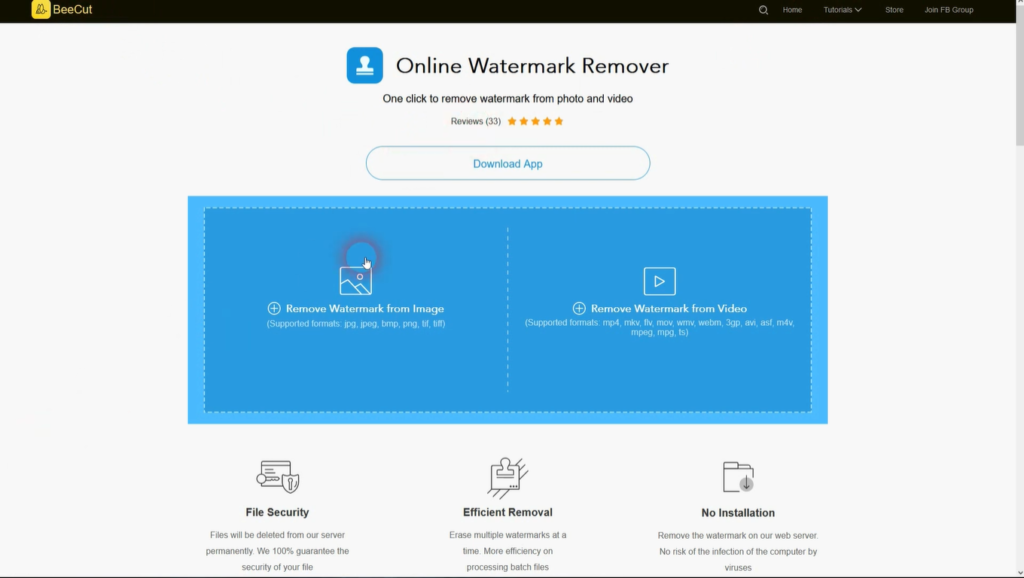
Step 4: Select and Erase the Watermark
After your file is uploaded, you’ll be given a tool to select the watermark area. Simply left-click and drag a box over the watermark. If the watermark is larger or differently shaped, you can adjust the size of the selection box or even use multiple boxes.
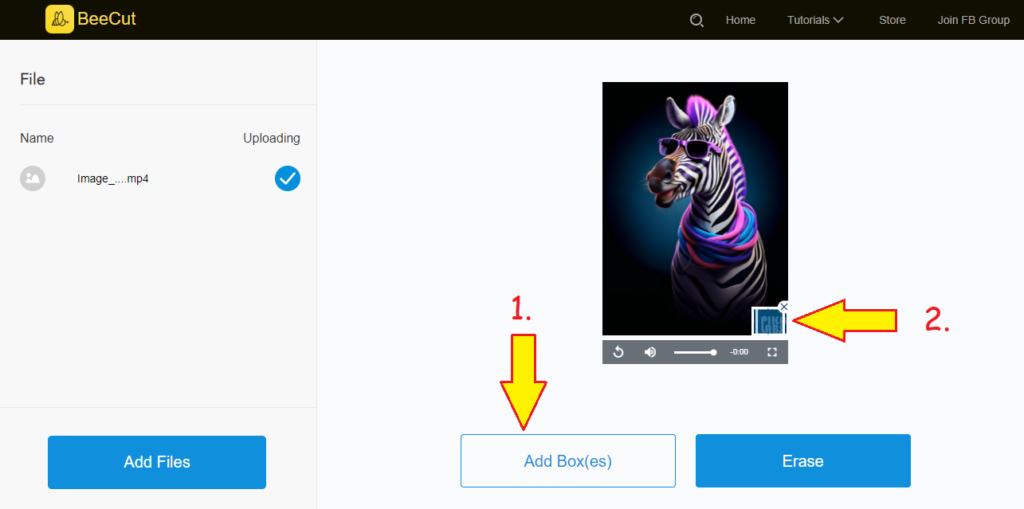
Then, click on ‘Erase.’ The tool will process your request, and soon enough, your watermark will be gone.
Step 5: Download and Check
Once the process is complete, download the edited file and check it out. You should notice that the watermark is no longer visible.
Keep in mind that the removal might not be perfect – there may be a slight blur where the watermark used to be.
However, it’s generally not noticeable unless you’re specifically looking for it. Remember, this is a free tool, so some minor imperfections are to be expected.
If you’re not satisfied with the above method you can try other below tested methods to remove the watermark from the pika videos.
Other Methods to remove watermark from video
Here are some methods to remove watermarks from videos:
Method 1: Using Watermark Removal Software:
Tools like VideoProc Vlogger, Apowersoft Watermark Remover, or HitPaw Watermark Remover offer user-friendly interfaces to remove watermarks.
Steps:
- Import the video into the software.
- Select the area where the watermark is located.
- Apply the removal process.
Method 2: Using Online Watermark Removal Tools:
Websites like Remove Logo Now, Apowersoft Online Watermark Remover, or Aiseesoft Video Watermark Remover allow you to remove watermarks without installing software.
Steps:
- Upload the video to the website.
- Highlight the watermark area.
- Click the erase or remove button.
Method 3: Using Video Editing Software:
Professional video editing software like Adobe Premiere Pro, Final Cut Pro, or DaVinci Resolve can also be used to remove or mask watermarks.
Steps:
- Import the video into the editing software.
- Use tools like crop, blur, or clone stamp to conceal the watermark.
- Export the edited video.
Method 4: Cropping the Video:
This method removes the entire area where the watermark is located, though it may affect the aspect ratio.
Steps:
- Open the video in an editing tool.
- Crop the area containing the watermark.
- Save the cropped video.
Method 5: Blurring the Watermark:
Blur the watermark to make it less noticeable.
Steps:
- Import the video into an editor.
- Apply a blur effect over the watermark.
- Adjust the blur intensity as needed.
Method 6: Covering the Watermark with an Overlay:
Place another image or logo over the watermark.
Steps:
- Import the video into an editor.
- Add an image overlay to cover the watermark.
- Export the edited video.
Each method has its advantages and disadvantages, so choose the one that best fits your needs and the specific situation of your video.
Disclaimer
Currently, Pika Labs AI offers its services for free, and they aren’t pursuing individuals who use their content. This means you’re free to use their materials in any way, even commercially. However, be mindful that this could change in the future.
If Pika Labs introduces a paid subscription model, the rules might change. So, be cautious if you’re removing watermarks for commercial use.
Conclusion
You can easily remove watermarks from Pika Labs videos. Simply upload the video to any watermark remover tool, select the area you want to remove, and click the erase button. Remember, while it’s currently permissible to use and modify Pika Labs content, always stay updated with their terms, especially if you plan to use the content commercially.
Pika related:
