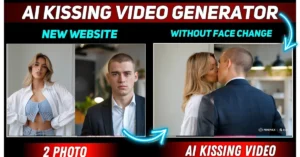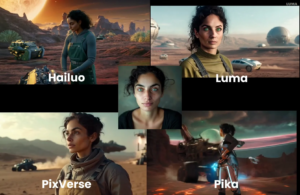The Runway Gen 3 AI video generator has finally been released to the public. There’s been a ton of hype about how this AI video generator is the best that’s out there, so I had to try it out for myself.
I did a lot of testing, and in this article, I’ll give you my honest impressions about the pros and cons of Runway Gen 3.
I’ll show you a bunch of different examples of videos I created so you can decide for yourself.
What is Runway Gen-3 AI Video Generator?
The Runway Gen-3 AI Video Generator is an advanced text-to-video generation tool that creates videos from textual prompts. It supports a range of styles and scenarios, producing 10-second videos in resolutions up to 1280×768 pixels. It is mainly known for its fast video creation and impressive motion consistency, it excels in generating realistic environments and cinematic visuals.
How to Access Runway Gen-3 and Prompting?
First, I logged into the homepage, and the “Get Started” button took me to the AI video generator interface.
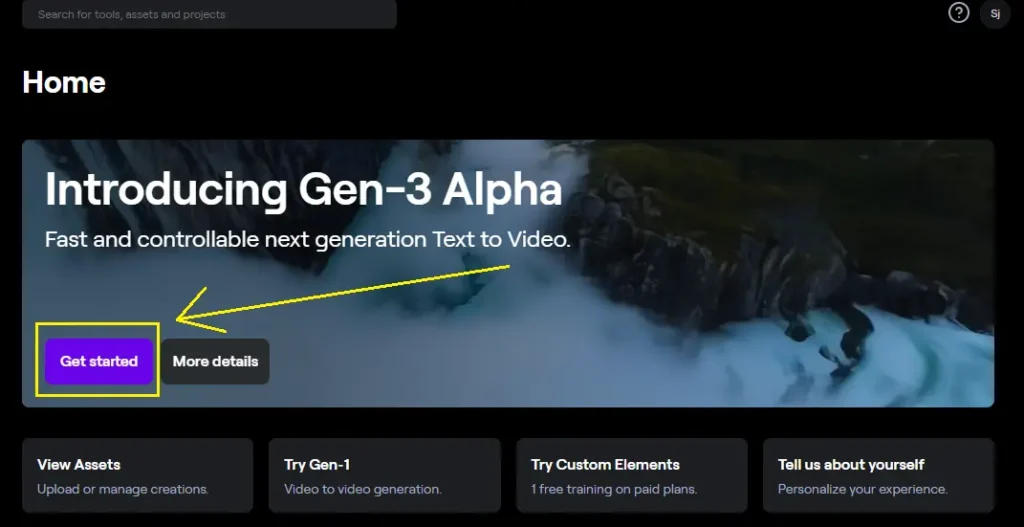
Currently, only text-to-video is available, so you’ll need to enter your prompts into the provided prompt box to generate videos.
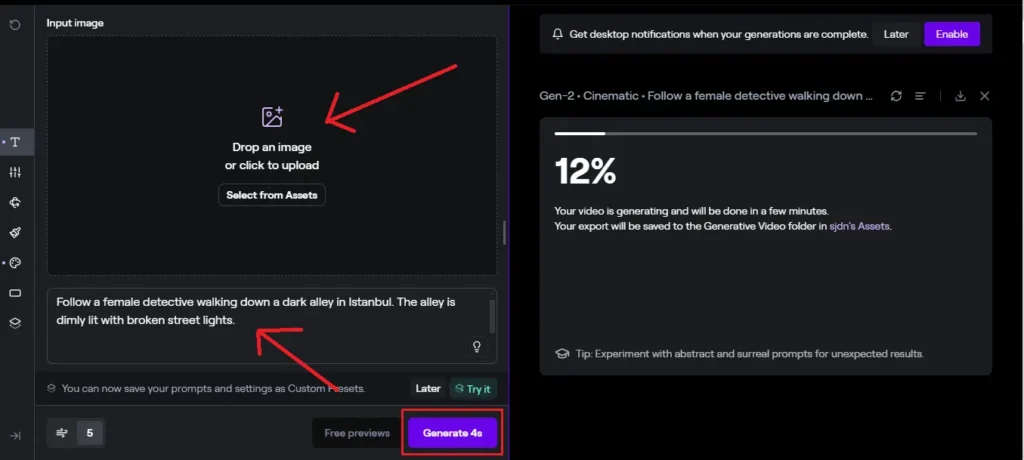
For prompting, I want to test out a few main things:
- Camera motion
- Shot types
- Different subjects
- Lighting conditions
- Various video styles
Let’s start with a few example prompts:
Example Prompt: Female Detective
Let’s start with the prompt: “Follow a female detective walking down a dark alley in Istanbul. The alley is dimly lit with broken street lights.”
The videos are created relatively quickly, usually within 1 to 2 minutes. The resulting video showed the detective walking down a dark alley with consistent lighting and motion throughout. The environment looked quite realistic.
Camera Shots and Motions
Testing various camera shots and motions, I prompted for a long shot of a man walking through a desert. The walking motion was fluid, but upon closer inspection, the AI-generated man looked quite artificial, resembling a video game character.
A more complex prompt was a close-up shot of a female astronaut’s eyes, with the camera zooming out to reveal the astronaut on the moon. The AI handled the camera motion well, but the astronaut’s lower body was oddly dressed in shorts, which broke the realism.
Another video I created split into a different scene halfway through, which was a rare but annoying issue.
A prompt for a low-angle shot resulted in a photorealistic video, although the motion didn’t follow the astronaut walking up the ladder as intended.
Runway Gen-3 Prompt Lighting and Subjects:
I experimented with different subjects and lighting conditions:
Futuristic Neon Accessories:
Let’s try out some different subjects and lighting conditions. Close-up shot of a woman wearing a futuristic neon necklace and earrings in a dystopian sci-fi film. This video was probably the best out of all of my results. The consistency in the identity of the character and the motion are all really good. The background is coherent, and it follows my prompt closely.
Swamp Scene:
I prompted for a woman wading through a swamp holding a torch. It does look cinematic, but unfortunately, you’ll see some warping with the arms and the torch. She starts out facing away from us, but then suddenly, the face and torso warp to face us.
Here’s a hunter in a forest with lighting from a fire. Overall, a pretty solid sample—nothing I can complain about here.
By the way, these are all 10-second videos, which is one of the pros of Runway Gen 3. It can directly generate a 10-second video for you, which other AI video generators don’t always do.
Hunter in a Forest: This video had lighting from a fire and was overall solid without noticeable issues.
Notably, Runway Gen-3 can generate 10-second videos, which other AI video generators often can’t do.
Animation Styles
Exploring different animation and film styles, I tried various prompts:
1. Retro Sci-Fi Film:
A prompt for a retro sci-fi film with pastel colors resulted in good motion and details, but it didn’t quite capture the retro film style.
2. Mermaid Shot:
A mermaid shot with a single film resulted in amazing water effects, suggesting that environment and landscape videos might be Gen-3’s strong suit.
3. Pixel Animation:
A prompt for pixel animation without specific details generated a suburban neighborhood scene, but the smaller faces on the children looked distorted.
4. Anime Style:
Unfortunately, attempts to generate anime-style videos revealed that Runway Gen-3 can only produce 3D video game renders, not true anime-style animations.
User Interface and Specifications
If you like the generated videos, you can find the download button above the video player. Underneath the prompt box, you can change the video lengths from 5 to 10 seconds. The resolution is 720p or 1280×768 pixels.
Runway Gen-3 Pricing:
Runway Gen-3 is on the expensive side. It costs 10 credits for 1 second of video, translating to 100 credits for a 10-second video. The standard plan starts at $15 per month for 625 credits, which only covers about 6 ten-second videos.
Additional credits can be purchased, but this still amounts to $1 per 10-second video, making it quite costly.
RunwayML Gen-2
1. Free Text to Video:
Runway allows you to turn text to video, image to video, and video to video, resulting in some of the most amazing AI-generated videos I’ve ever seen.
If you want your videos to stand out online or to use them in a movie, I’ll share what I’ve learned about Runway to generate the best AI videos.
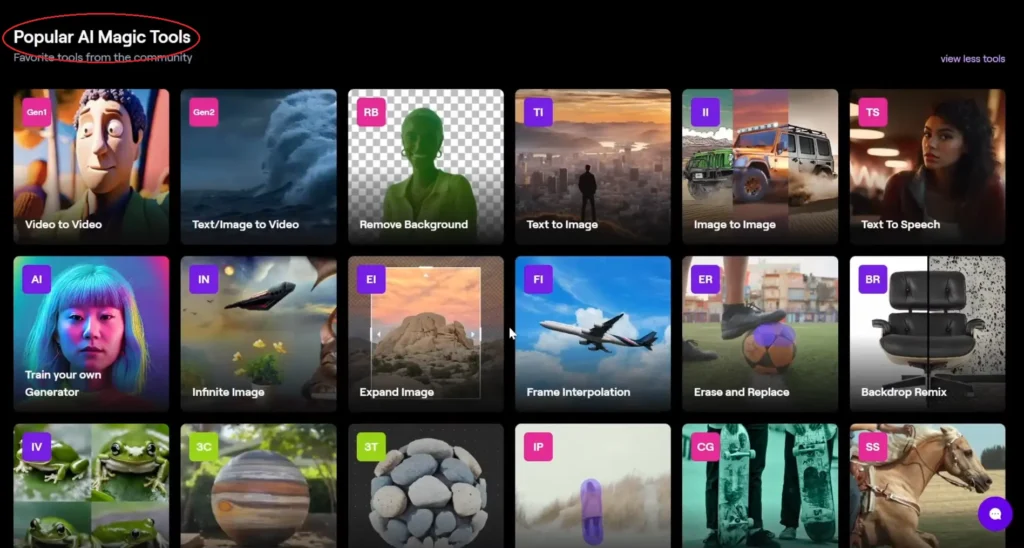
On the homepage, you’ll find many popular AI magic tools. Let’s start with “Text to Video.”
- Click on the “Text to Video” option.
- Enter a prompt, such as “a kangaroo wearing oversized sunglasses riding a skateboard down the mountain.”
- Click on “Free Preview” to get four generations to choose from, which saves credits.
- Select your favorite generation and click “Use This as the Input.”
- Generate the video.
2. Image to Video
Next, let’s move on to “Image to Video.”
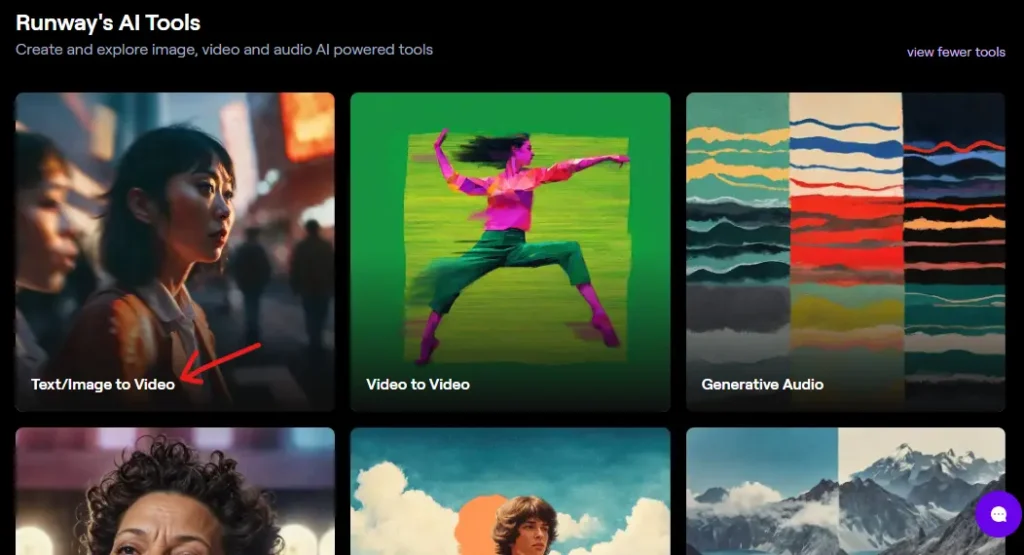
- Upload an image (e.g., a man with an iPad).
- Explore the filters and settings:
- Seed: Customize to keep the same style.
- Interpolate: Smooths out frames.
- Upscale: Increase resolution automatically or after the fact.
- Remove Watermark: Option available.
- General Motion: Adjust from 1 to 10.
- Camera Motion: Customize camera movements like zooming in.
I tested different settings, like parallax effects and drone shots over cities, and the results were impressive, especially with camera motion controls.
3. Video to Video
For transforming existing videos:
- Go to “Video to Video” in the bottom left.
- Drop a video (e.g., a TikTok dance).
- Explore different styles and settings:
- Style Reference from Image: Apply styles from an image.
- Presets: Various options like “Clation” or “Sci-Fi.”
- Custom Prompts: Describe the style you want.
Previewing styles first is crucial to save time and credits. The results can be hit or miss, but some outputs are remarkably good, especially when using presets and image references.
Advanced Settings
- Style Weight: Emphasizes style over the input video.
- Structural Consistency: Higher values make the output more structurally different.
- Frame Consistency: Keeps frames closely aligned.
- Upscale, Remove Watermark, and Effects: Additional enhancement options.
4. Motion Brush
My favorite feature is the “Motion Brush.”
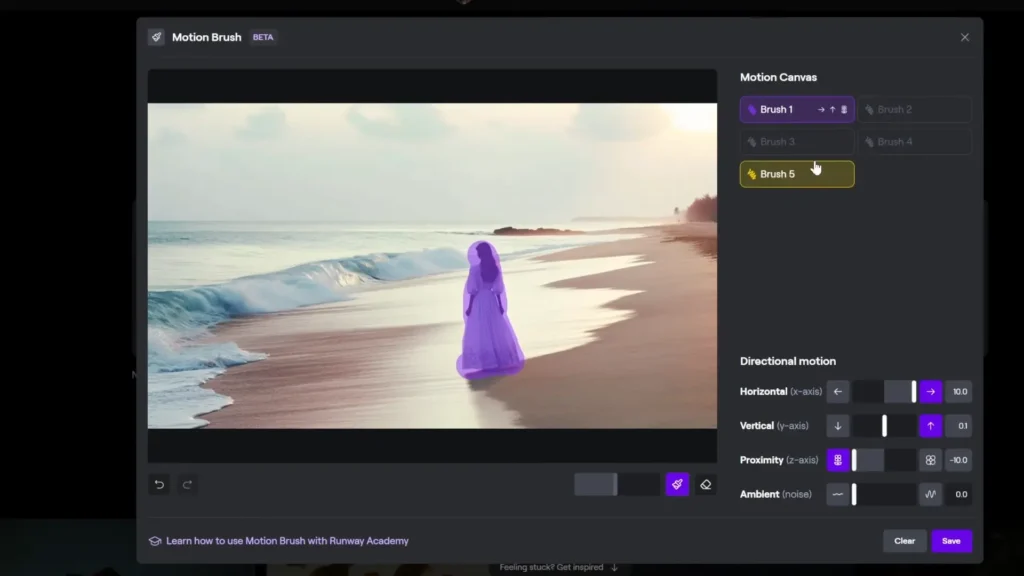
- Start with an image or text-generated content.
- Select “Motion Brush.”
- Choose from five brushes and apply them to parts of the image.
- Define motion directions (e.g., right, up, down).
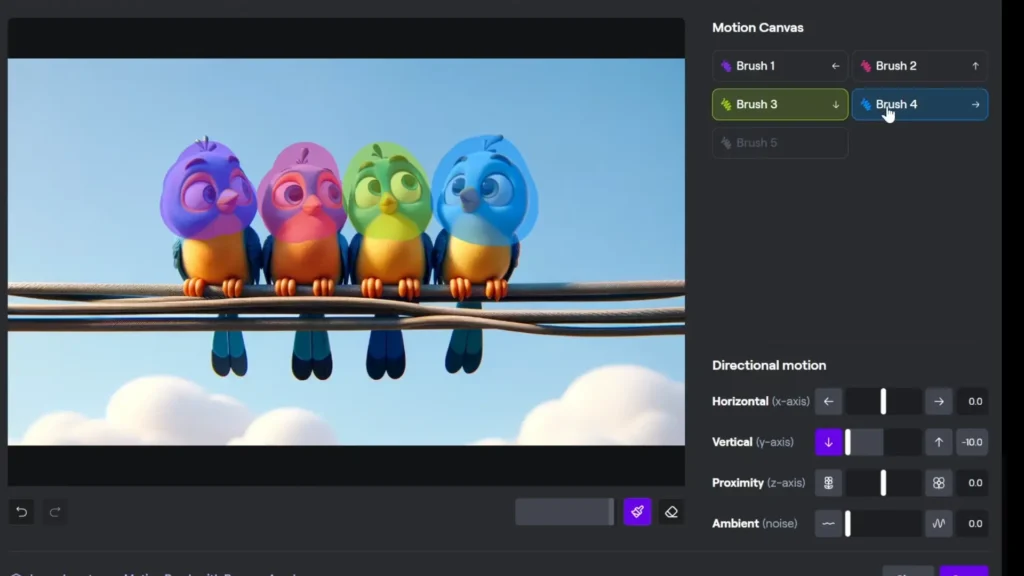
For instance, I animated waves crashing on a beach and had birds’ heads moving in different directions. The results were fantastic, with smooth and realistic animations.
6. RunwayML AI Magic Tools:
Runway offers many additional tools:
- Image to Image
- Text to Speech
- Train Your Own Model
- Infinite Image
- Expand Image
- Frame Interpolation
- Erase and Replace
- Backdrop Remix
- Image Variation
- 3D Capture
- 3D Texture
These tools can enhance your creative projects and provide unique capabilities tailored to your needs.
Final Thoughts
From a technological standpoint, Runway Gen-3 is impressive for text-to-video generation. I haven’t encountered a better tool for this specific function. However, it’s worth noting that to stay competitive with other AI tools like Kling Video Generator, Runway Gen-3 should consider adding image-to-video capabilities. For now, it is very expensive for what you get, it offers unique features that might be valuable depending on your specific needs.
Latest Posts: