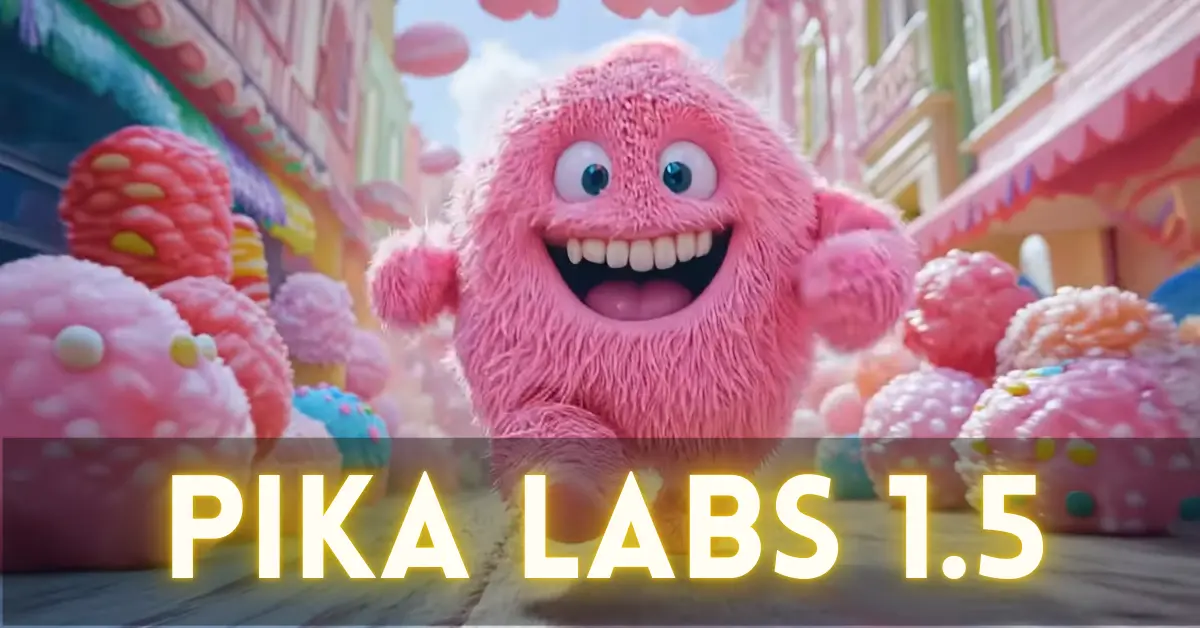In this article, I will walk you through Pika 1.5, the latest version of the Pika AI video generator. There’s been an exciting new update in the AI video generation space, particularly for those familiar with Pika.
This article breaks down all the key points and features of the Pika 1.5 update, explaining what has changed and how it stands out in the competitive AI video generation market.
Introduction to Pika Art 1.5
Pika, alongside other notable AI video generators like Runway Gen 3, Luma Dream Machine, and Hailuo MiniMax AI is recognized as one of the best AI models for video generation. With the release of version 1.5, Pika has introduced several new features that make it easier and more exciting to create stunning AI videos.
In this version, the standout feature is the Pika Effect. It’s a unique tool that allows you to manipulate objects in your videos using a variety of effects, such as crushing, inflating, melting, and exploding.
What’s New in Pika 1.5?
Now, Pika is back with version 1.5, and it promises longer, bigger, and better video generations. This update also introduces a free tier, allowing access to the Pika 1.5 model without any upfront cost.
However, due to high demand, there’s often a wait for video generation, even for those on the paid tiers, which include faster generation times.
While the queue is long, I expect the situation will improve once more servers are fired up or the demand evens out.
Here are some of the new Pikaffects available in Pika 1.5:
| Effect | Description |
|---|---|
| Inflate It | Blow up the subject of your video. |
| Melt It | Turn the subject into a molten, liquid-like effect. |
| Explode It | Break apart the subject into pieces. |
| Squish It | Compress the subject into a squishy form. |
| Crush It | Smash the subject with impact, creating a flat look. |
| Cake-ify It | Add a cake-like texture and sliced appearance. |
| Crumble It | Make the subject fall apart into crumbly pieces. |
| Dissolve It | Fade the subject away into tiny particles. |
| Deflate It | Shrink and compress as if letting the air out. |
| Ta-Da It | Make the subject disappear as if by magic. |
| Decapitate It | Remove the subject’s head for a striking effect. |
| Levitate It | Float the subject off the ground. |
| Eye Pop It | Enlarge the eyes for an exaggerated look. |
| Eyes Zoom In | Zooms in on the subject’s eyes dramatically. |
| Magic Polaroid | Applies a nostalgic Polaroid photo look. |
| Action Me | Adds dynamic motion effects to simulate action. |
| Yarn Charm | Soft, pastel-styled effect with yarn charm-like effect. |
| 90s Me | Retro 90s-style filter with VHS-style overlays. |
| Make it Real | Enhances realism and detail. |
| Goth Dream | Adds gothic styling—dark hues, moody tones. |
| Lo-Fi Me | Grainy, aesthetic lo-fi look. |
| Human Pet | Transforms subject to appear like a cuddly pet. |
| Baby Me | Turns the subject into a baby version of themselves. |
| Poke It | Simulates a finger poke interaction with visual response. |
| Epic Me | Gives subject a heroic, epic visual tone. |
| Younger Self | Makes the subject appear younger. |
| Everything’s Bonsai | Shrinks subject like a bonsai miniature. |
| Doom Stroll | Creates a dramatic walking-in-apocalypse style. |
| Balloonify | Turns the subject into a balloon version. |
| Peel It | Peels away the subject’s layers like an onion or sticker. |
| Princess Me | Applies a royal, elegant princess style. |
| Warrior Me | Transforms subject into a fierce warrior persona. |
| Hero Me | Adds superhero costume and heroic aura. |
| Eat a Rat | Comedic or surreal effect involving rat-eating visuals. |
| Mrs. Me | Alters facial features for a “Mrs.” makeover. |
| Bald Me | Makes the subject bald. |
| Looong Hair | Extends the hair dramatically. |
| VIP Me | Adds bling, paparazzi flashes, red carpet style. |
| Leprechaun Me | Gives subject leprechaun features (green hat, beard). |
| Fairytale Me | Adds fantasy/fairytale-inspired visuals. |
| Jungle Me | Overlays with vines, leaves, and animal-themed assets. |
| Museum Me | Makes subject appear like a painting in a museum. |
| Classy Me | Gives a sophisticated, high-fashion makeover. |
| Anime Cat | Adds cat ears, whiskers, and anime-style features. |
| Puppy Me | Turns face into a cute dog/pup version. |
| Captain Me | Adds sailor or army captain uniform and style. |
| Tear It | Rips the subject visually into shreds or layers. |
| Rose | Adds roses and romantic elements around the subject. |
| Royal Me | Crown, jewels, and regal tone applied. |
| Mona Me | Turns the subject into Mona Lisa-style portrait. |
| Swan Head | Replaces head with a swan’s. |
| It’s Computer | Retro computer pixelation or terminal vibe. |
| It’s Alive | Sci-fi Frankenstein style with electricity and animation. |
| Hazmat Fit | Shows subject in a hazmat suit. |
| Duplicate It | Copies the subject multiple times in frame. |
| Clown Fit | Adds clown makeup, nose, and costume. |
| Happy Asteroid | Adds cute space/asteroid elements. |
| Zen Me | Gives peaceful, meditative tone—think spa or yoga. |
| Cupid Strike | Subject is struck by Cupid’s arrow in a playful way. |
| Pink Hair | Colors hair in shades of pink. |
| Proposal | Simulates a marriage proposal setup. |
| Cute Shroom | Adds mushroom hats or overlays—adorable forest vibe. |
| Love Bomb | Surrounds the subject with a heart explosion. |
| Hearts Bouquet | Shows a bouquet made of animated hearts. |
| Crazy in Love | Over-the-top hearts and visual passion effects. |
| Wizard Cat | Combines wizard hat and robes with a cat face. |
Pricing Tiers
- Free Tier: Access the Pika 1.5 model with limited features.
- Paid Tiers: Faster or fastest generation options, but still affected by the current high demand.
- Unlimited Tier: The premium option for those wanting priority access to video generation.
Let me show you how to get started with Pika 1.5 and explore these new features in detail.
How to Use Latest Pika 1.5?
Step 1: Sign In to Your Pika Account
To start using Pika 1.5, you first need to sign in. Once logged in, you’ll be greeted with a brief introduction to the new features, including a few examples of what Pika 1.5 can do.
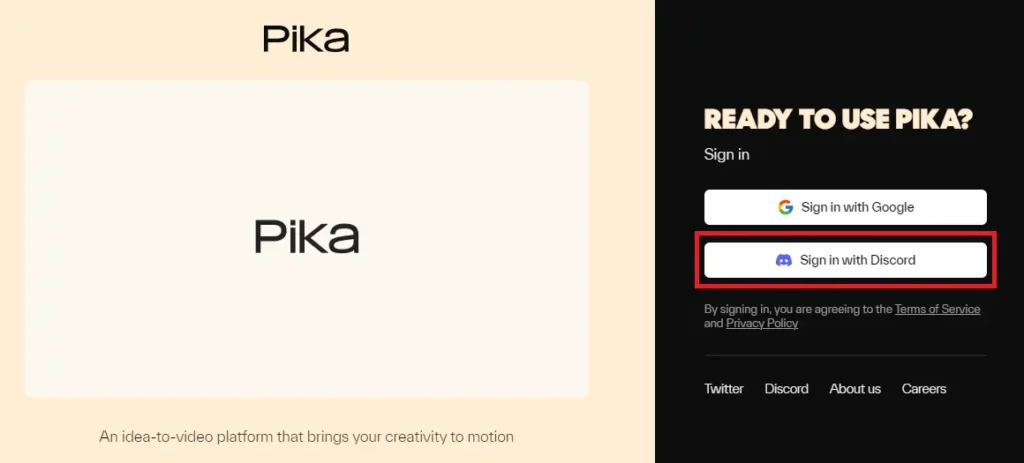
Step 2: Exploring the Pika Effect
One of the key additions in version 1.5 is the Pika Effect.
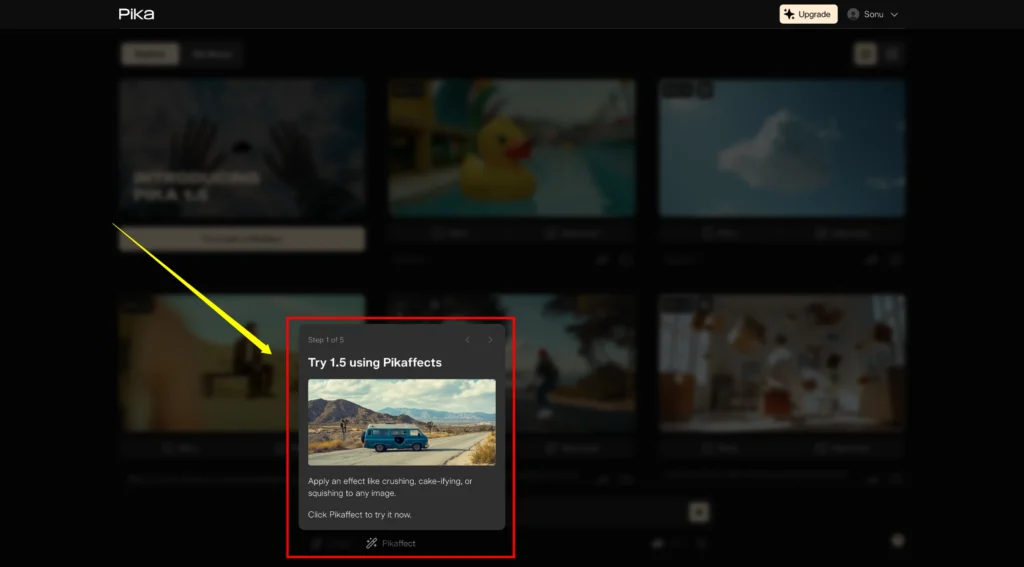
It’s a special tool that lets you apply various transformations to objects within your video.
- Crush Effect: This effect crushes any object you apply it to, giving a visually appealing result.
- Inflate Effect: You can make objects swell or inflate, which can lead to some fun and imaginative results.
- Melt Effect: This option allows you to make objects melt as if they were made of wax.
- Explode Effect: This effect causes objects to explode, scattering parts in a visually impressive manner.
- Squish Effect: Objects can be squashed and flattened using this effect. As you experiment with these effects, you’ll notice that each offers a unique way to bring your AI-generated videos to life.
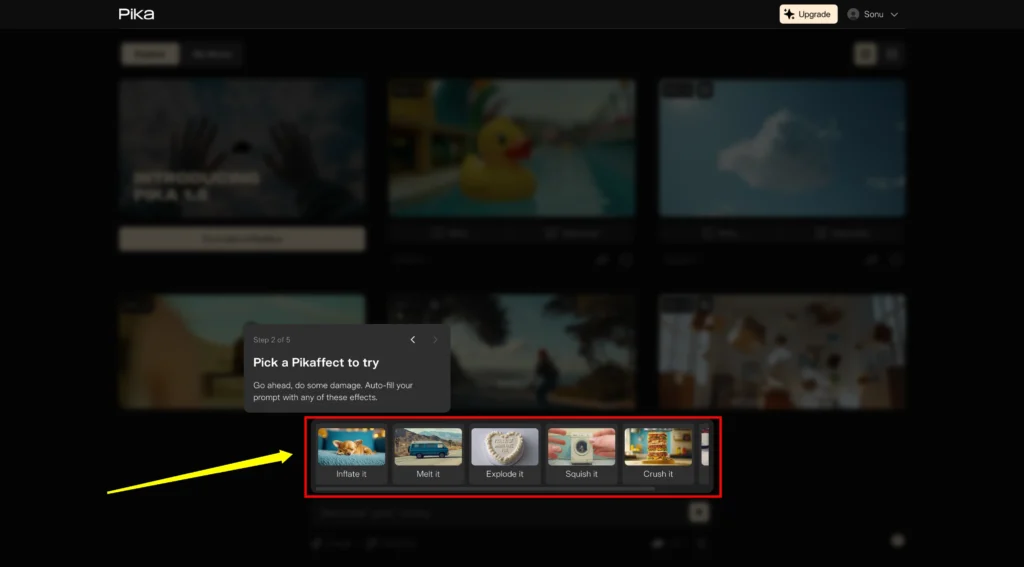
Step 3: Applying the Effects to Your Video
Once you choose an effect, the model takes a few moments to process the request. Let’s look at some examples of how these effects can be applied.
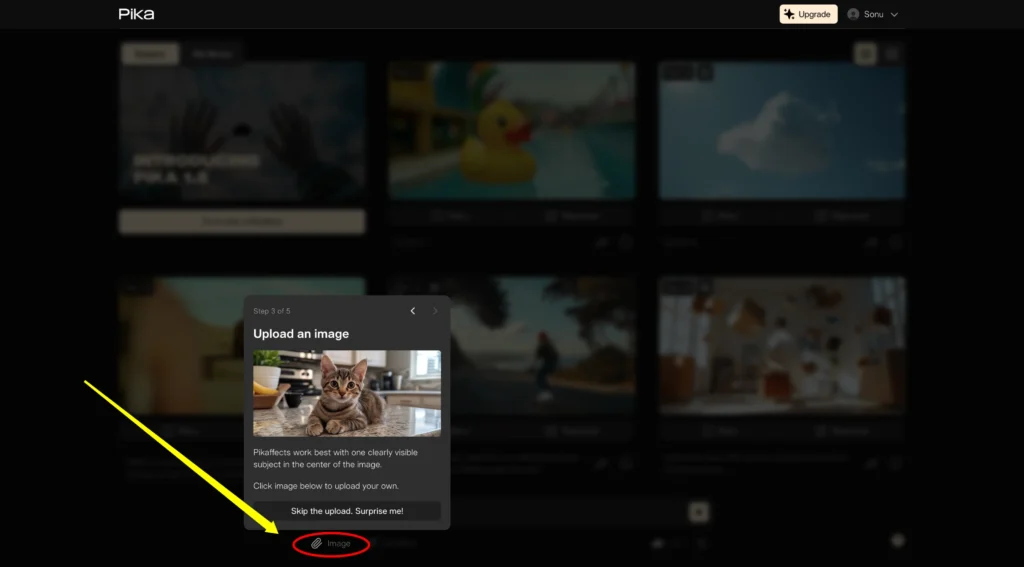
Example: Crushing an Object
One of the most fascinating effects is the Crush Effect. Here’s what happens when we apply it to an object:
- The system breaks the object apart, creating a stunning visual effect.
- You can provide an image of your choice, and the AI will apply the crush effect to the object in that image.
Example: Melting an Object
For a more dynamic result, you can try the Melt Effect. Here’s what happens:
- Suppose you add a prompt like, “A man sitting on a bench, melting.” The system takes this input and begins to transform the man in the video.
- As the video progresses, the man slowly melts into the ground. It’s a mesmerizing and creative output that showcases the power of Pika’s AI.
Step 4: Generate Video
Click on generate button and generate the effect in the video.
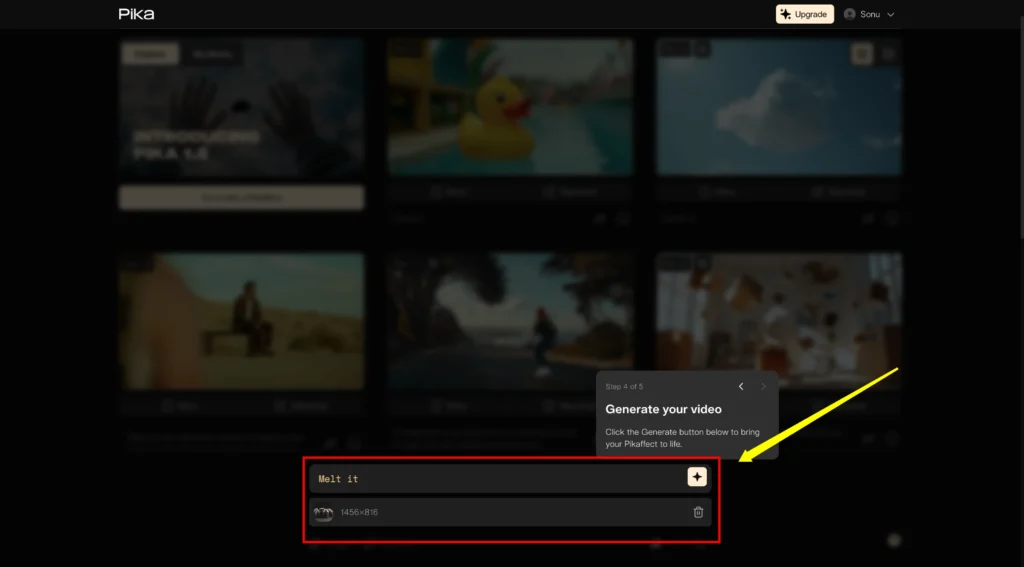
Other Amazing Features in Pika 1.5:
In addition to the Pika Effect, there are several other notable features in this release:
1. Bullet Time Shot
This feature allows you to create videos where the camera moves in slow motion around a particular subject, similar to the iconic bullet-dodging scene from “The Matrix.”
2. 360° Camera Movement
With this feature, you can create a dynamic shot where the camera circles around an object, giving a complete view from all angles.
3. Floating Furniture
This feature lets you create a surreal scene where objects such as chairs and tables float in mid-air. The effect is visually stunning, and the video quality is nothing short of amazing.
Generating Videos with Prompts
Another excellent feature of Pika 1.5 is the ability to generate videos based on text prompts.
Here’s how it works:
- You can provide a short prompt, such as “A warrior in armor,” and Pika’s AI will generate a video based on your description.
- Once generated, you can apply any of the effects, such as melting or exploding, to further enhance your video.
- The system even accepts image inputs, allowing you to create videos by manipulating existing images.
Quality and Download Options
Despite being available in a free version, Pika 1.5 produces high-definition (HD) videos that look professional. The quality is impressive, and the effects are seamless.
Additionally, once your video is generated, you have the option to download the video directly, making it easy to share or use in other projects.
My Library
As you generate videos, they are saved in the My Library section, where you can access all your previous projects.
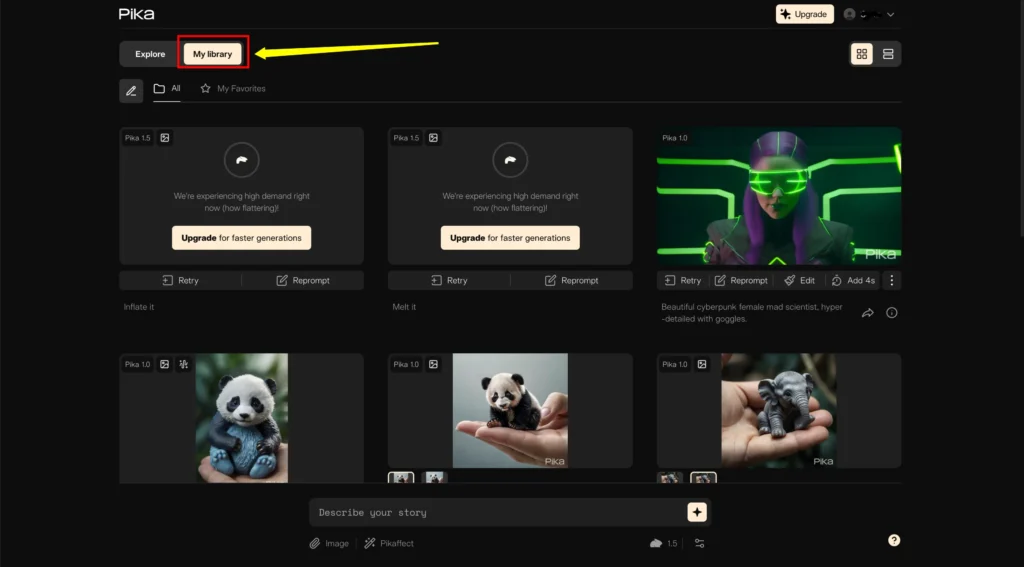
This is helpful if you want to revisit or edit older videos without starting from scratch.
Features from Pika 1.0
It’s worth noting that some features from version 1.0, such as region modification, lip-syncing, sound effects, upscaling, expanding the canvas, and extending video lengths, have not yet been rolled out in version 1.5.
Final Thoughts on Pika 1.5
Pika 1.5 is undoubtedly one of the best AI video generators I’ve come across, especially with its new effect-driven model. The ability to crush, inflate, melt, and explode objects adds a creative dimension that I haven’t seen in other models like Runway Gen 3.
The user experience is simple and intuitive, making it accessible to both beginners and video creators. Plus, even the free version offers a lot of flexibility, allowing you to try out multiple effects without any significant limitations.
Note: The official website is pika.art